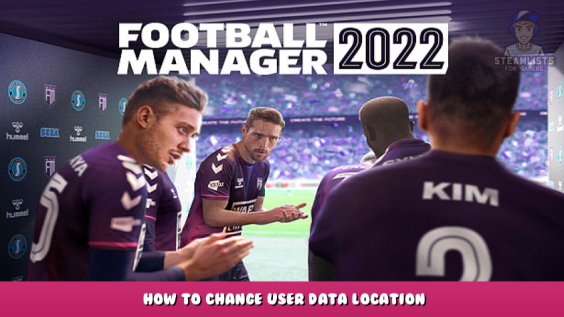
Why?
– if you have another hdd, then your SSD drive will have much more lifetime with this
– if you have a bigger D,E (or else letter) directory, then you’ll can handle more graphics, facepacks, and more if this is there…
To do this, follow the instructions below:
How To Change Your User Data Location
To do this, follow the instructions below:
– Go into Steam -> Library -> Games view.
– Locate Football Manager 2022 and right-click on the game.
– Select ‘Properties’
– Click ‘Set Launch Options…’
– Copy the following into the dialogue box: –user_data_location=”<path>”
Where the <path> section= enter the EXACT PATH what will the folder (ie: D:\FM2022Datas etc ).
After that the FM will use this directorys, there can put the facepacks, logos, stc.
Thanks for the like.
/In the FM21 was same procedure/
I hope you enjoy the Guide we share about Football Manager 2022 – How To Change User Data Location; if you think we forget to add or we should add more information, please let us know via commenting below! See you soon!
- All Football Manager 2022 Posts List


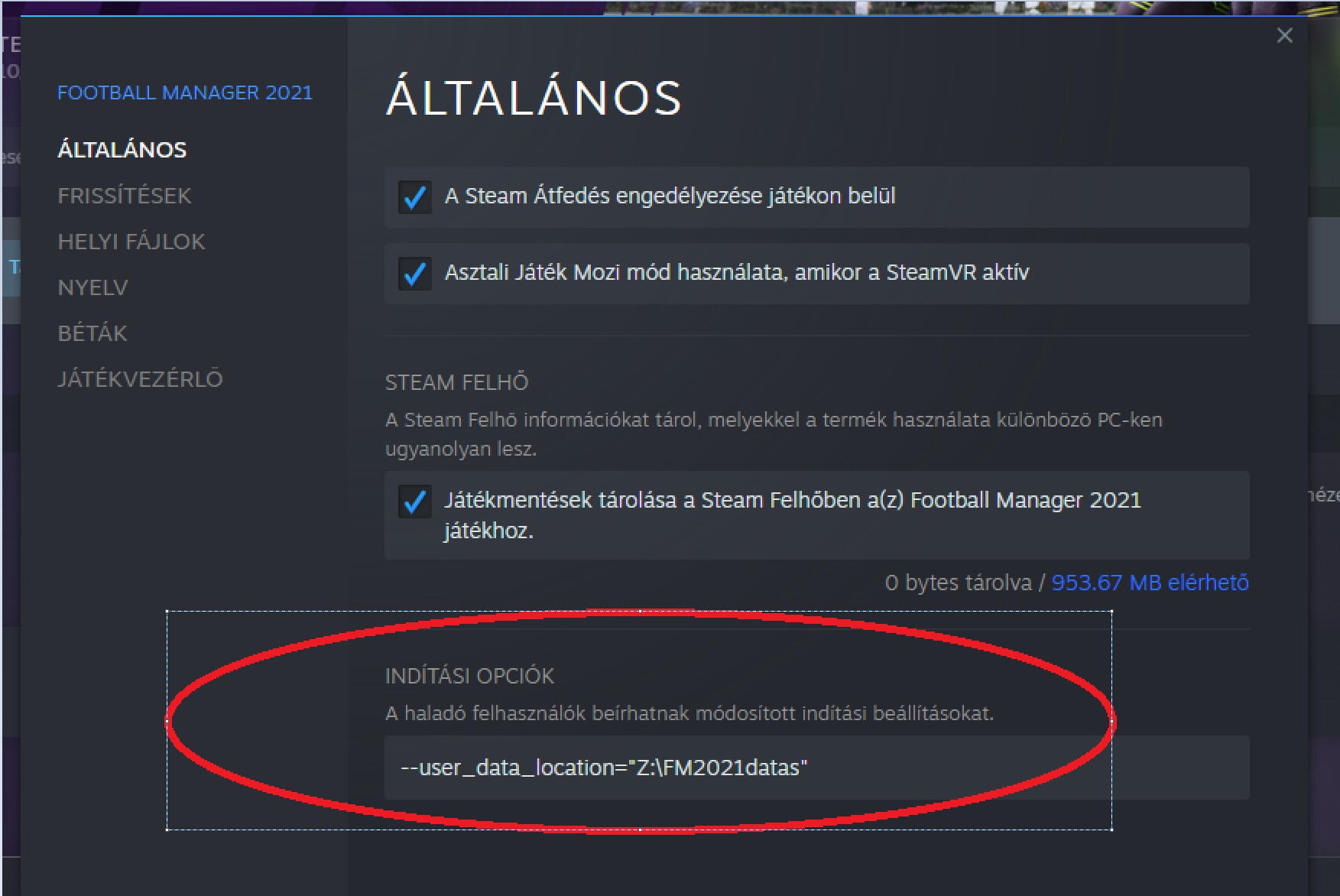
Leave a Reply