
Preface
This game is over 10 years old now and has a few quirks and annoyances that haven’t aged well. I’ll be going over the two largest ones and how to fix them. The first is the controller layout and the second is potential framerate issues. Neither of these require fixes require modding and both are very easy to do!
Controller layout
This game was originally a console-exclusive game and was hastily ported to PC. For some unknown reason, they seemed to have left out any ability to change controller button layouts.
Unfortunately, this is a major issue because this game uses a very strange and honestly terrible control layout that’s very unlike what most racing games have mostly stuck to. This is one of the reasons I gave up on this game for a long time.
Thankfully, Steam now has a feature that comes in handy for cases like this! We can simply rebind buttons through Steam itself and allow us to select which buttons do what. But it’s not quite that easy unfortunately, so we have to actually set each button to another button. Since it took me so long to figure it out, I decided to share my layout through Steam’s controller configurator!
First, right click on FlatOut Ultimate Carnage, or click on it through your library, and click on Manage and then Controller Configuration. By default, this will be set to whatever you’ve set desktop mode’s controller layout to. What you want to now is go to the bottom and find Browse Layouts. When you do, you’ll find many tabs for layouts, most of which are irrelevant to our needs. What you need to do is click on Community on the left side. You’ll now see tons of layouts. My layout is probably at the bottom since it’s new. The name of it is Traditional Racing Game Controller Layout. Simply export it and then save! Now you can easily play this game without losing your mind.
Direct link to the layout: steam://controllerconfig/12360/2347306036
NOTE: You’ll have to use your keyboard to navigate the UI now, since this layout will only work while driving. ESC = Back, ENTER = Confirm, ARROWS = Moving.
(This is what the layout translates to. I’ve played racing games for basically my whole life and the vast majority of racing games tend to use a layout similar to this one.)
Framerate fix
So great, you can actually play the game now (assuming you’re using a controller and are now using my shared layout). You think that because this game is 10+ years old now, it should run without any issues. WRONG.
While the game has very few compatibility issues (excluding GFWL, that’s something I’m not going over here), it has something that unfortunately quite a few games seem to exhibit, and that is FPS issues regardless of how powerful your system is. I’m used to having to set shadows and AA down to low because my GPU struggles with them even in old games, that was not enough. There’s no config file I could find that lets you tweak settings beyond what the game lets you do in the options menu.
In my case, these two things right here are usually all it takes for games to go from a powerpoint presentation to an actually fluid game. Both of them are configured in your graphics card settings program!
The first thing to do is to limit the framerate of the game. This game actually runs at an unlocked framerate, which normally is fine. The problem here is that the game’s engine is physically capped to 100 FPS. It seems as if the GPU struggles to render more frames when it inevitably hits this limit. I recommend limiting the framerate to whatever your monitor’s refresh rate is. So 59.9 MHz for me would be 59 or 60 FPS. That’s the maximum I’d set it to. The minimum should be at least 10 FPS below that, unless you’re running at 144 MHz and are running at 100 FPS, in which case I’d recommend the minimum be like 75 or something because the physics engine will probably cause you to dip below 90. Just use your best judgement on this one, just make sure not to go above 100!
(Here’s what I’ve set my FPS min and max to through AMD Radeon Settings)
The second thing has to do with anti-aliasing settings. By default, your GPU’s settings will likely override or enhance games and let the card do the AA instead of the game. For most games, especially newer ones, that’s fine. If you’re running a high end card, I imagine you could skip this step, but it’s definitely a must for mid to lower end cards!
What you want to do is set the GPU to use application settings for AA. This tiny change is sometimes all it takes for games to run much better. It’s not a fault of your hardware so much as it is the game’s engine. Newer games can detect that you’re using your GPU’s AA settings and gray out the selections in the game config. This game doesn’t, so essentially letting your card override AA settings means your GPU has to run both the game’s internal AA and your card’s AA settings. That’ll make your game drop frames like crazy!
(AA settings set to Use Application Settings within AMD Radeon Settings)
Hope you enjoy the Guide about FlatOut: Ultimate Carnage – Two Must-Have Changes you NEED to do to Enjoy FlatOut UC, if you think we should add extra information or forget something, please let us know via comment below, and we will do our best to fix or update as soon as possible!
- All FlatOut: Ultimate Carnage Posts List


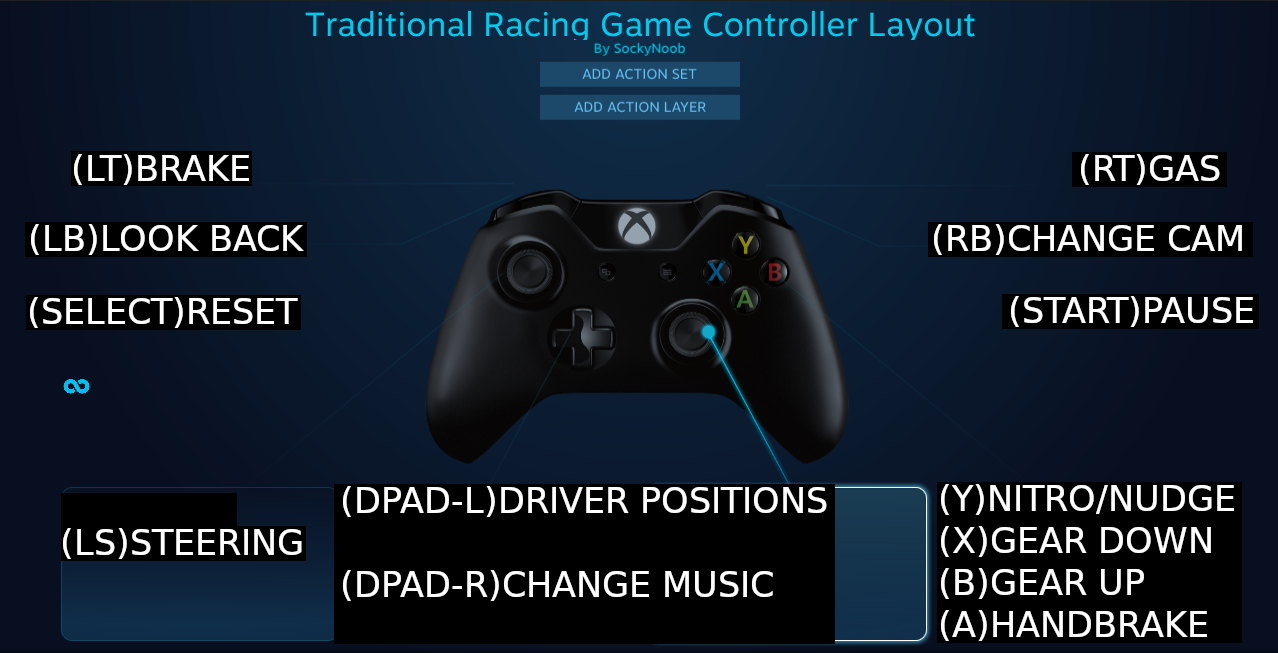
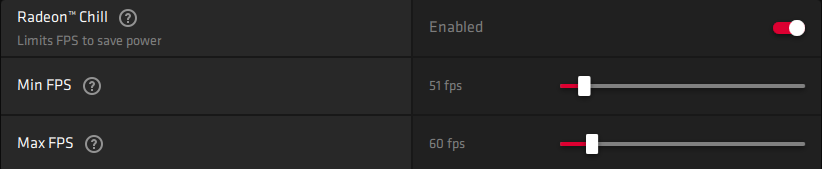
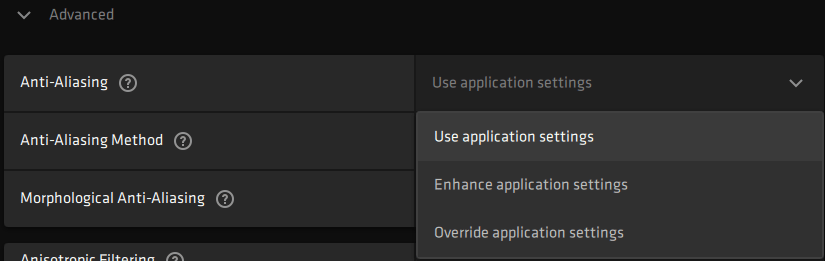
Leave a Reply