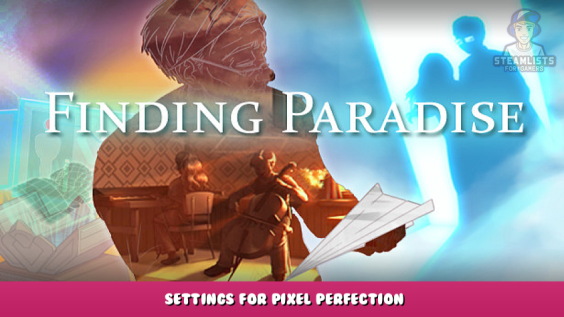
Settings for enjoying the artwork to it’s full potential
Description
With the default settings (even when using the alternative version) there is some smooth scaling done on the pixels. This way of filtering the pixels totally ruins the artwork, as you can see in the following image.
https://imgur.com/a/8WWxeRY – [imgur.com]
Image 1: Correct settings
Image 2: Bad settings (smooth scaling disabled, but no High DPI settings enabled)
Image 3: Default settings
Make sure to see the full resolution image to actually see the difference.
Steps
These are things you need:
- First, you need to setup to use the alternative version, as described here: https://steamcommunity.com/app/337340/discussions/0/1620599015867839724/ – [steamcommunity.com]
- Open the “mkxp.conf” file from the “Finding Paradise” folder with a text editor, and change
smoothScaling=true
to
smoothScaling=false
- Change the High DPI settings for the “Finding Paradise.exe” file to “Application” (right click on the file, then click “Properties”; only needed if you have “Scale and layout” Windows Display settings different than the default 100%)
Limitations
There is a limitation, however. This will only work only correctly with resolutions that are integer multiples of 480 on the vertical side, such as *x1440 or *x2880. If you have a 4k monitor (2160 vertical resolution) the only way to have a pixel perfect setup with this game is to enable integer scaling and setup the resolution to 1440. But again, in 4k I don’t think the pixel imperfections are that noticeable.
I hope you enjoy the Guide we share about Finding Paradise – Settings for Pixel Perfection; if you think we forget to add or we should add more information, please let us know via commenting below! See you soon!
- All Finding Paradise Posts List


Leave a Reply