
FIFA 22 update on August 9, game not starting fix.
"Please close any running programs or tools before trying to verify your game cache."
Fix
https://help.ea.com/en/help/faq/clear-cache-to-fix-problems-with-your-games/ – [help.ea.com]
Clear cache to fix FIFA 22 problems
1 – If Origin is running, close it by clicking Originin the menu bar then Exit.
Double-check Origin is closed. If it isn’t, you won’t be able complete the steps.
To double-check, open Task Manager and go to Processes. Make sure that Origin.exe and OriginWebHelperService.exe aren't there. Close any tasks that are found to be missing Origin.exe and OriginWebHelperService.exe.
2 – Hold the Windows key + R.
3 – In the command box that opens, type %ProgramData%/Origin then click OK.
4 – Delete all files and folders within it except for LocalContent . Do not delete this folder.
Windows XP users will find the ProgramData folder under C:Documents & SettingsAll UsersApplication DataElectronic Arts
5 – Hold the Windows key + R again.
6 – In the command box that opens, type %AppData% then click OK.
7 – In the Roamingfolder that opens, delete the Originfolder.
8 – Click on AppDatain the address bar.
9 – Open the Localfolder.
10 – Delete the Originfolder in there.
11 – Restart your PC and launch FIFA 22.
Hope you enjoy the Guide about FIFA 22 – Game don’t start fix, if you think we should add extra information or forget something, please let us know via comment below, and we will do our best to fix or update as soon as possible!
- All FIFA 22 Posts List


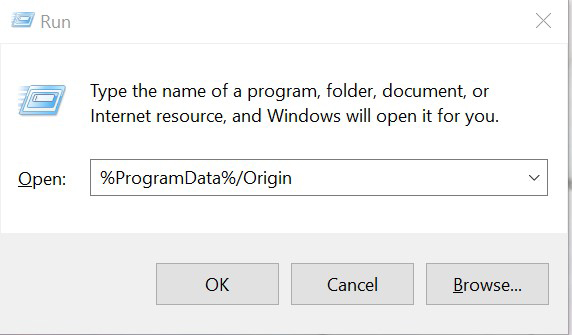
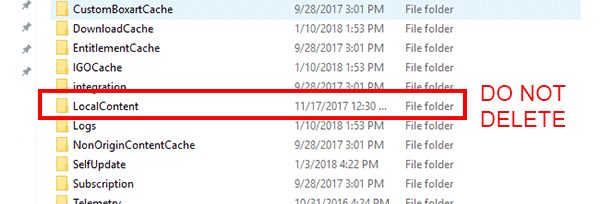
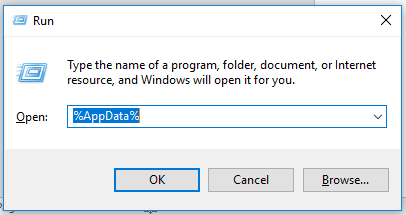
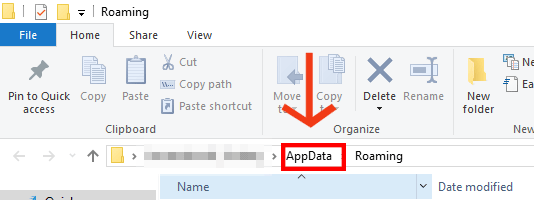
Leave a Reply