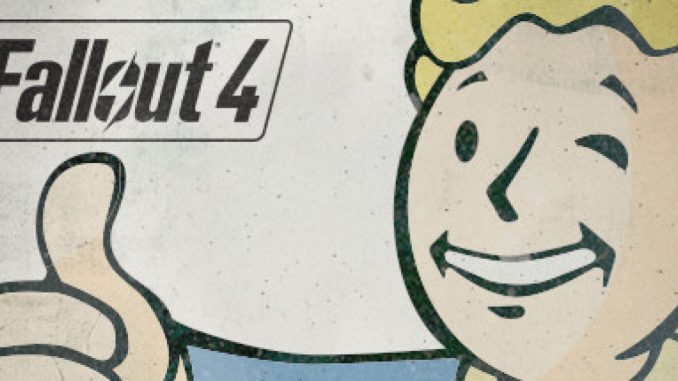
If your PC is so bad, it’s the true definition of a potato PC, this is the guide for you.
The basics
Well,as said in the title, it’s the basics. But first of all i want to clarify that I’m doing this on Windows 10, so it might be easier for the ones that have Windows 10 to find everything in this guide. so… let’s get into it.
1)Try it out on the lowest configuration in the the Settings menu in the Fallout 4 “Launcher”. From personal experience and tweaks of the game, we want to have at least 30 or more FPS,otherwise it’s way too choppy or/and laggy. If these settings are still “too good” for you though, exit the game and restart it on steam, go to the settings in the launcher again and turn Ambient Occlusion and Anti-Aliasing off.
2)if this still doesn’t do it for your experience, then download Razer Cortex to squeeze some RAM out of you PC and make sure that all apps are closed when playing the game.
Now the real fun begins
Well if this still didn’t help you, i would just suggest buying a new computer, since this all ain’t worth it, but if you are low on budget, follow the next steps. What you want do to is going into your File Explorer ->Documents ->My Games -> Fallout4 and onto Fallout4Prefs. If you’re too scared to do something wrong to then re-install the game, make a copy of the file and put it in your Desktop. the first valuables you want to tweak are
fDirShadowDistance=10.0000
fShadowDistance=10.0000
you can set iShadowMapResolution to 0…….if you want a HUUGE shadow to follow you around, but if you’re fine with it then keep it that way, for less so dramatic shadows set it to 64. After that set all of these
fTessFactorMaxDistanceScale=50.0000
fLeafAnimDampenDistEnd=2600.0000
fLeafAnimDampenDistStart=1600.0000
fMeshLODLevel2FadeTreeDistance=1048.0000
fMeshLODLevel1FadeTreeDistance=1844.0000
fInteriorMeshLODLevel1FadeDist=1600.0000
after all of this you want to find the resolution, which will be under iSize. You want to put in the lowest you can do on your device. To find out the minimum size of your resolution, go to Settings -> System -> Display and then look at the lowest one under Display resolution. Mine is 800×600 so i put
iSize H=600 and
iSize W=800. This is very important since if i would put something like 960×540 (which is an actual resolution), the game would just crash into oblivion. then change the values
fSkyCellRefFadeDistance=50000.0000
iMaxDesired=200
fGrassStartFadeDistance=0
fGrassMaxStartFadeDistance=0.0000
fGrassMinStartFadeDistance=0.0000
this one will make the game more fluid, but harder to play, since the objects and npc’s will fade out waaaaay faster out of distance, which will make locating and fighting way more challenging …so it’s optional,but you could turn
fLODFadeOutMultObjects=5 into
fLODFadeOutMultObjects=1
and
fLODFadeOutMultActors=5 into
fLODFadeOutMultActors=2
now you can safe the file
!!!IMPORTANT!!! : make sure to left click the file and go to Properties and make it into a Read-Only file. the game loves to F**k around with your settings, and may change everything you tweaked.
The end
Well, you’re done. when i first started playing on the lowest setting I had 14 FPS, and now it’s reaching 45 to almost a clean 50. I really hope this helped you with your experience, so that you can play the game, yes i may not look good at all, at least it runs am i right.
My Specs are: Intel(R) Core(TM) i5-7500T CPU @ 2.70GHz 2.71 GHz
RAM: 8.00 GB (7.85 GB usable)
and a 64-bit operating system, x64-based processor
I hope you enjoy the Guide we share about Fallout 4 – Best Settings for Low-End Pc + Tweaks; if you think we forget to add or we should add more information, please let us know via commenting below! if you want to check the original post click here! See you soon!
- All Fallout 4 Posts List


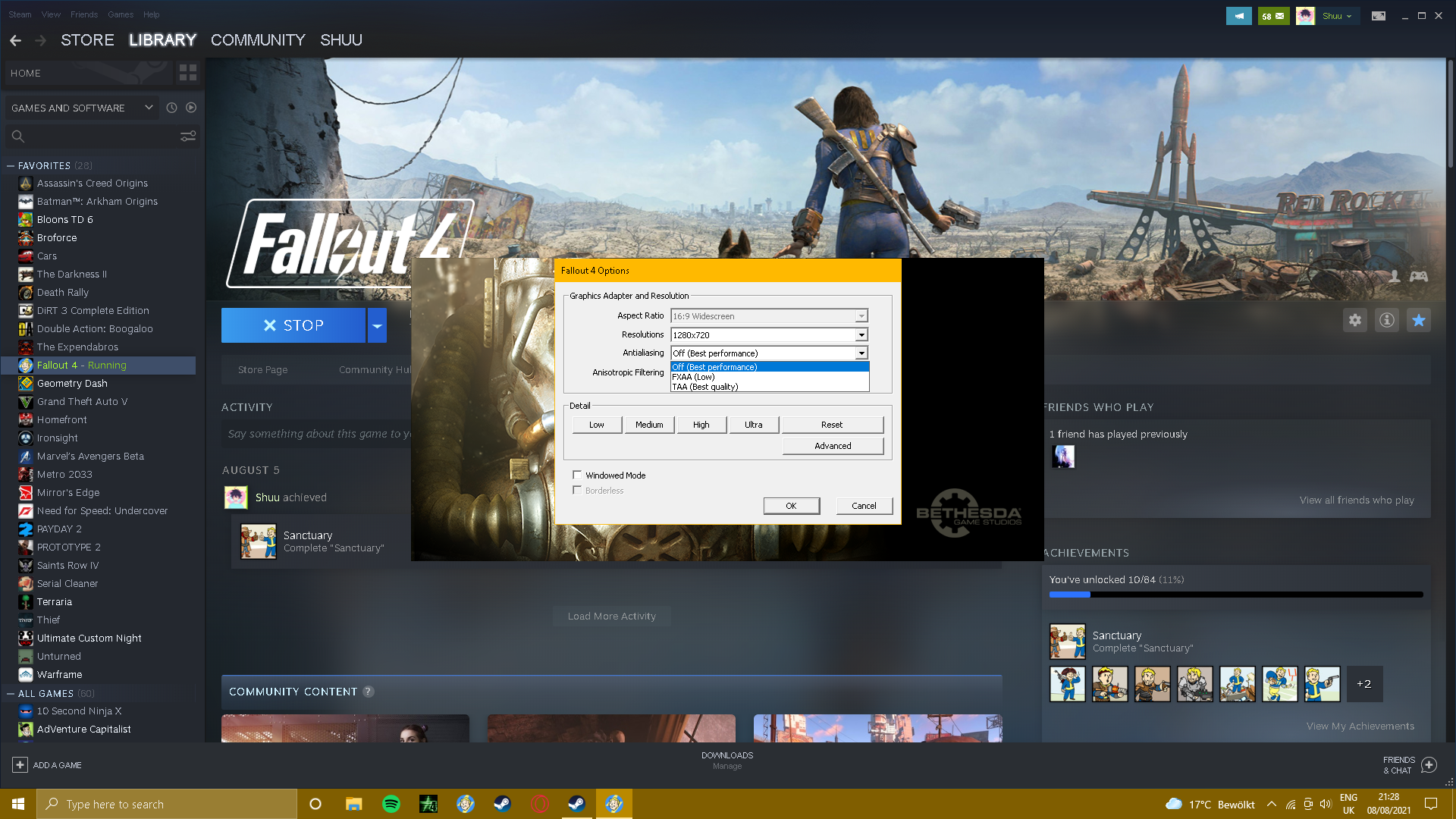
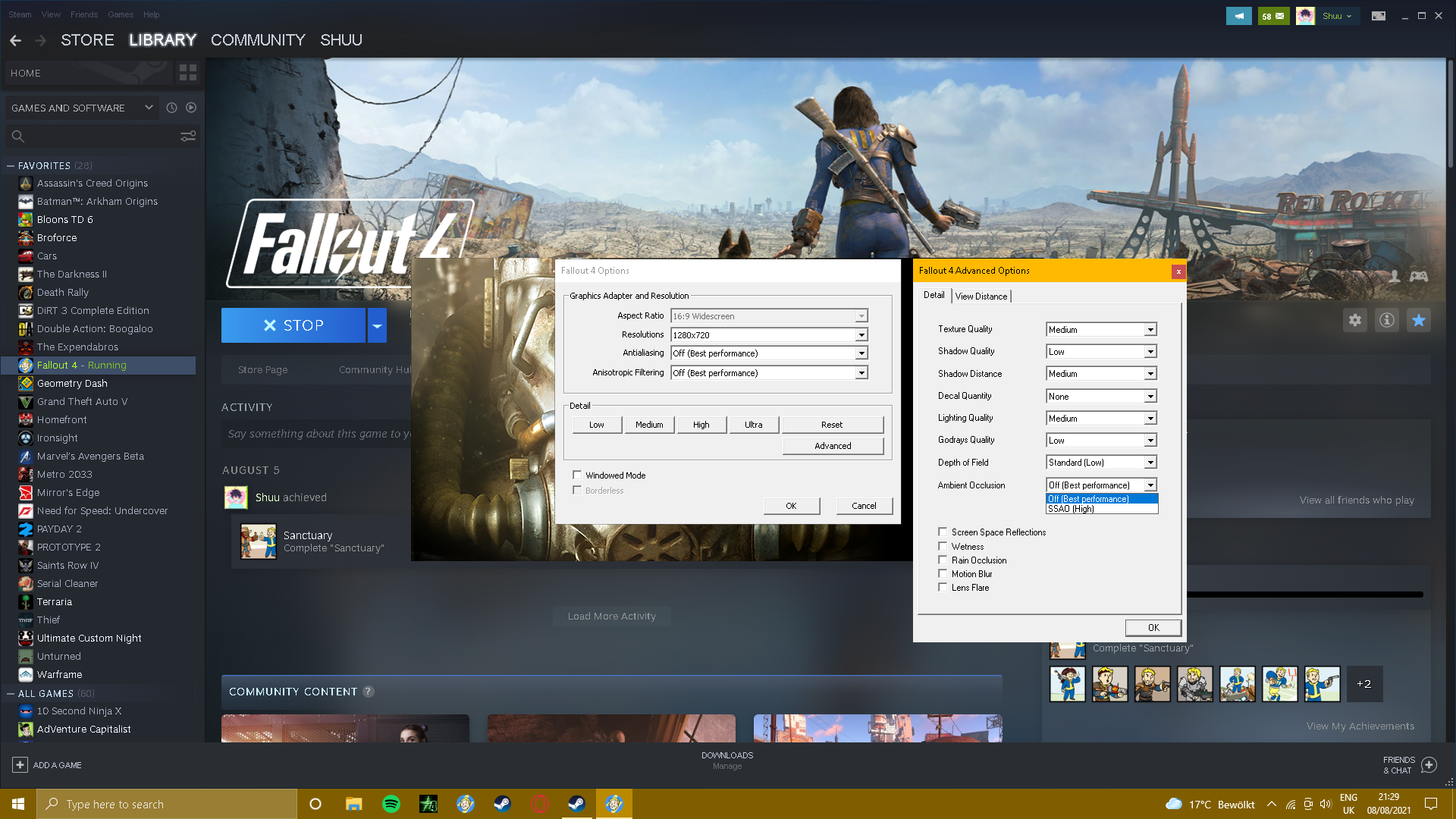
Leave a Reply