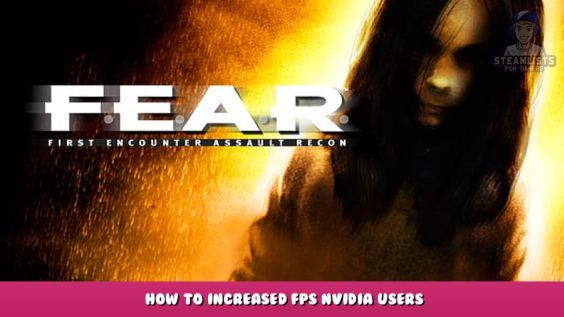
Do you like playing FEAR, but hate the low FPS on the PC that should be able to play this game at max and then some? Well I have the simple answer.
Getting Started
First, know which area on your PC that you have downloaded FEAR. If you cannot remember go to the game in your Steam Library, and right click on the name in the list. From there click on the Properties tab, and to go to file location.
Once you know where the game is stored hop on to NVIDIA Control Panel.
NVIDIA Control Panel
Once you are in the NVIDIA Control Panel App, go and click on “Manage 3D Settings” and then click on the “Program Settings”
Next, use the drop box to select FEAR as the program.
From there go and find the “Power Management Mode” and set to “Prefer Maximum Performance”
Why do this? simply because your rig is so advanced that the computer handicaps itself to be able to run in base settings in game. But with this setting toggled you can run everything maximum and keep a 60 or above FPS.
From there click the X icon to exit the app, and once it asks if you want to save edits press YES.
Enjoy!!
From here, this *should* fix your FPS issues. This is not a fix-all solution but it does and should help in most cases. If you do not use NVIDIA this fix is not for you and obviously will not work. Now go on and kick some Replica a*s!
Hope you enjoy the Guide about F.E.A.R. – How to Increased FPS Nvidia Users, if you think we should add extra information or forget something, please let us know via comment below, and we will do our best to fix or update as soon as possible!
- All F.E.A.R. Posts List


Leave a Reply