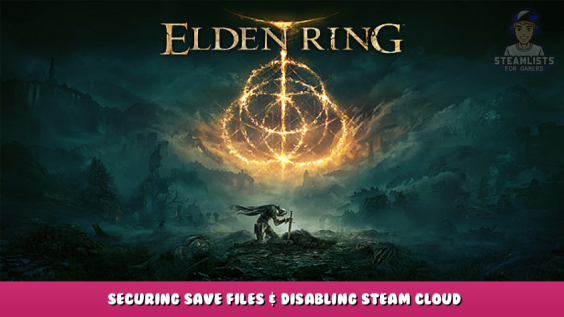
How to disable Steam Cloud saves, use newer cloud or local saves when prompted and make an auto save batch file
Backing up saves/Disabling Steam Cloud Saves
IMPORTANT: To disable Steam Cloud and use local saves only, refer to (A) below and uncheck “Keep game saves in the Steam Cloud for Elden Ring”
If you load a save from the cloud and it’s older than your local save, there’s no way to get back your progress as it’ll overwrite the local save files and vice versa resulting in you losing hours of progress. As the game can at times crash resulting in a corrupted save, it’s best practice to have manual backups even with cloud saves enabled and ALWAYS CHOOSE THE NEWEST SAVE WHEN PROMPTED.
Using Cloud Saves
In your Steam Library, right click on Elden Ring, then properties to ensure you have some cloud data. (A)
Copy and paste the following in any Windows Explorer navigation bar: %AppData%\EldenRing (B), otherwise, navigate to C:\Users\Username\AppData\Roaming\EldenRing.
Open the folder within and make a copy in a separate folder of your local save files (C)
Then, delete the original files and launch Elden Ring.
When prompted, choose Cloud Saves Download to this machine (D)
Check to make sure Cloud Saves are more recent otherwise do not do this. Always use the most recent save.
Use the same method to use the local save files instead of the cloud ones.
MAKE SURE THE SAVE FILES YOU ARE SELECTING FOR STEAM TO USE ARE NEWER. Also, if you’ve already lost progress, this is for future reference and will do nothing to retrieve your lost progress, just to retain the progress you currently have.
Also to note, even when Elden Ring has been exited properly, Steam still needs sometime to synchronize the save data. If something interrupts that, such as a shutdown or a forced close via Task manager, you may find yourself with lost progress.
To disable Steam Cloud and use local saves only, refer to (A) and uncheck “Keep game saves in the Steam Cloud for Elden Ring”.
Suggestion from Raigavin – [steamcommunity.com] for making save file backups.
Also another suggestion, you can create a batch file on the desktop which does backing up your EldenRing saves automatically for you with a timestamp.
- Right Click on desktop -> New Text Document
- Copy paste the following into the text file
cd %APPDATA%\ xcopy EldenRing "C:\ER backup\EldenRing\" /e /y cd C:\"ER backup" ren EldenRing "EldenRing %date%_%time:~0,2%%time:~3,2%"- Save file
- Rename text file to a batch file, example: ER_Savebackup.batDouble click on the file to create a save backup.
(give a minute of gap at least between making the backups)
It will copy the EldenRing save data files to C:\ER backup\ and add a date stamp (just FYI its not in YYYYMMDD format)Backups will be with folders like (when you run the batch file)
EldenRing 03-03-2022_0800
EldenRing 03-03-2022_0930
EldenRing 03-03-2022_1000----- ----- ----- ----- -----
Edit
For the folders to be named with YYYYMMDD format as a datestamp, you may need to find at which position your day and month are displayed on your windows system.Example on my Windows date format, which has DD-MM-YYYY, following is my batch file.
cd %APPDATA%\ xcopy EldenRing "C:\ER backup\EldenRing\" /e /y cd C:\"ER backup" ren EldenRing "EldenRing %date:~6,4%%date:~3,2%%date:~0,2%_%time:~0,2%%time:~3,2%"Backups will be with folders like (when you run the batch file)
EldenRing 20220303_0800
EldenRing 20220303_0930
EldenRing 20220303_1000
Raigavin – [] Right Click on desktopNew Text Documentpaste the followingSaveRenameto a batch fileER_Savebackup.batEdit
Refer to this article – [howtogeek.com] on how to download Steam Cloud SavesRefer to this article – [howtogeek.com] on how to download Steam Cloud Saves
Written by Ryu
I hope you enjoy the Guide we share about ELDEN RING – Securing Save Files & Disabling Steam Cloud; if you think we forget to add or we should add more information, please let us know via commenting below! See you soon!
Recommended for You:
- All ELDEN RING Posts List


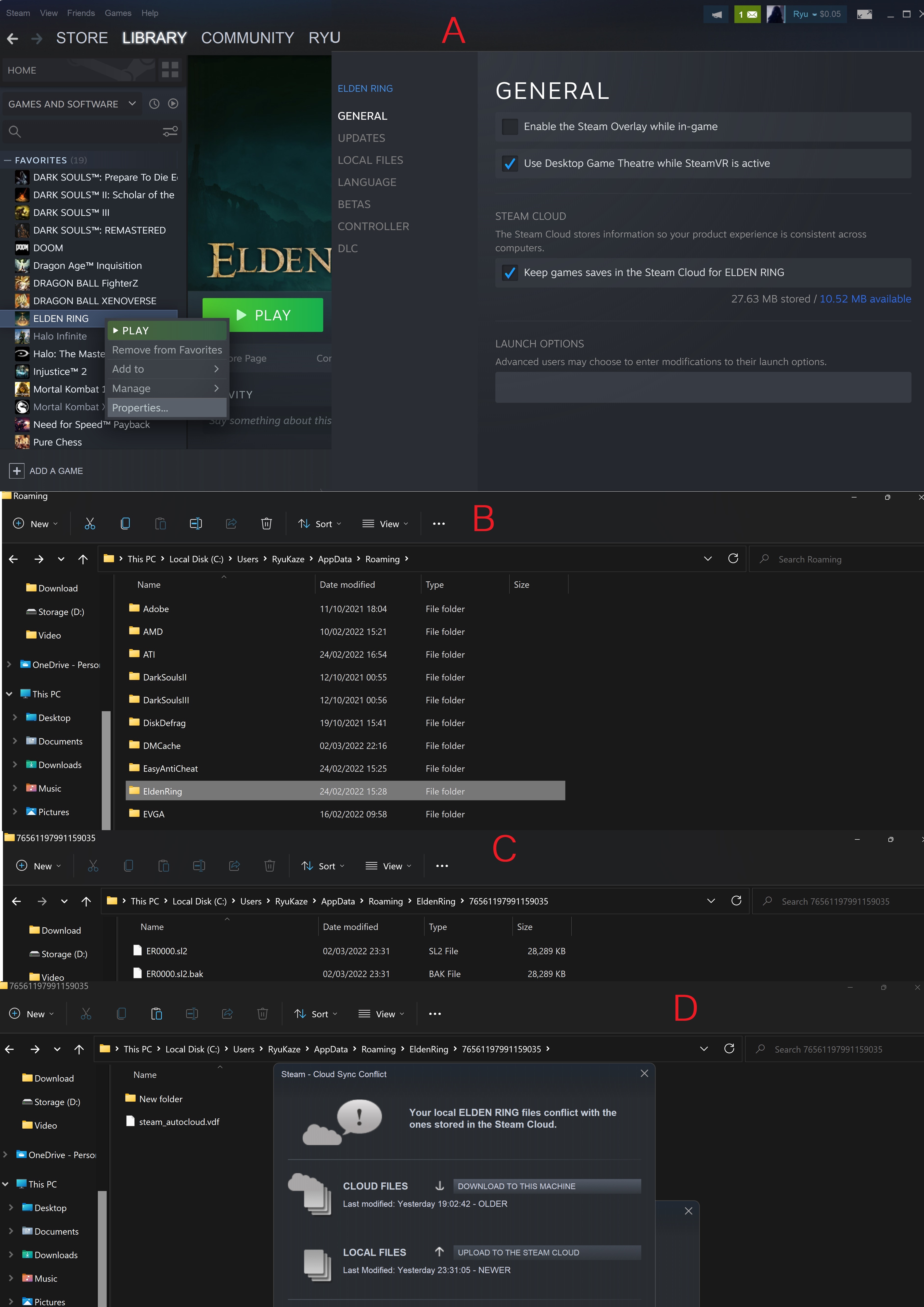
Leave a Reply