
Intro
Hello!, Are you having a hard time getting started with the Multiplayer aspect of Drift21?. If so, you are in the right place.
This guide was written for those that are having a hard time, finding multiplayer matches or creating multiplayer matches.
Note: this guide will be edited as Multiplayer changes, and features are added. The available commands in-server options guide will come at a later date.
If you are continuing to have issues with the MP aspect, please leave a comment in the discord.gg – https://steamcommunity.com/app/520950/discussions/ server and let us know!
Now lets get started!
Joining a Multiplayer server.
Step 1: Self Explanatory, open the game to the main menu as shown, and click/select the Quick Race & Multiplayer option.
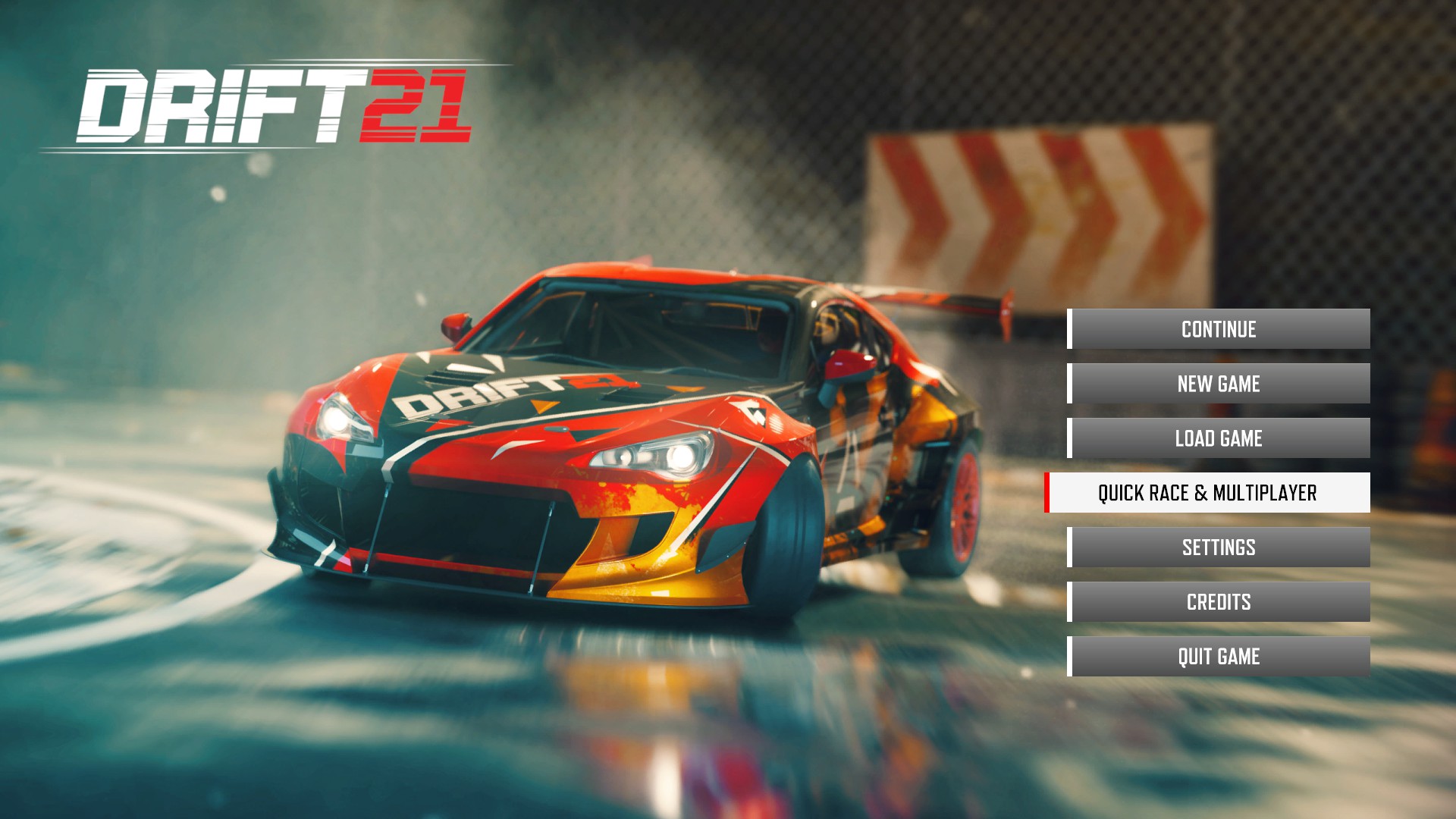
Step 2: Next screen you will see is the selection screen for Quick race or Multiplayer. Select Multiplayer.
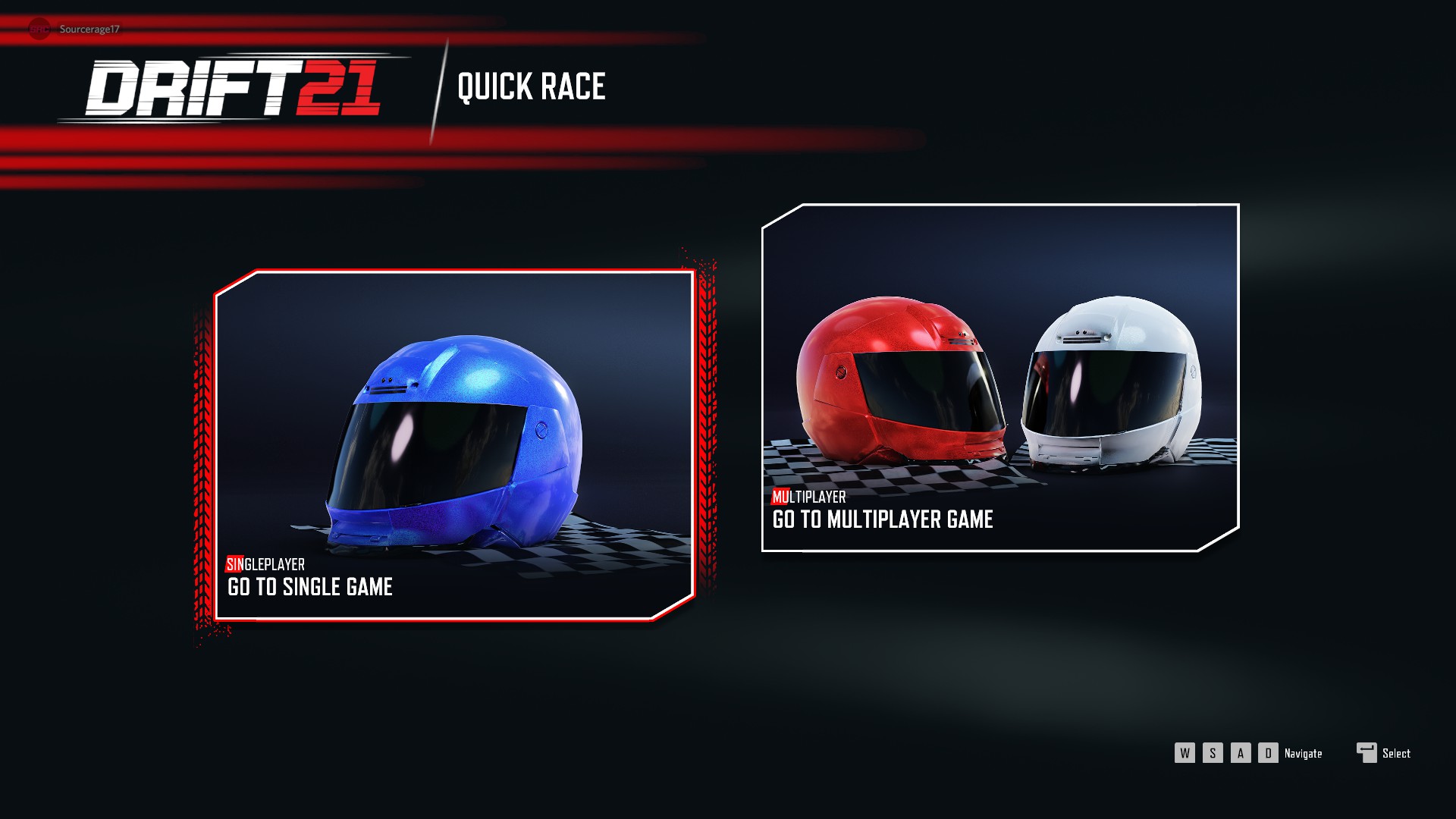
Step 3: Once in the Multiplayer section, you will see the Multiplayer Beta splash screen, click on "Okay".
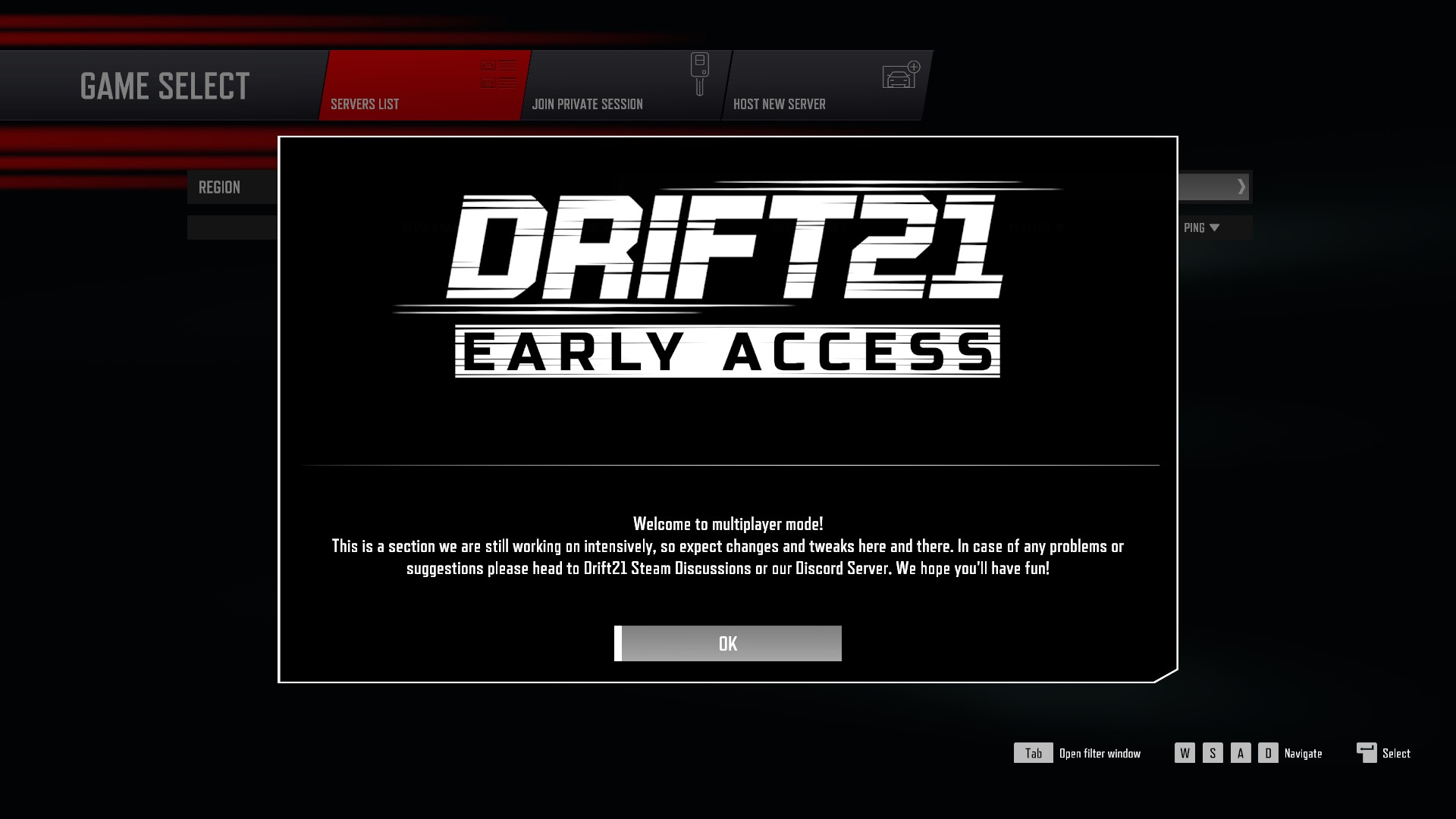
Step 4: Simply select a server from the available list.
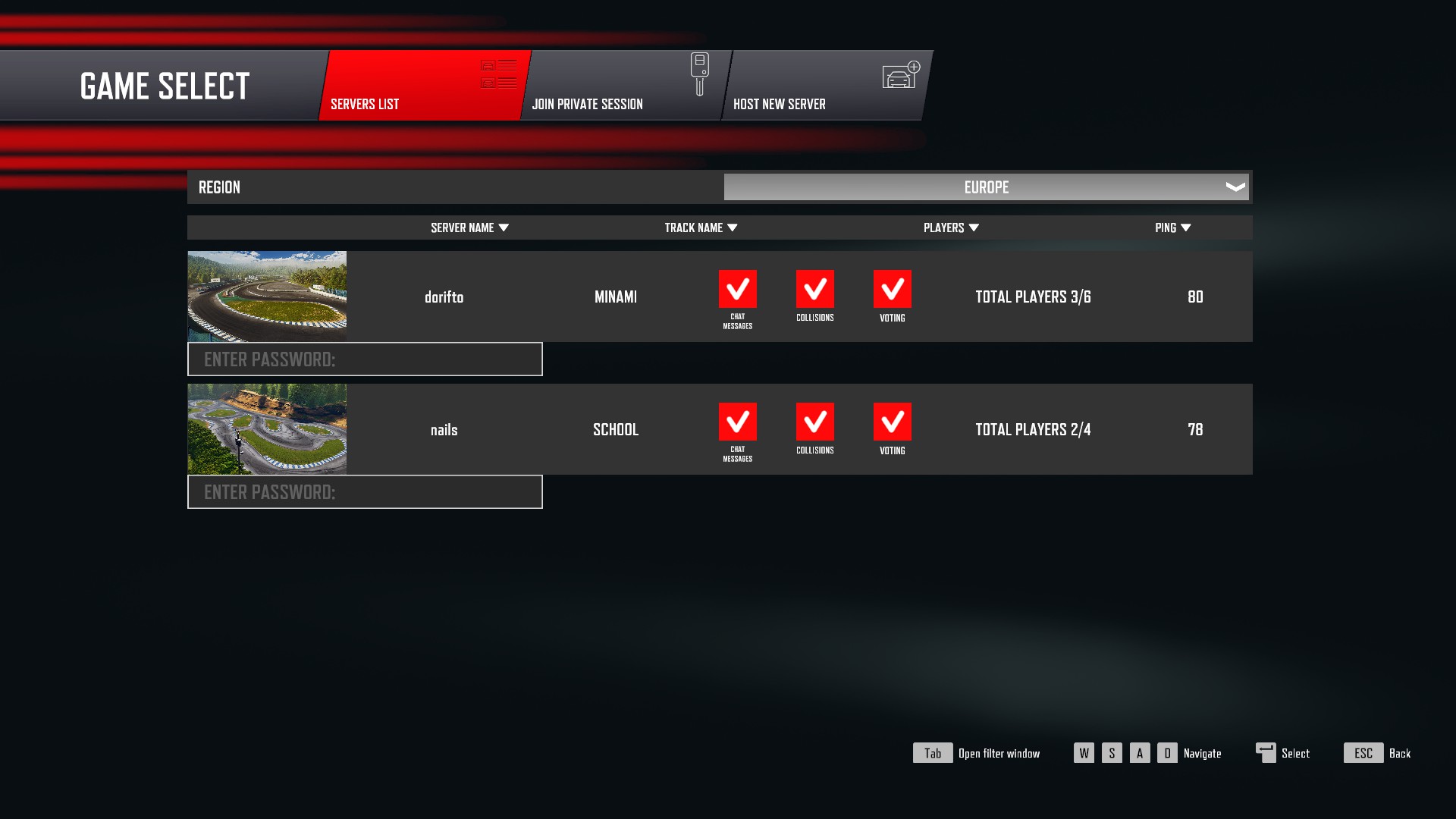
Step 4.1 If you do not see any servers. Click on the "Region" section drop down and select a different region.
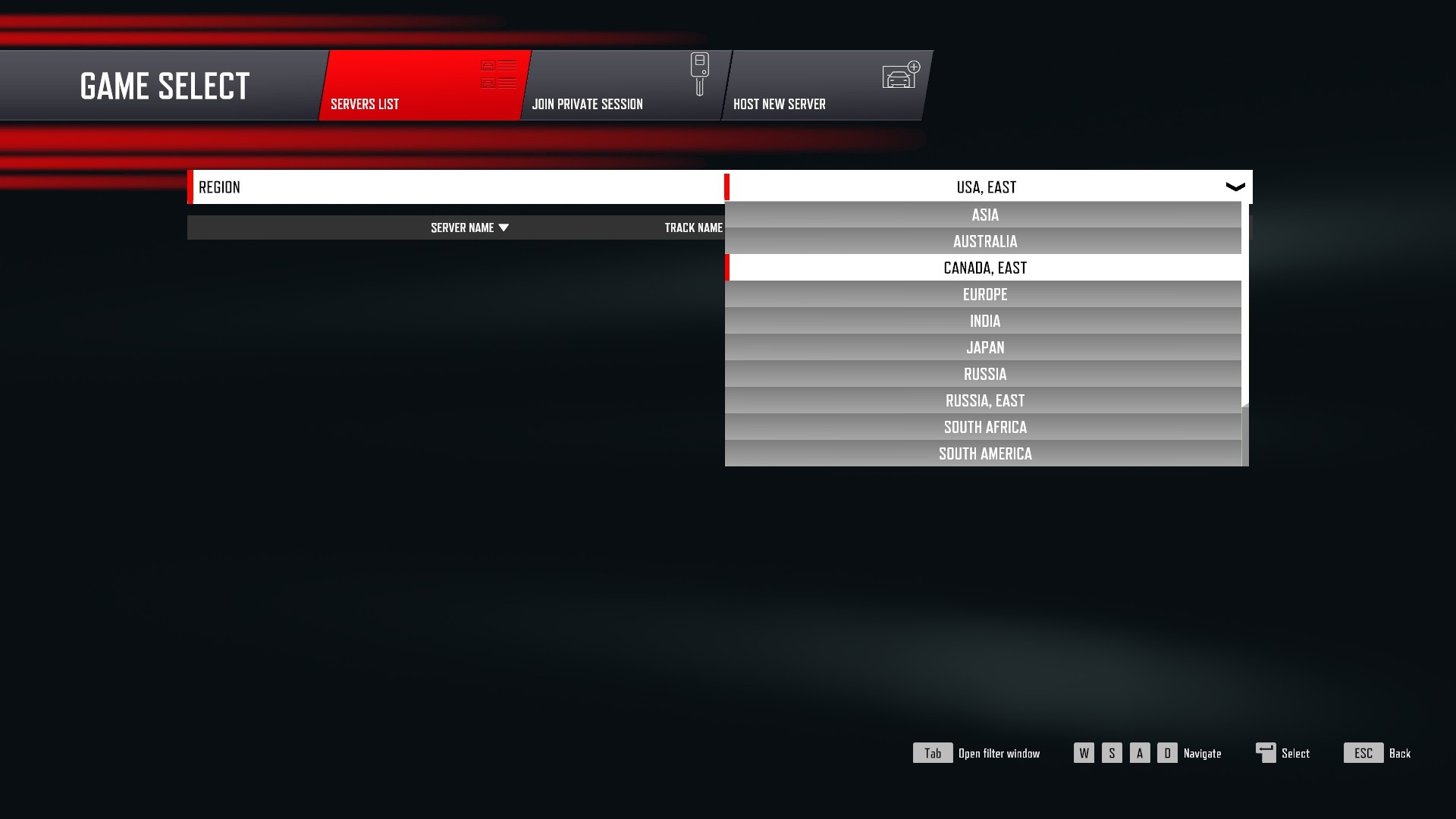
Step 4.2: If there is multiple servers, that you cannot find one to join, or the specific one you are looking for, you can also hit the "Tab" button on your keyboard to bring up the Filters window.
Here you can select the different criteria you are looking for in a server such as track, empty or full or even if voting is allowed or not.
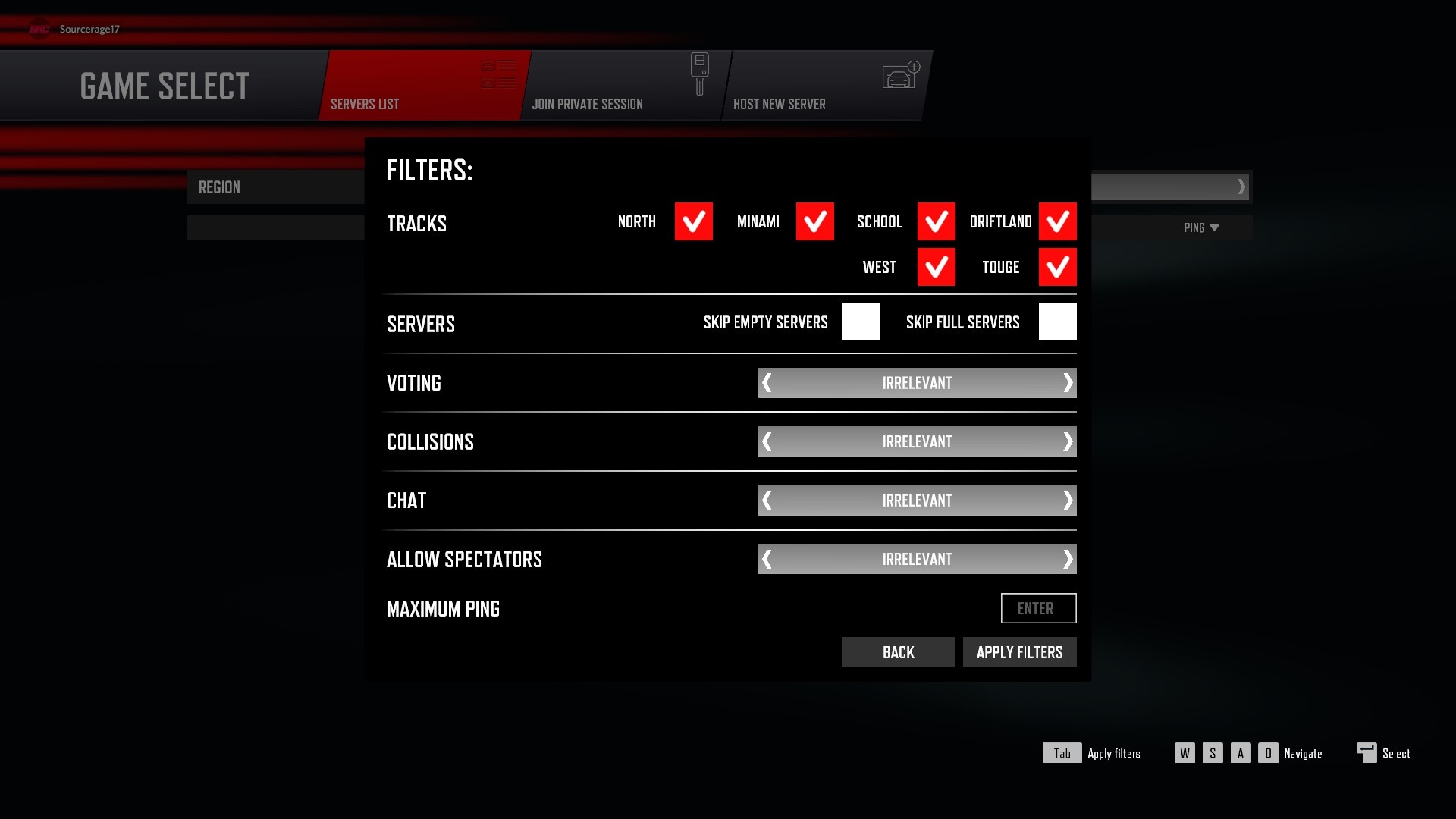
Step 5: Have fun Drifting with your friends!
Creating a Multiplayer Server
Step 1: To create a multiplayer server, simply click on the "Host New Server" tab on the top of the screen.
Step 2: Fill out the details for you server, and add a password if you want a private session with your friends. Then select your options for the server, and your car!.
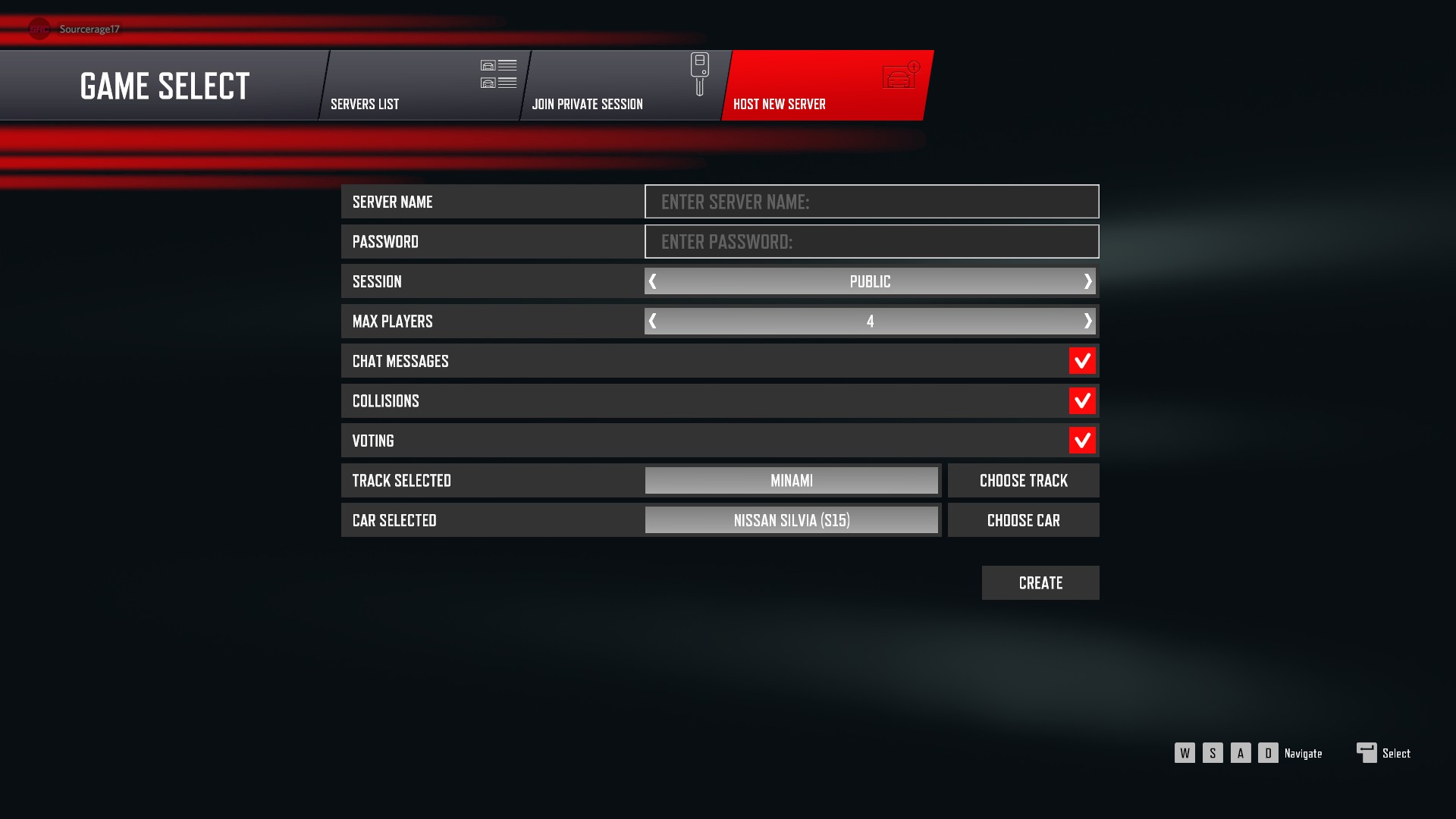
Options explained:
- Server Name: The name for your server, make it unique, make it easy to find for your friends.
- Password: Make your server "private" only those that have the password can join.
- Session: Allows you to select if your server is Public (Anyone can join) or Private (Only those you want to join can join)
- Max Players: Select the maximum players allowed to join, current max is set to 6. (Will increase in the future).
- Chat Messages: Determine if you want to allow players in your server to chat with one another in game via text chat. (No voice chat in game currently)
- Voting: This option is to allow or disallow the voting of a new track.
- Track Selected: This is the track that your server will be running when you first create it. If you choose to have voting enabled then players can vote on a new track for the server.
- Car Selected: This is what car you are driving in game.
Step 3: Select your track, hit the "Choose Track" button and select your track then hit enter to select that track!
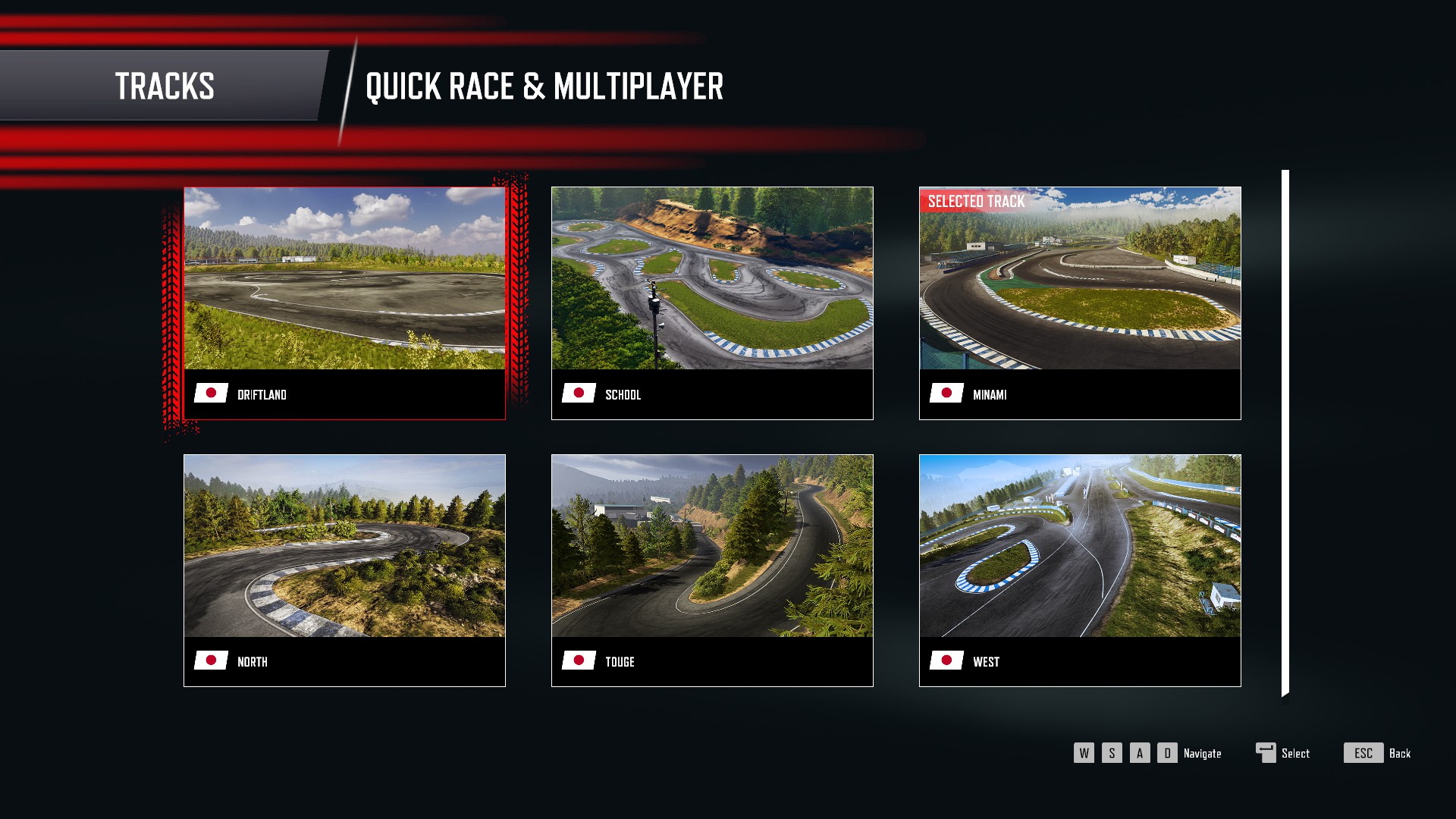
Step 4: Select your car, it is the same as choosing your car in the Quick Race menu, currently unable to use your garage cars in Multiplayer (Coming soon!)
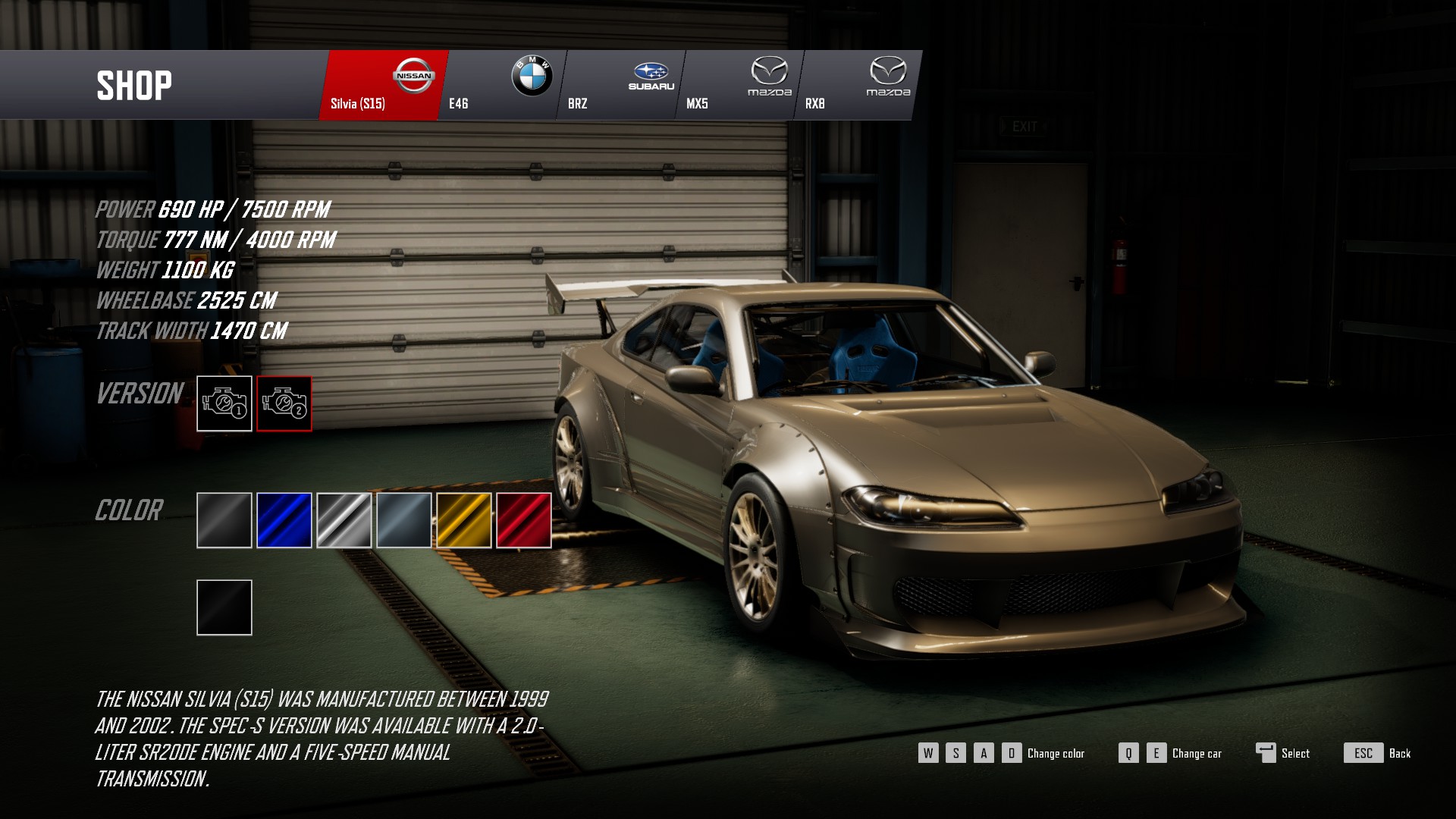
Step 5: Hit "Create"! and let your friends know where to find you!
In Game – Server Options
When your get into the server, you will be greeted to your car at the spawn point on the selected track. Each player that joins the server has a separate spawn point, (on Minami, the large center section is the spawn area for players).
To access the menu, hit ‘Tab’ while in game
You will see the first menu, as a player list, each player will have their information shown, as seen in the screen below.
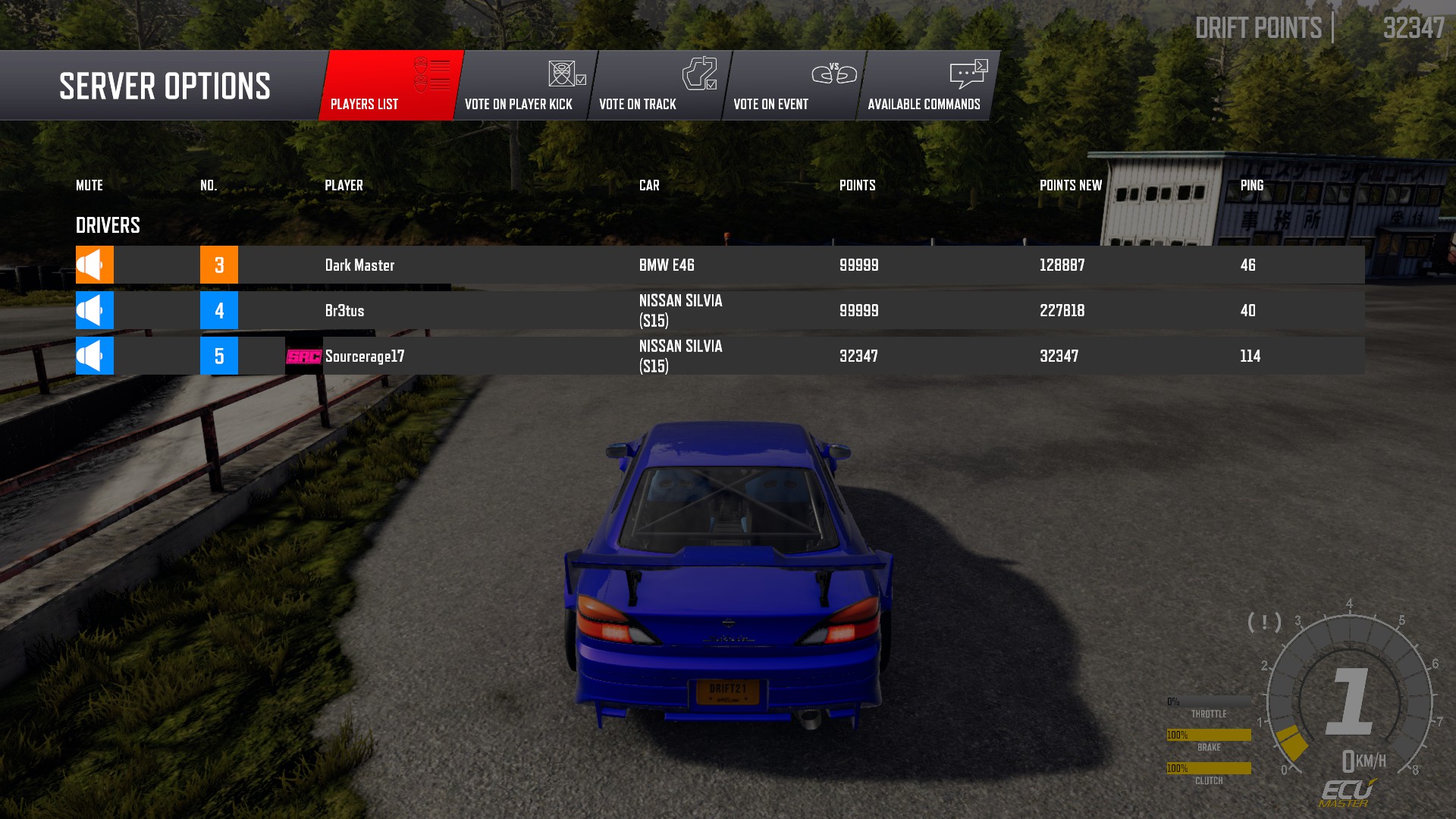
Menu bar at top
- Player List: List of players in the server.
- Vote on Player Kick: If voting is enabled, players will be able to "kick" a player, should they be "toxic" or not playing to the likeness of other players.
- Vote on Track: If voting is enabled, players will be able to vote on a new track to slide on. If a vote is successful, a message will pop up and state the track will be changing in 60 seconds.
- Vote on Event: If voting is enabled, players will be able to vote on the next event to take place. Players that join the event will not see the players that do not join the event.
- Kick: This option is only available to the host of the server. Allowing them to kick players.
- Change Track: This option also, only available to server host. Allowing them to force the track to change
- Available Commands: Option only available to the host. Shows available commands for the server.
Vote to Kick screen.
This screen will show the current players, when a player is selected to be voted out, a vote will come up and players will be given the choice to vote ‘Yes’ or ‘No’ to kick the selected player.
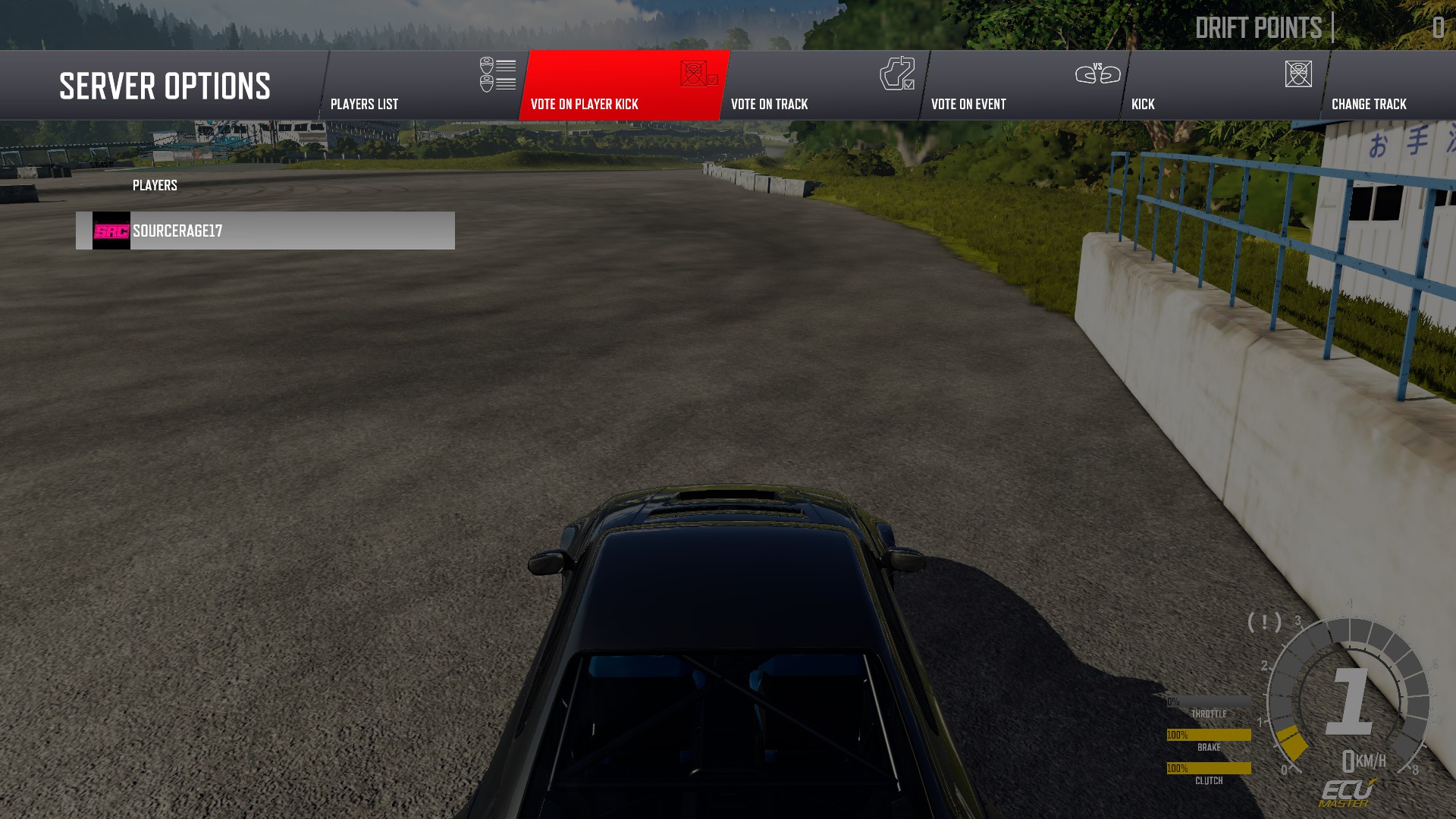
Vote to change track
This screen will show the track list, when a player selects a track to vote for, a message will be shown to the players that allows them to vote ‘Yes’ or ‘No’ for the track to change to the track selected.
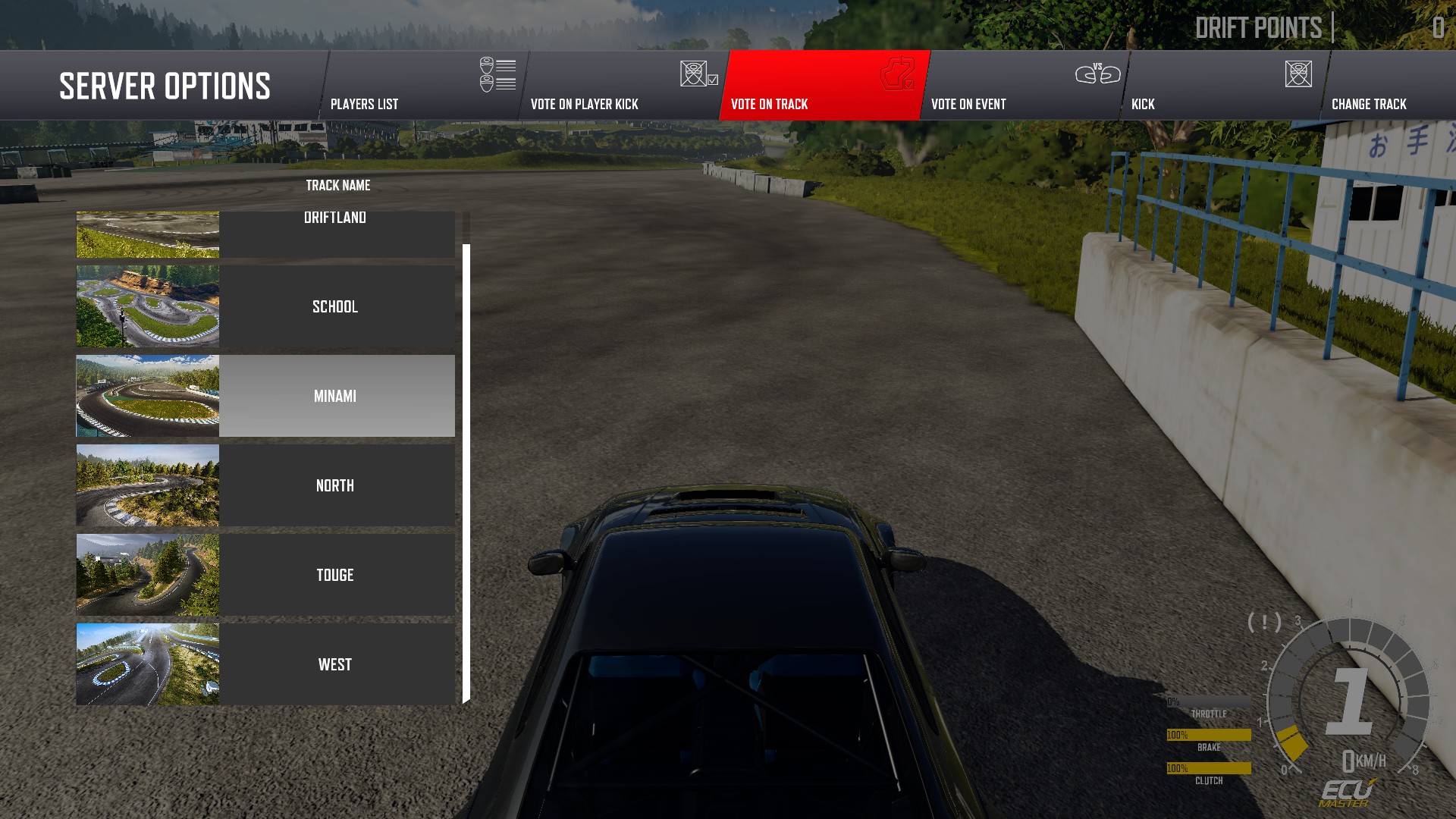
Vote on Event
This screen shows the available events to be voted on.
- Free for All: Players that join the event will be placed in an event, where after a time period there
- Drift Run: Event information coming soon!.
- Under Construction: More events to be added in the future.
Kick and Change Track Screens
The Kick Player screen will show the host the player list, and allow them to force kick a player should they choose to, no voting needed.
The Change Track screen will show the host the track list, allows them to force change the server track, no voting needed. Still a 60 second wait, which players will be informed of.
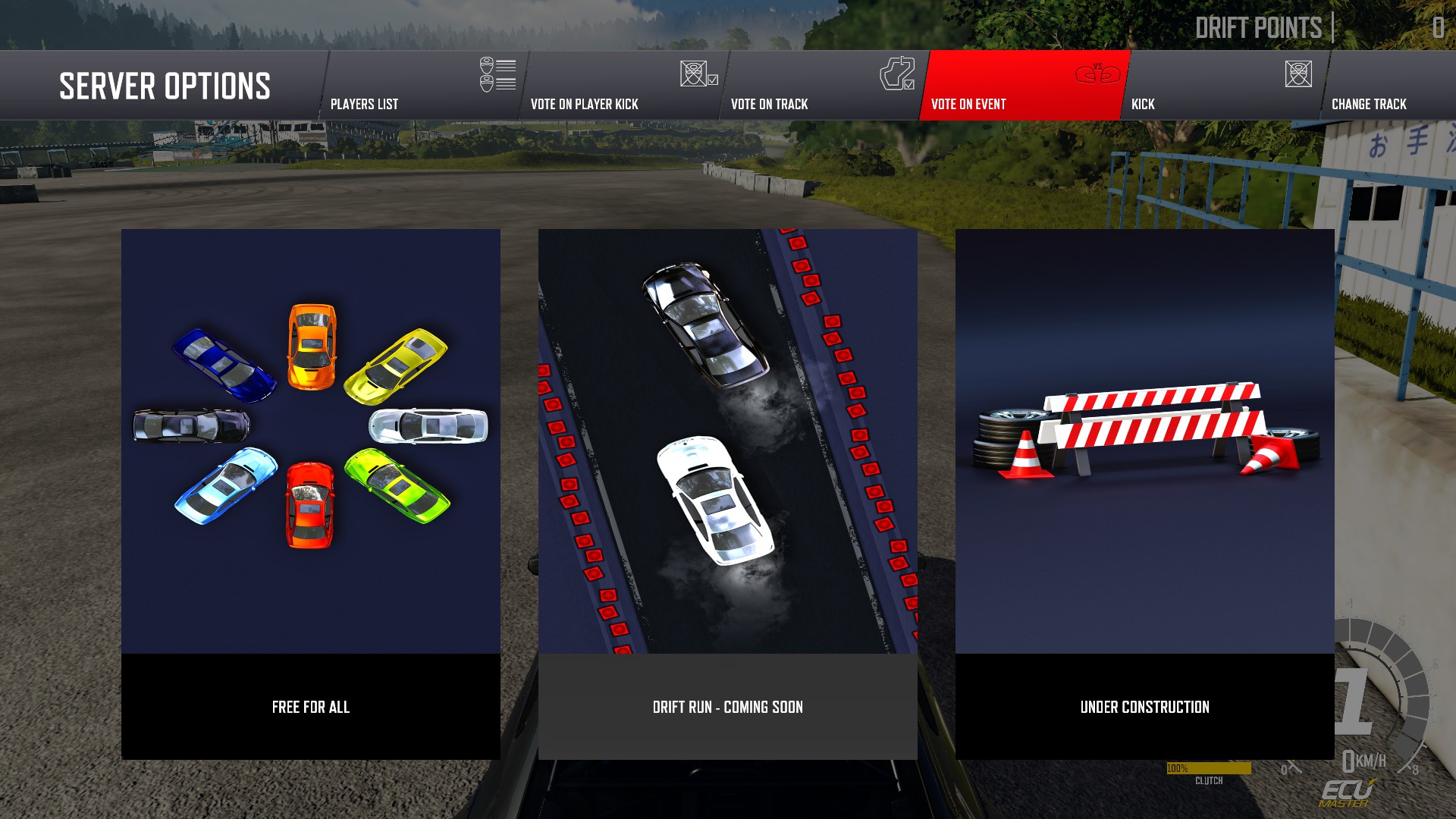
Outro
Thank you for reading this guide!.
If you are continuing to have issues with the MP aspect or any other issues!, please leave a comment in the discord.gg – https://steamcommunity.com/app/520950/discussions/ server and let us know!

Lets Drift!
late updated: January 1 2021
This is all about Drift21 – Starting with Multiplayer!; I hope you enjoy reading the Guide! If you feel like we should add more information or we forget/mistake, please let us know via commenting below, and thanks! See you soon!
- All Drift21 Posts List


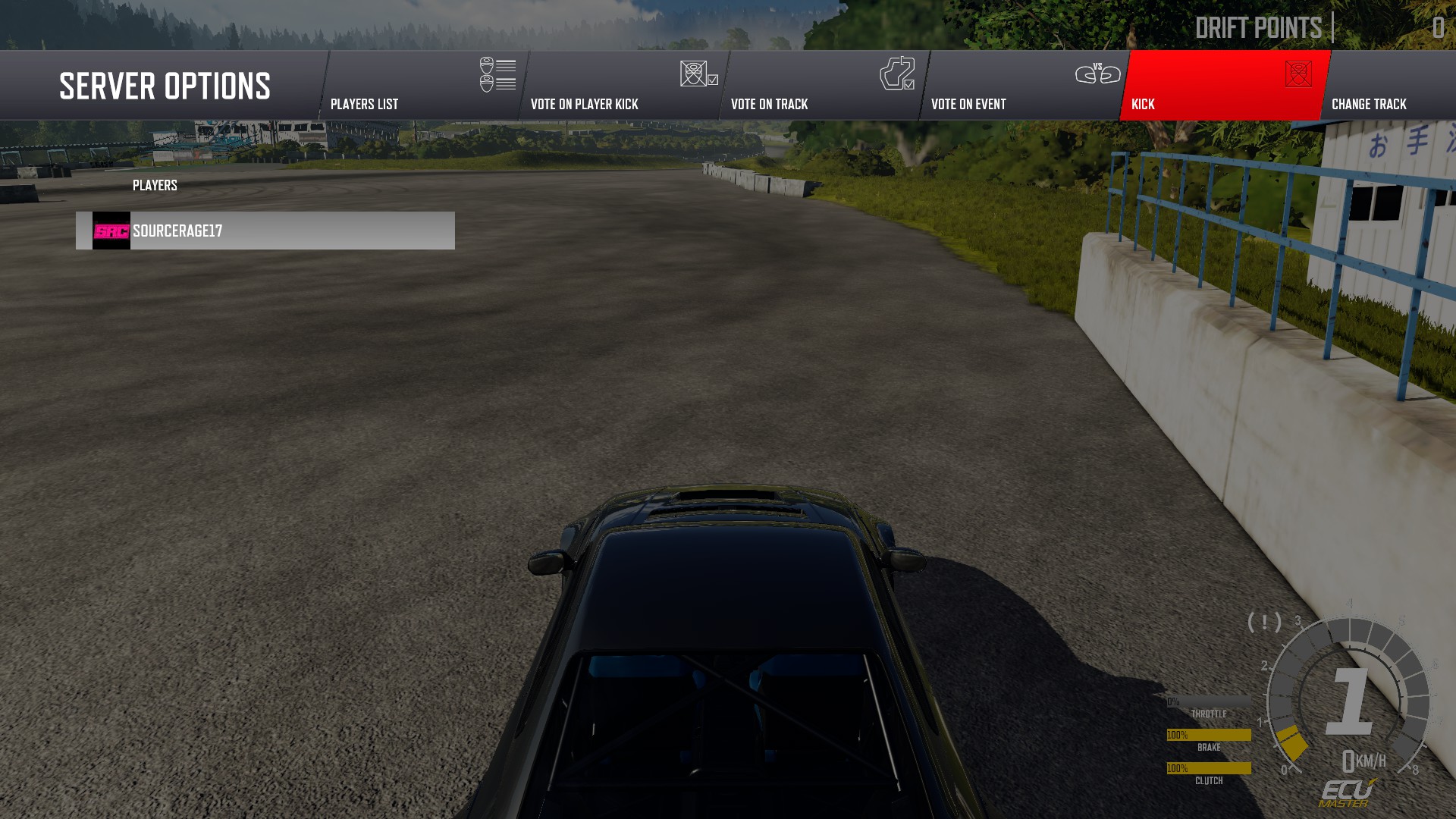
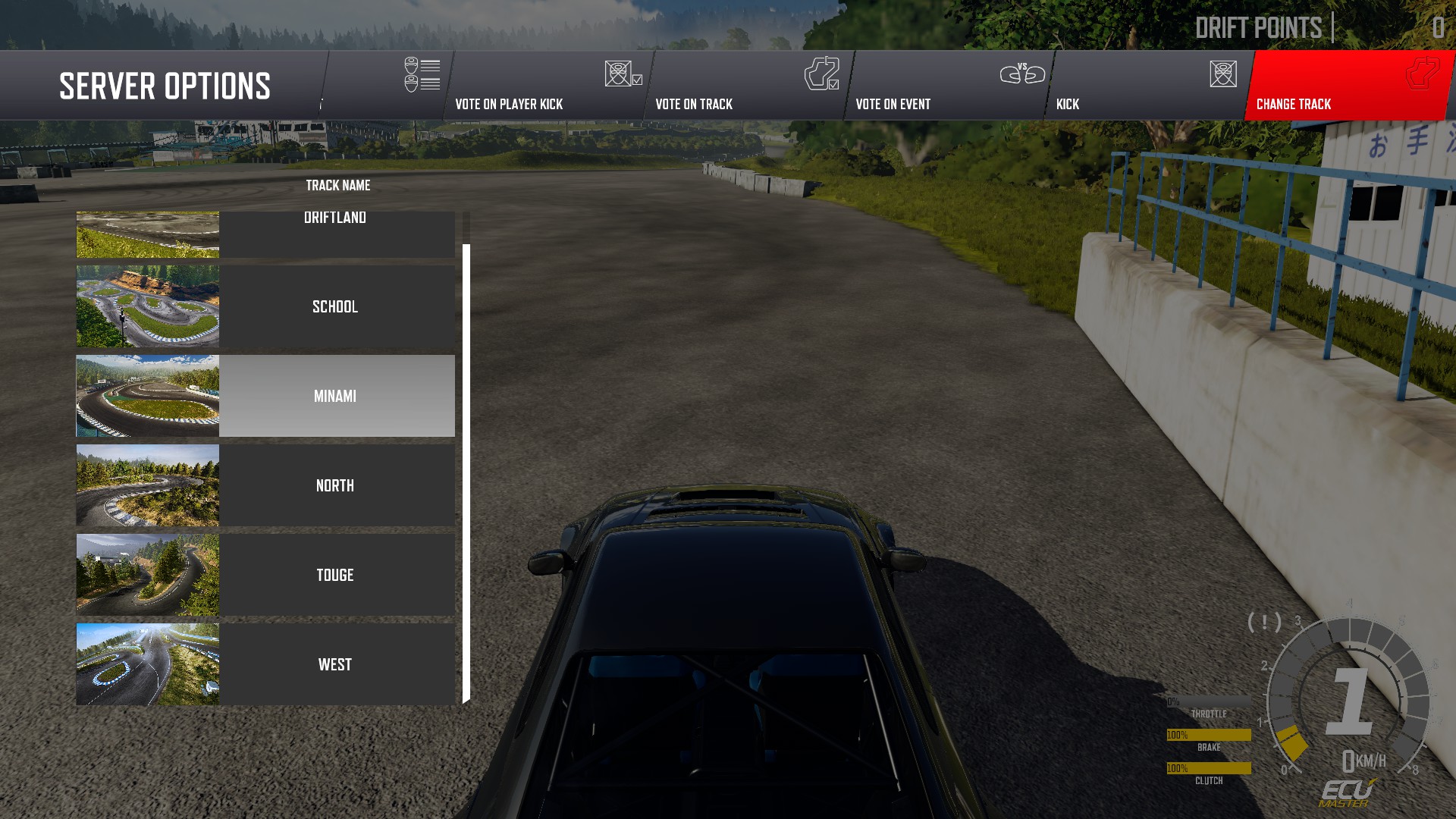
Leave a Reply