
Introduction
Welcome to the guide. You’re more than likely reading this because you have purchased Doom VFR and will be playing this through a Windows Mixed Reality (WMR) headset. But, only to find out that you’re either got a blank screen or stuck on a endless loading screen but you see your monitor displaying the game and an message saying “Wrong graphics card – please plug your headset into the same GPU as your monitor”.
What is annoying that there is a fix for Nvidia users by changing a few settings in the control panel, however, there is not a known fix for AMD users. Well, this guide is about to change that and hopefully fix the problem.
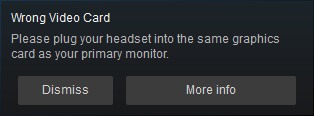
The Cause and How To Fix
Disclaimer: I am not responsible if you mess up your PC while following the guide. I strongly recommend to create a system restore point before you proceed with this guide.
The Cause:
In the latest version of Windows update, A virtual display adapter (VDD) has been added in for some unknown reason. Because of this, Doom VFR launches and using the VDD as the main method for displaying and completely ignoring your GPU with the headset connected. It only appears to be for Doom VFR and all other game works fine. Could possibly be a bug between the VDD and Vulkan API. I am not certain as I am not an software engineer or a programmer. This is only me speculating.
The Fix:
The fix is easy and will only take a few clicks, please follow the instructions below.
1. Press windows start button or windows key and type in “device manager” and open it.
2. In the device manager window click on “view” > “Show hidden devices” and navigate over to Display Adapter.
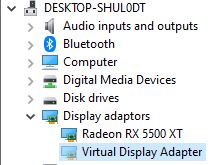
3. Click on “Virtual Display Adapter” and once it’s highlighted, move your pointer over to the red cross at the top which is the uninstall button. Click on that and that will now be removed.
4. Close device manager window and plug in your WMR headset if it’s already unplugged.
5. Load up the game as normal.
6. You should now see the game being displayed through your headset.
7. Go slay some demons and enjoy some metal!
Conclusion
And that should be it. You should now be able to play Doom VFR, if this fix doesn’t work. I am really sorry but I am not sure what else to suggest. Either sound off to ID/Bethsda about this problem or simply raise a refund through Steam.
If you found this guide did fix your problem, please leave some feedback and thank you for reading!
I hope you enjoy the Guide we share about DOOM VFR – How To Fix “Wrong Graphics Card” Error for WMR headsets (AMD GPU Users); if you think we forget to add or we should add more information, please let us know via commenting below! See you soon!
- All DOOM VFR Posts List


Leave a Reply