
BASICS
This crash happens when the total usage of VRAM in the system exceeds the maximum available VRAM amount.
Virtual memory allows a certain amount of memory to your computer’s graphics system. Your computer examines your RAM and finds areas that have not been recently accessed or used. It uses these empty RAM areas as virtual memory, allowing your computer to render graphics faster and more efficiently.
If you are sure your VRAM amount is more than enough for the current graphics settings, proceed to follow the steps below, but if this still doesn’t fix it, then it means your VRAM is not enough for the settings that you are currently using, so reduce the settings to either high or lower. Don’t forget that not only the game uses VRAM but Windows too.
HOW TO FIX
- Go to the Start Menu and click on Settings.
- Type performance.
- Choose Adjust the appearance and performance of Windows.
- In the new window, go to the Advanced tab and under the Virtual memory section, click on Change.
- At the bottom of the new window, check what the Recommended value is and how it compares to the Currently allocated.
- If the current setting is significantly less than the recommended or if the currently allocated
the amount is less than your total RAM, uncheck the Automatically manage paging file size for all drive boxes at the top of the same windows and then click on Custom size. - Enter the Recommended value in the Initial Size box and a larger figure( x2 of your total RAM amount or more ) in the Maximum size box.
- Click OK to save the new settings and restart the PC.
Note: This tutorial is for Windows 10. The same applies to other OS with a slight change of interface.
This is all about DOOM Eternal – Loading screen and “Failed to allocate video memory” crash FIX; I hope you enjoy reading the Guide! If you feel like we should add more information or we forget/mistake, please let us know via commenting below, and thanks! See you soon!
- All DOOM Eternal Posts List



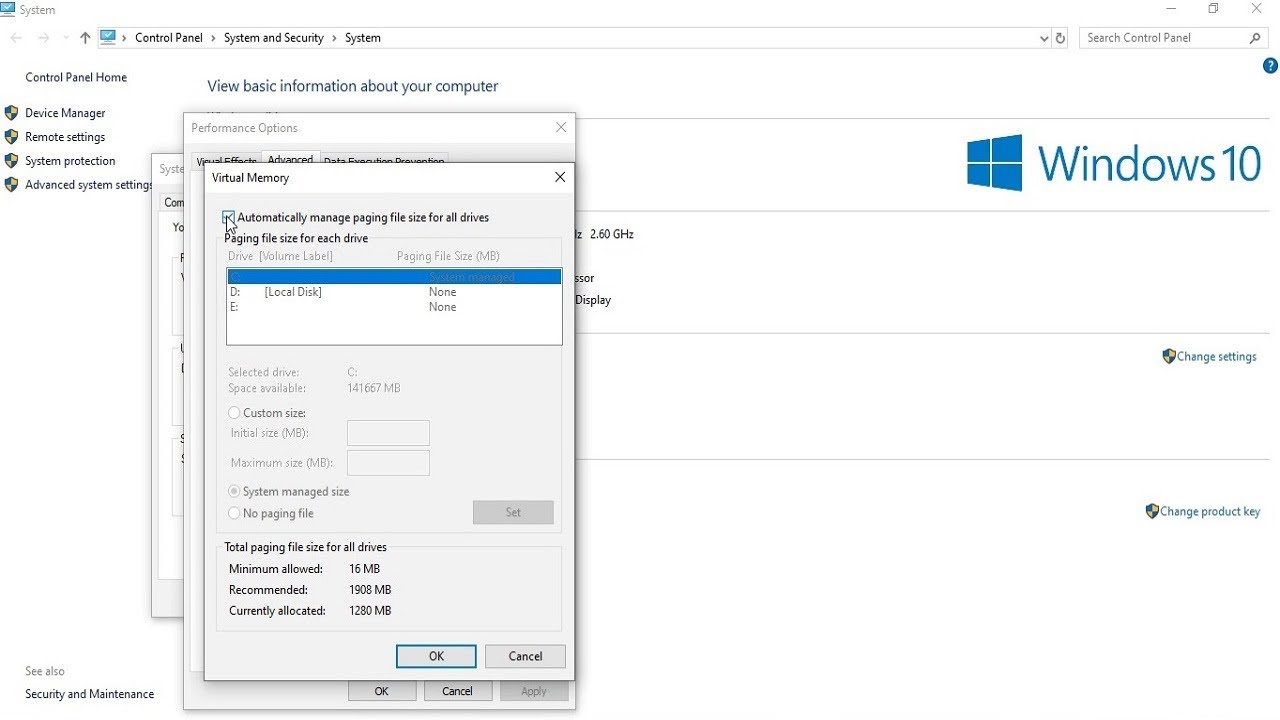
Leave a Reply