
Introduction (AKA: Is this guide for me?)
If you have an RT (Ray Tracing) capable GPU (such as an Nvidia RTX 20xx/30xx series) and after enabling Ray Tracing the game runs at a way lower framerate than expected, the culprit is probably your VRAM.
Fix (and a bit of extra info on why this issue happens)
GPUs such as the 3070/3060ti and similar can very well run the game at 144fps with RT Ultra and DLSS Quality at 1440p, but you must never set your Texture Pool Size to Nightmare or Ultra Nightmare, as that will saturate your VRAM (due to those GPUs having less than 10gb) for no real image quality gain. That setting governs the speed at which texture assets stream in, so it doesn’t affect the actual quality of the textures you see, just the speed at which they update (and it’s not something you notice during gameplay).
TL;DR
Only use Ultra Nightmare/Nightmare Texture Pool Size on GPUS that are RTX 3080+ (I assume this also would work fine for the RTX 3060 and AMD cards such as the 6800/XT/6900 due to them having 12/16GB VRAM).
This is all about DOOM Eternal – Fix for low performance on 8gb or less RT capable GPUs; I hope you enjoy reading the Guide! If you feel like we should add more information or we forget/mistake, please let us know via commenting below, and thanks! See you soon!
- All DOOM Eternal Posts List


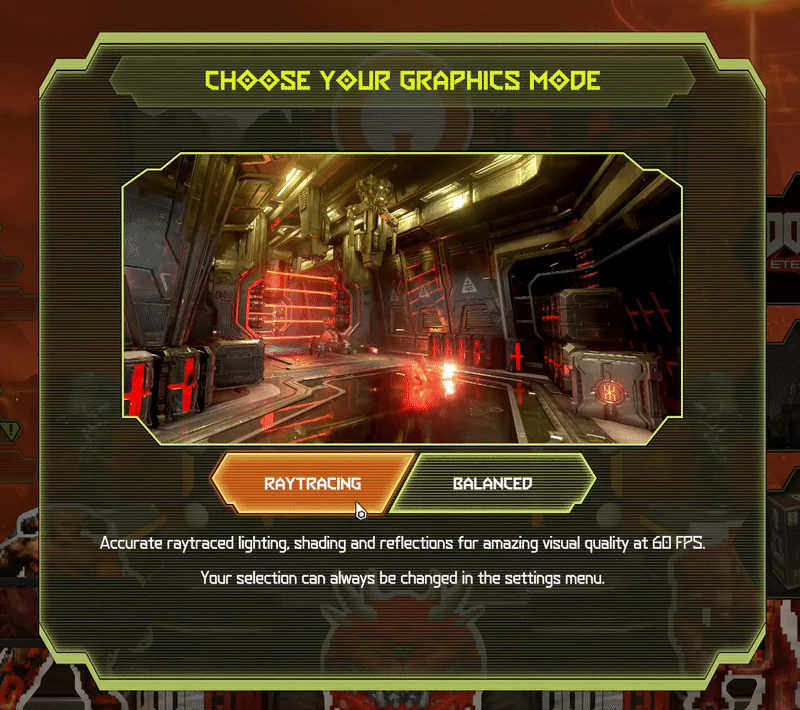
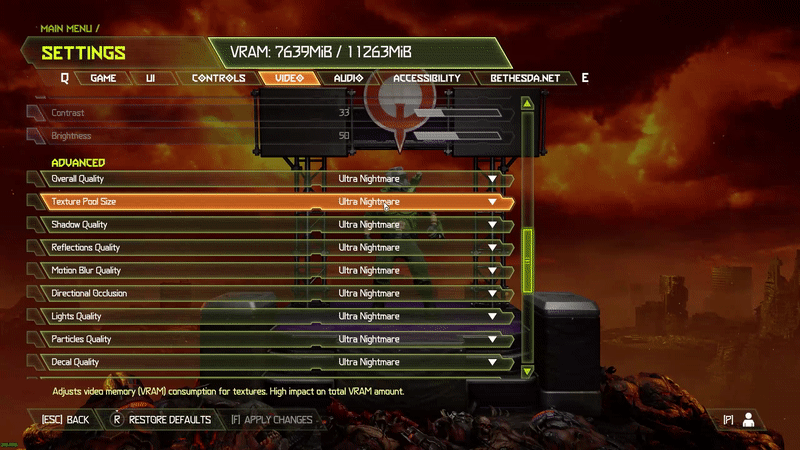
Leave a Reply