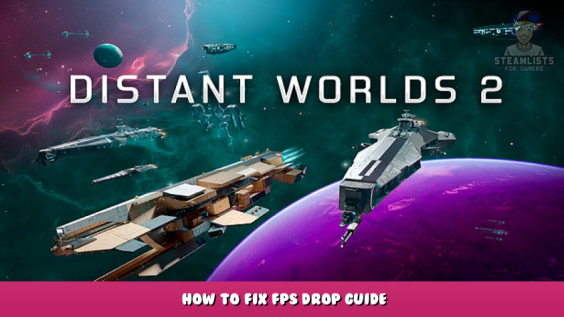
Hey internet.
If you, like be, bought this fantastic game because DW:U was great and you wanted to check out the new installment but ran into some unfortunate game performance issues, fear not! Here’s a few quick tips that should help a bit. I know Codeforce is smacking out patches and that is awesome. But just in case, here a few notes.
1. This game does not like high refresh rate settings. I started out playing on 144Hz and when zoomed in it was a lagfest. Turn it down to 60Hz. Should help.
2. Remember to check if the game has chosen the correct GPU source. I’ve heard some people say that the game may choose the integrated GPU in intel CPU’s and the “G” series of AMD CPU’s. Select your proper GPU should help alot if point 1 does not.
3. Update your GPU drivers! It actually helped me on top of doing the other 2 steps. This step has also been stated by Codeforce to be a possible fix.
4. Stay zoomed out of heavy trafic zones and planets. We all know its awesome to zoom in on all that good space action but as you’ve proberbly already seen it tanks FPS. Staying zoomed out to a reasonable level while still having things in focus is just a temperary fix untill we get some performance patches for the game.
Hope you found it helpful. Have a good one and see you out there in the universe!
Hope you enjoy the Guide about Distant Worlds 2 – How to Fix FPS Drop Guide, if you think we should add extra information or forget something, please let us know via comment below, and we will do our best to fix or update as soon as possible!
- All Distant Worlds 2 Posts List


Leave a Reply