
Warning!

If your intention is establishment of your computer as a dedicated server in order to render services to other users, that might be violating The Terms and Conditions of your ISP and they have an undoubted privilege to prosecute you to full extend of law, so please be cognizant of your ISP regulations.
Installation of DayZ Server
Above search bar on your library click on drop down and check “Tools” and look for “DayZ Server” to download and install. (or simply search the name on search bar to find “DayZ Server” tool)
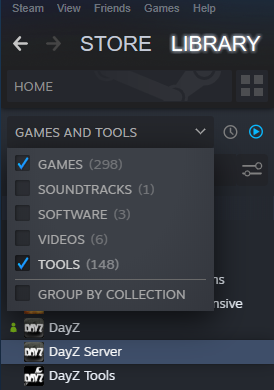
Once you have done that, right click on “DayZ Server” to appear drop down, go to properties,Local Files and press “Browse” that will lead you to DayZ server folder where the exe application is located. hold this here, we should create a batch file in this folder.
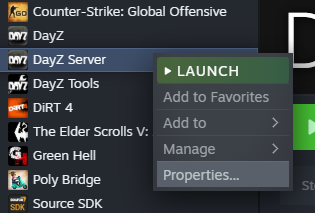
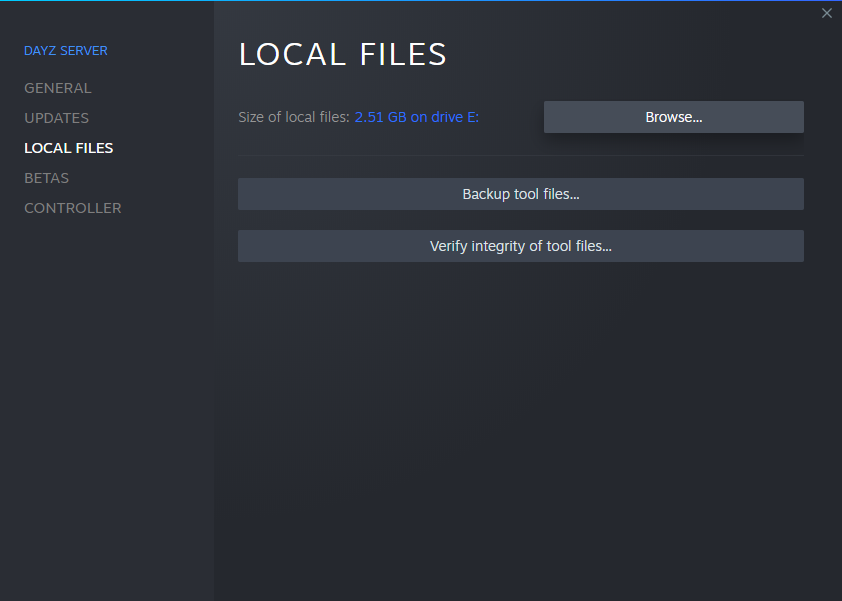
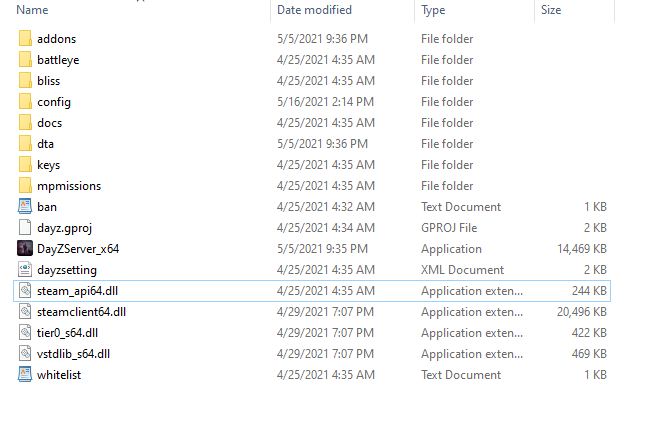
Batch file
Open up your favourite text editor (I would highly recommend using Notepad++ in this case. it’s available on the official website for free) and Copy-past all the following codes into your text editor.
The statements after “ :: “ are comments and uncompilable that let you know what each line is supposed to perform.
We ought to fill the remaining blankets by information about your server. First, type your server name after equals sign on this line.
For instance, I would name it “Test Server”
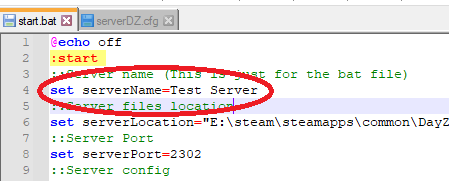
then type the address where the Dayz server program ,which we had installed before, was located.
in my case, I’ve installed Dayz Server on Driver E and yours might be different.
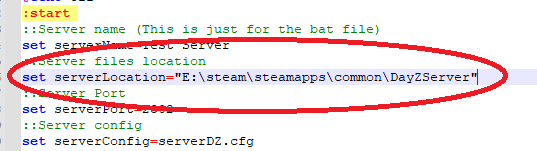
at the end, save this note as “start.bat” into DayZ Server location with the inverted commas and that will turn it to a batch file.
Server Configuration
Server Configuration is where you can change the settings of your server like selecting which official map to load, in-game time, password, admin password, player counts and all such relevant stuffs to your server configurations.
we need to create .cfg file so as to determine our server settings. Make a new file in Notpad ++ (or whatever text editor you already had), name it as “serverDZ.cfg” with commas in order to convert the text note to a .cfg and Copy-past all these lines into it.
simply type your server name again amongst quotation marks at this line.

we’ve almost done creating our local server and As you can see, although all lines were blatantly already explained by comments after “//”, it’s worthy to justify a few lines of serverDZ.cfg in the next section. you can skip the next section if the comments are plainly comprehensible.
Sidenotes
by default (“SystemTime”), in-game time will be local time of your machine .unless, you would like to convert to value you desire to be, keep it in this format : “YYYY/MM/DD/HH/MM” like “2021/05/16/05/00”, that means whenever the server is launched in game time is going to be 16th may of 2021 and at 5 AM.
——————————————————————————————————-
Here you can choose the official maps (I will author another guidance later on how to install modded maps too) by default, it’s Chernarus. Change the template to “dayzOffline.enoch” in order to select Livonia for the server and of course you should have already owned and installed this DLC otherwise it won’t work. thus, your Missions class must be like below if you want Livonia as your server map.
Launch server
in DayZ Server folder ,where you created the batch file at early stages, double-click on start.bat. a command prompt and server console will be popping up. wait a few minutes until server is ready (you will see server is spawning all the objectives at the commands).
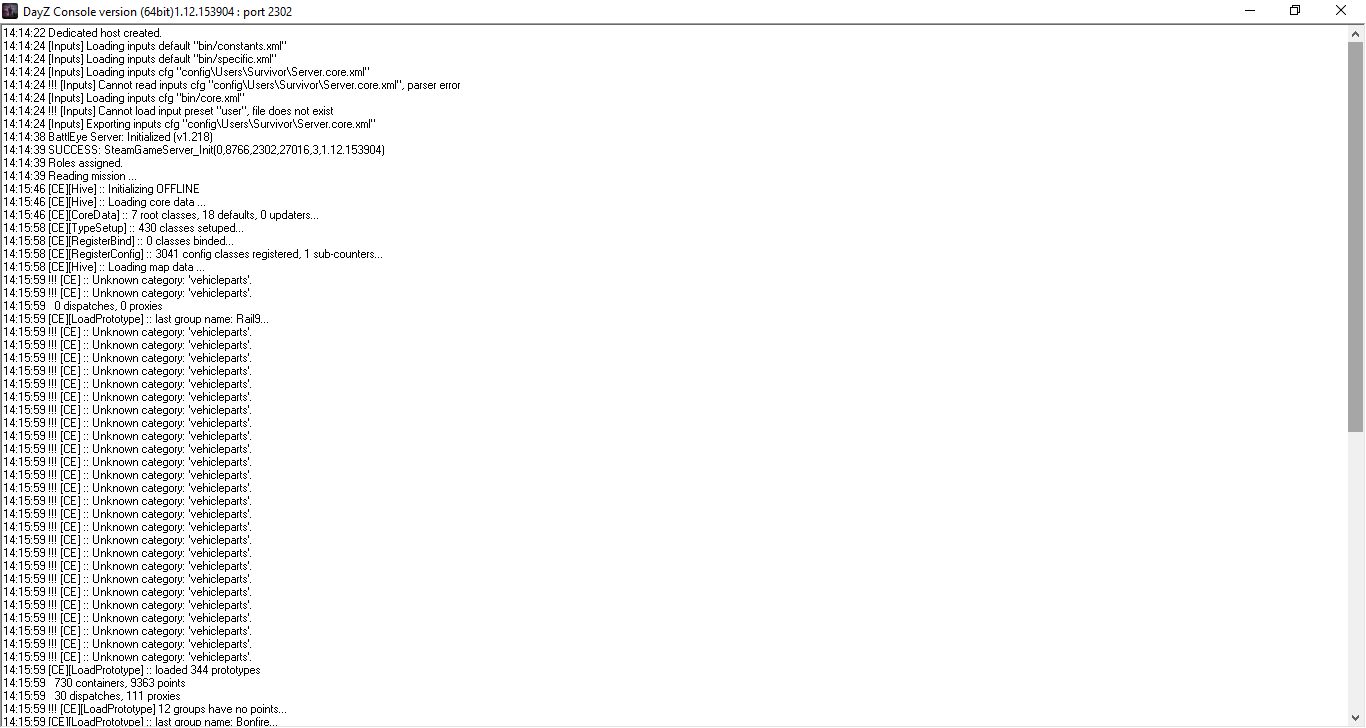
go to your library and fire up DayZ. make sure you haven’t any loaded mod yet and then navigate to “SERVERS” and the tab for “LAN”. here you can join to your server.
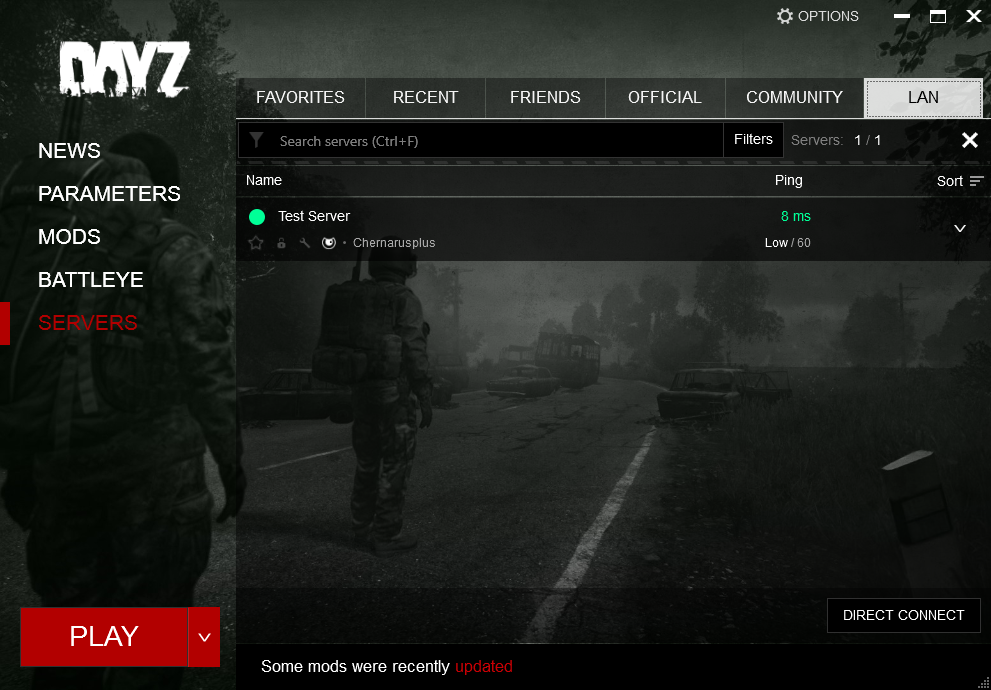
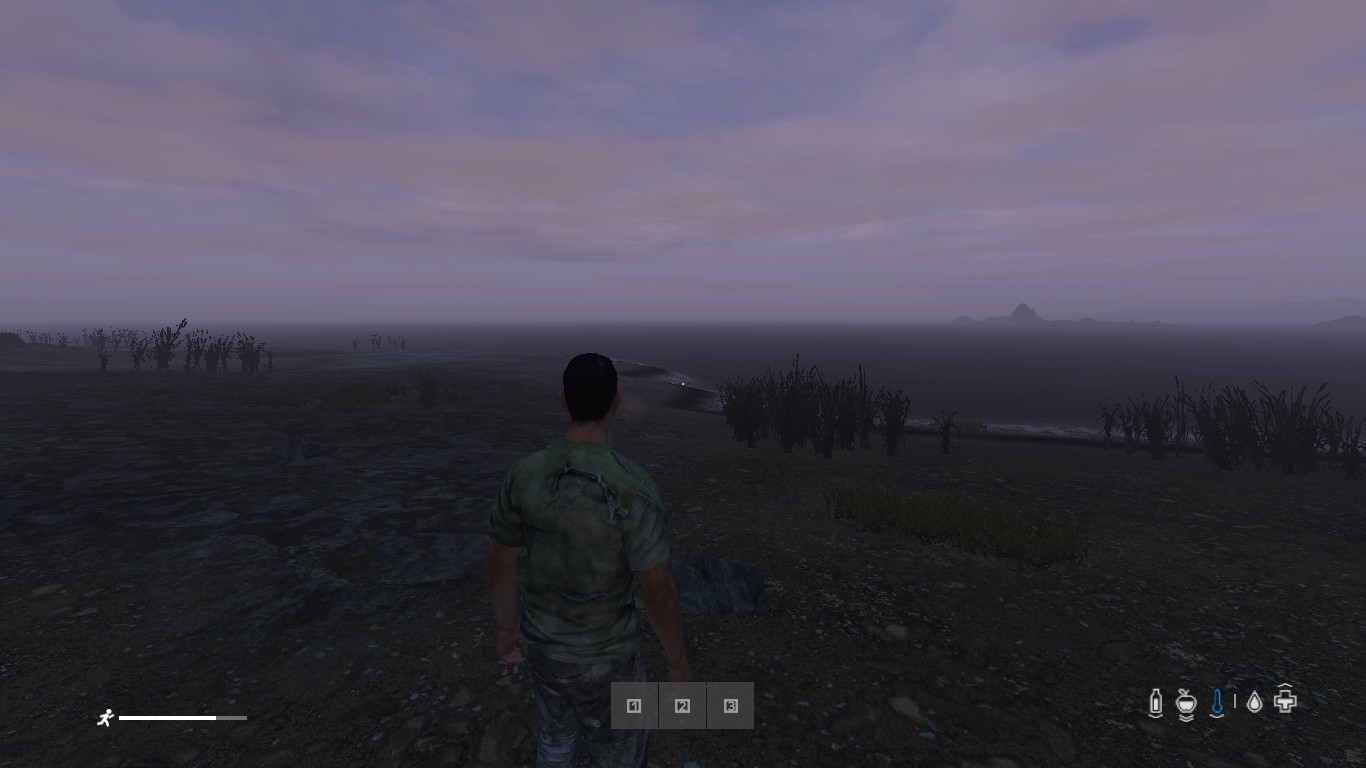
you can watch the underneath video, if you want to visually see all the process. please like and subscribe if you find it helpful <3 .
references
https://community.bistudio.com/wiki/DayZ:Server_Configuration
https://write.corbpie.com/installing-and-setting-up-a-dayz-standalone-server-on-windows-server-2016-guide/
I hope you enjoy the Guide we share about DayZ – How to Install a local server; if you think we forget to add or we should add more information, please let us know via commenting below! See you soon!
- All DayZ Posts List


Leave a Reply