
Before we start.
This is a pretty simple modification the reason why the guide is so long is because I split everything up and added images.
This is easily reversible but I would still create a backup of your Cyberpunk2077.exe before doing this.
1. You need to download a Hex Editor so you can edit the games .exe
The one I use is HxD but pretty much any should work.
2. In the editor open your Cyberpunk2077.exe
This is in your games installation directory.
Within the editor File >Open
then
Cyberpunk 2077 >bin >x64 >Cyberpunk2077.exe
If you are not sure where your installation directory is then you can find it by right clicking the game on steam and then clicking [properties].
Then you go to the [Local Files] tab and click [Browse Local Files].
3. After you have opened the .exe in your hex editor
It should look like this.
Now this looks daunting but dont worry we arent doing anything supper difficult here, we are just changing a value.
4. Finding what we need
Now that we have the .exe open in the editor we need to go to the offset in question.
Hit CTRL+G within the program.
It should look something like this.
5. Enter 235A5 into the offset box and then press [OK]
It should look like this.
And this after you press [OK]
As you can see it took us to row [000235A0] and column [05] which adds up to [235A5].
Ill highlight it for you.
6. Highlight the 01 in 235A5
Like so
7. Whilst highlighted replace the 01 with 00
You do this by hitting 0 two times, you dont have to delete the value first.
As you can see the value for 235A5 is now 00.
8. Now do the same with offset 23566
Should look like this.
Highlight the 01 and overwrite it with 00.
9. Save the edit by clicking File >Save in the upper left corner
Thats it! TAA should be off now! +Shine Fix
Note that once you do this the game can be shiny in areas and it messes with lens flairs.
In order to fix this turn off [Lens Flairs] and [Screen Space Reflections]
I hope you enjoy the Guide we share about Cyberpunk 2077 – How to Remove Blurry TAA; if you think we forget to add or we should add more information, please let us know via commenting below! See you soon!
- All Cyberpunk 2077 Posts List


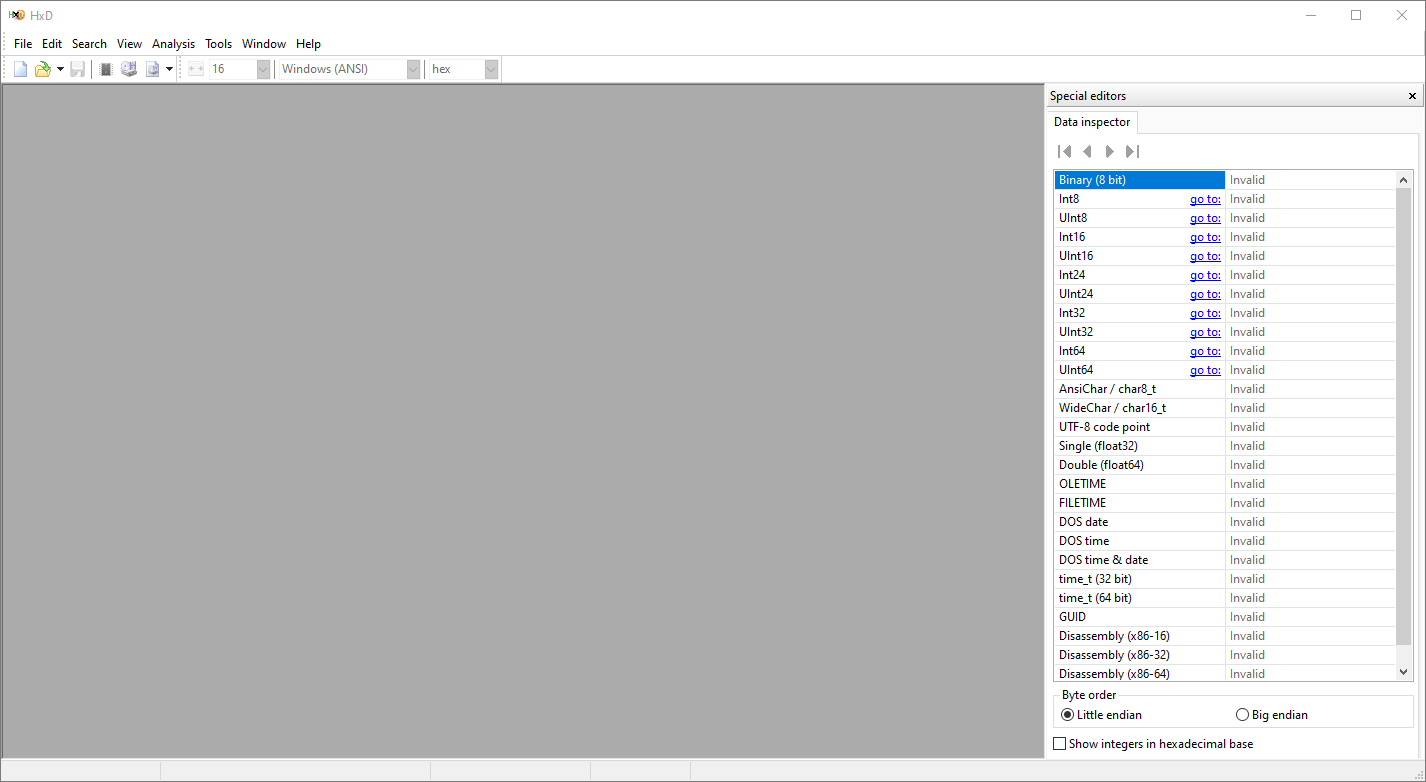
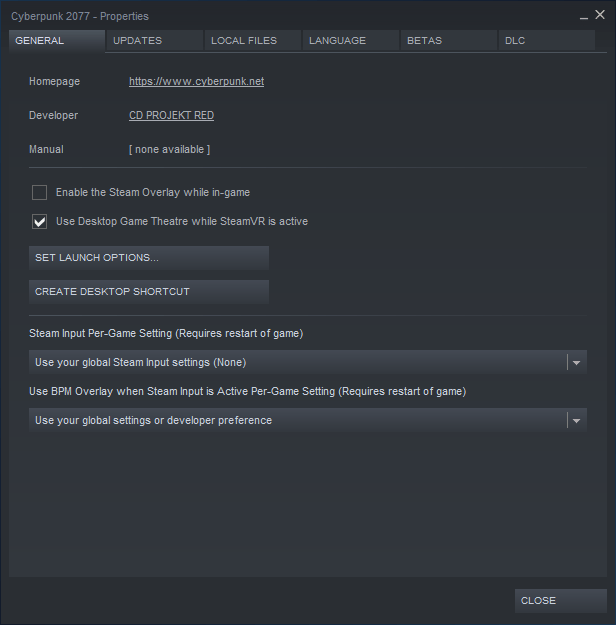
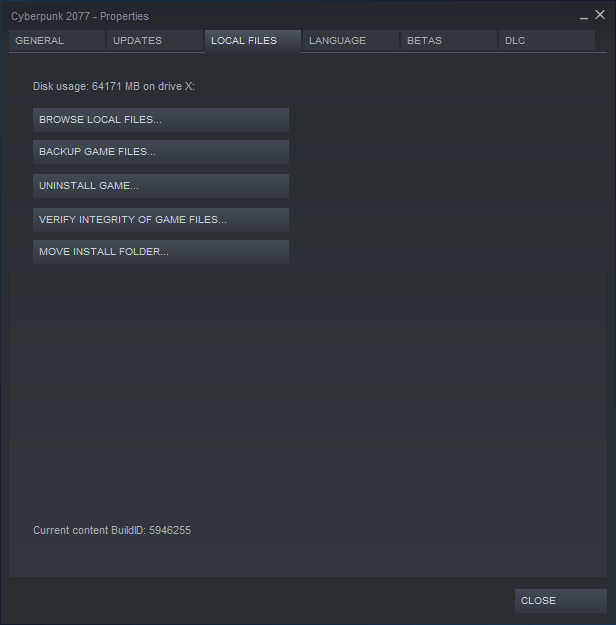
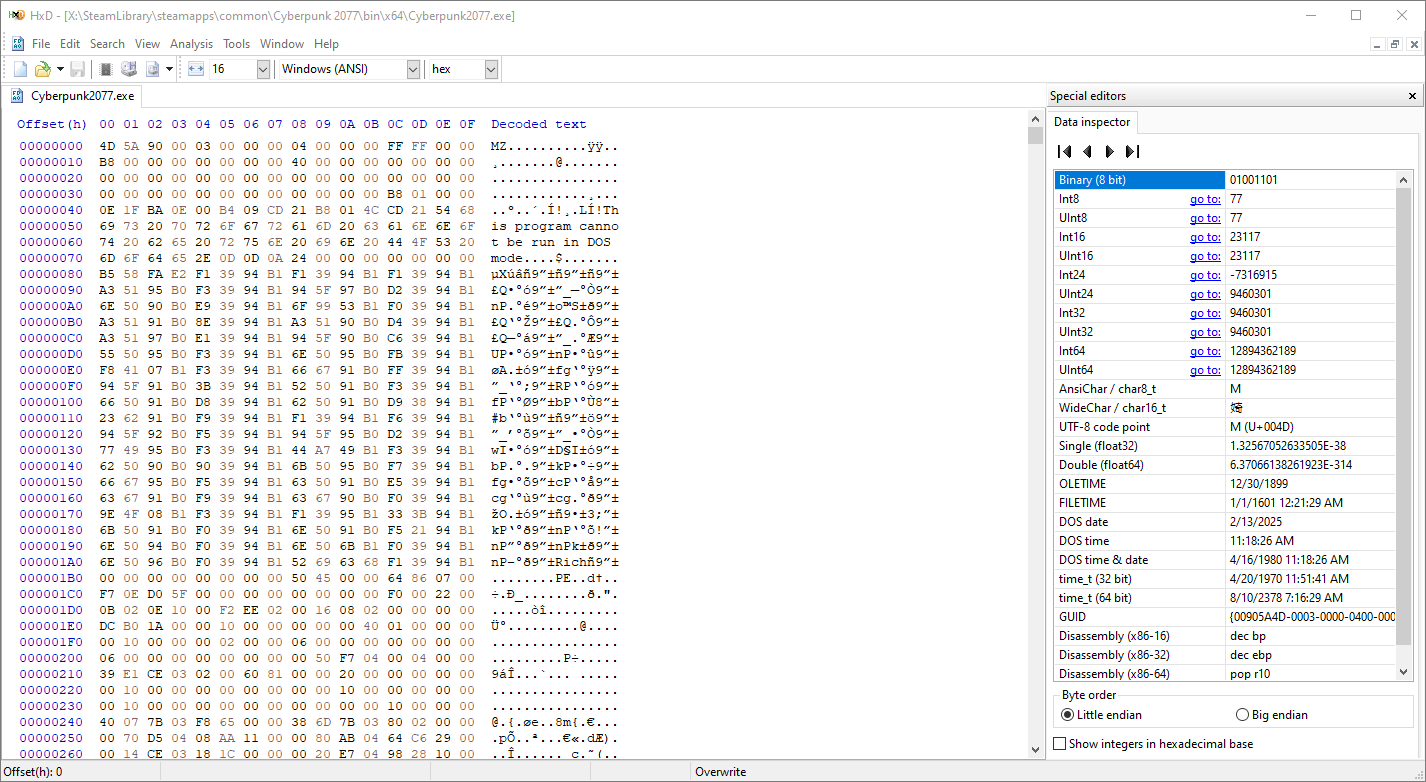
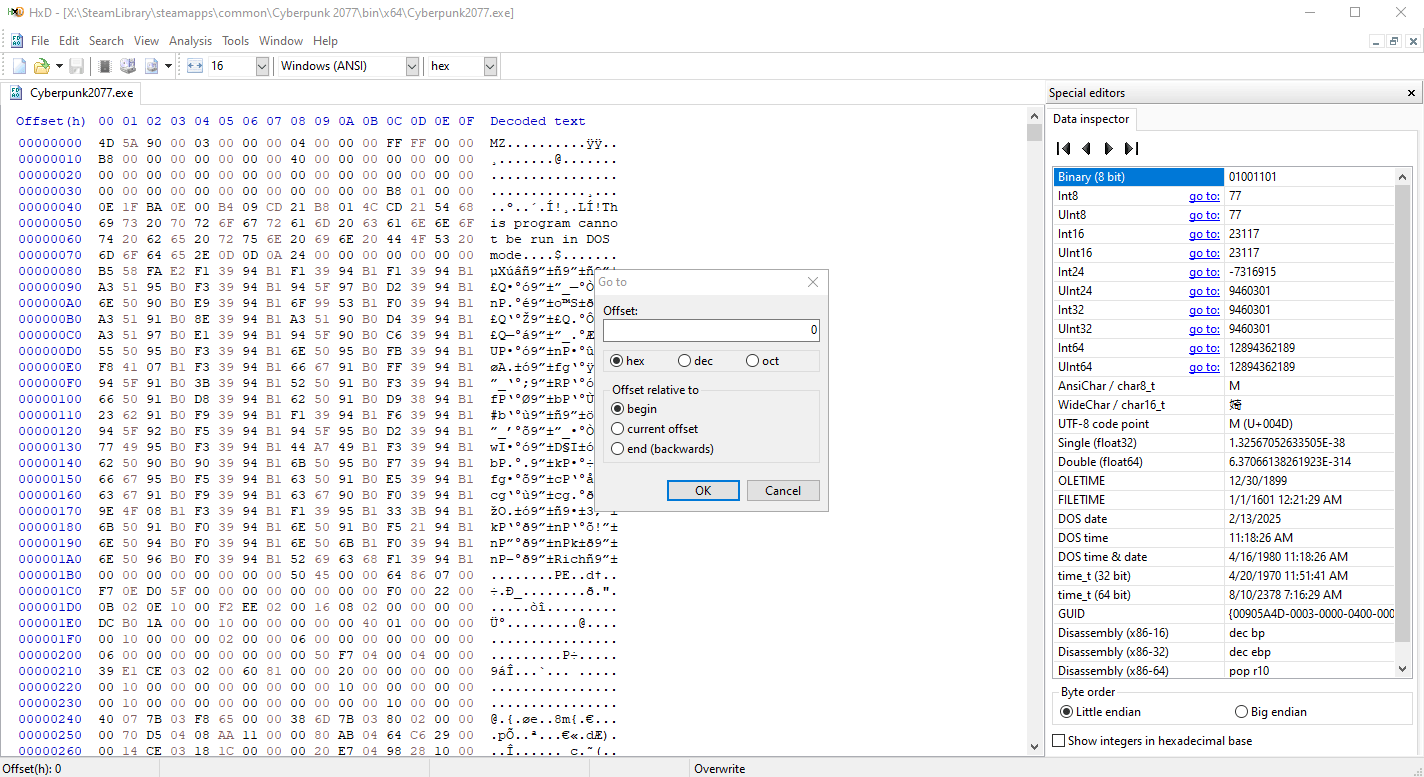
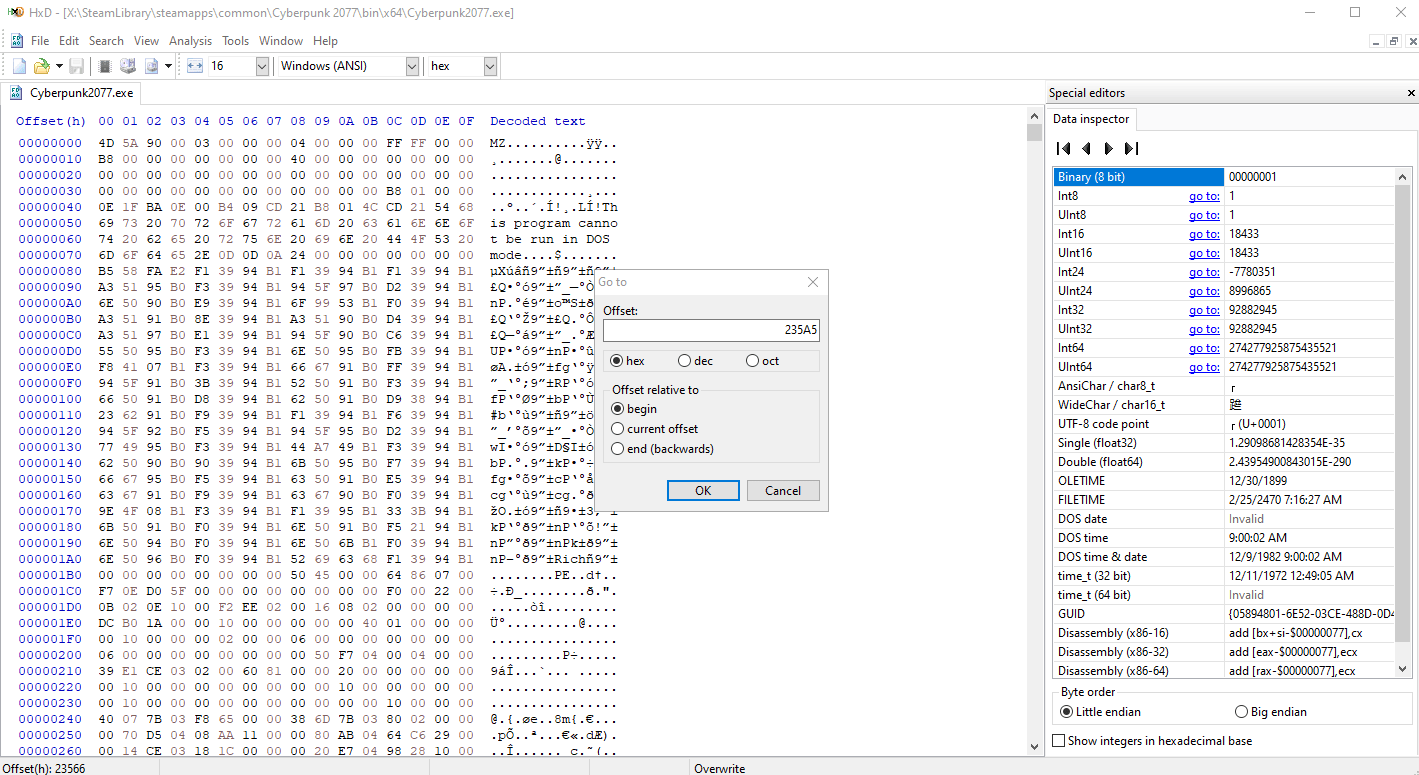
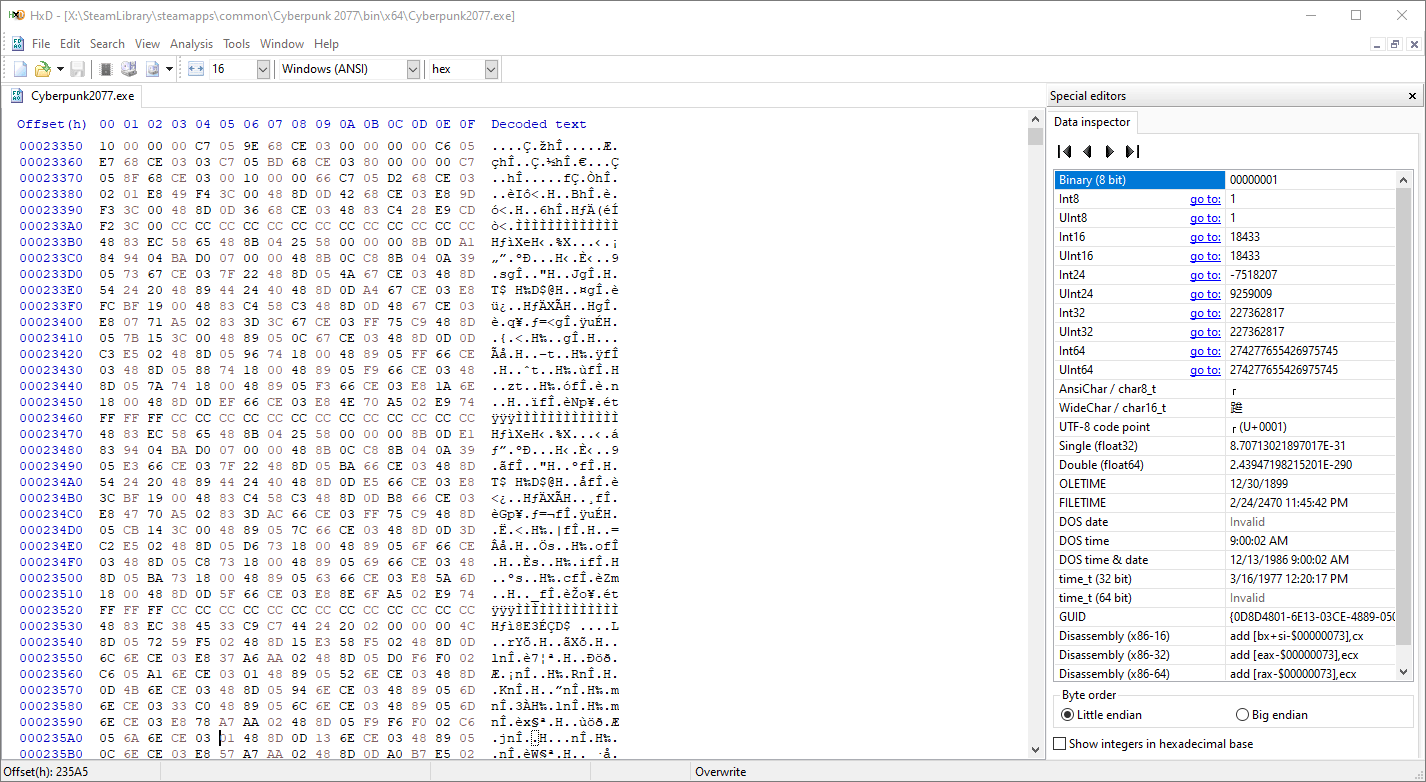
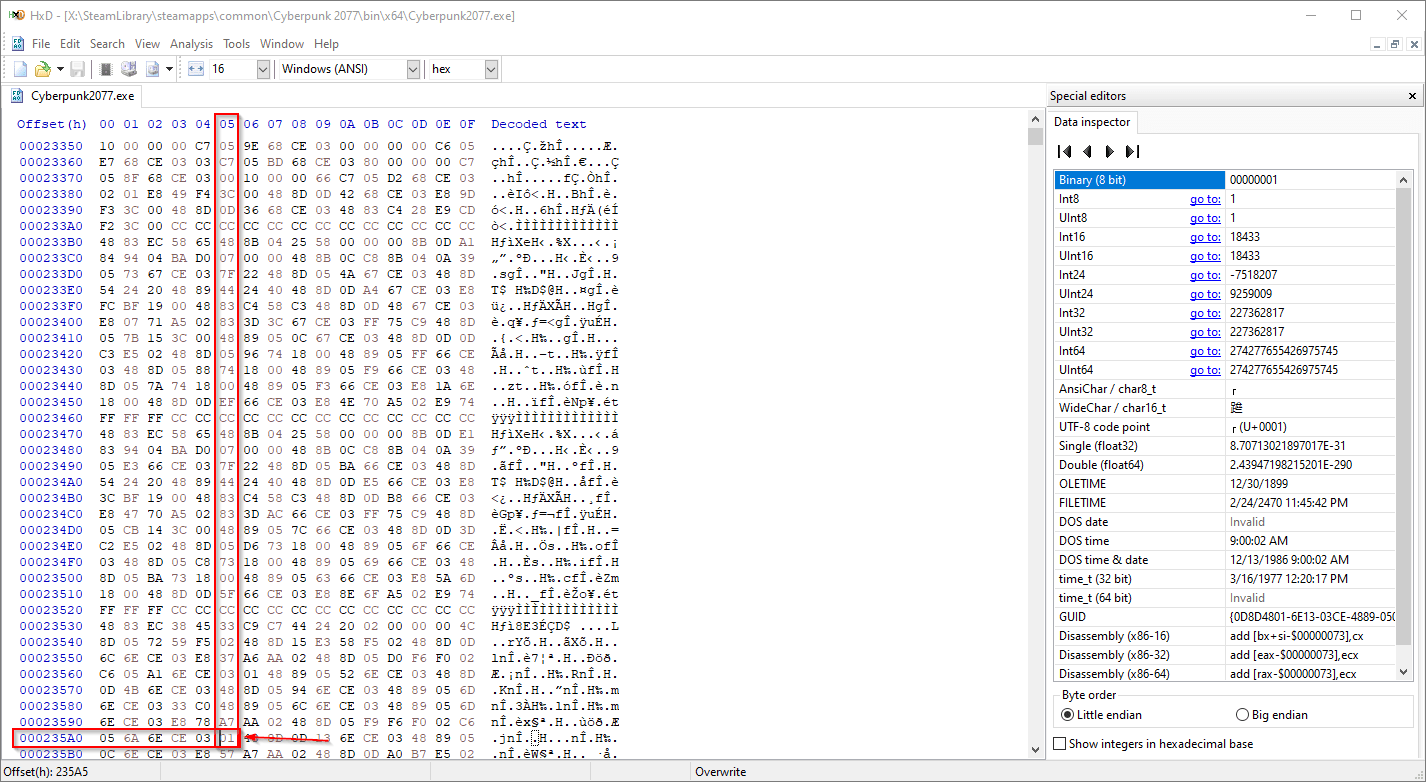
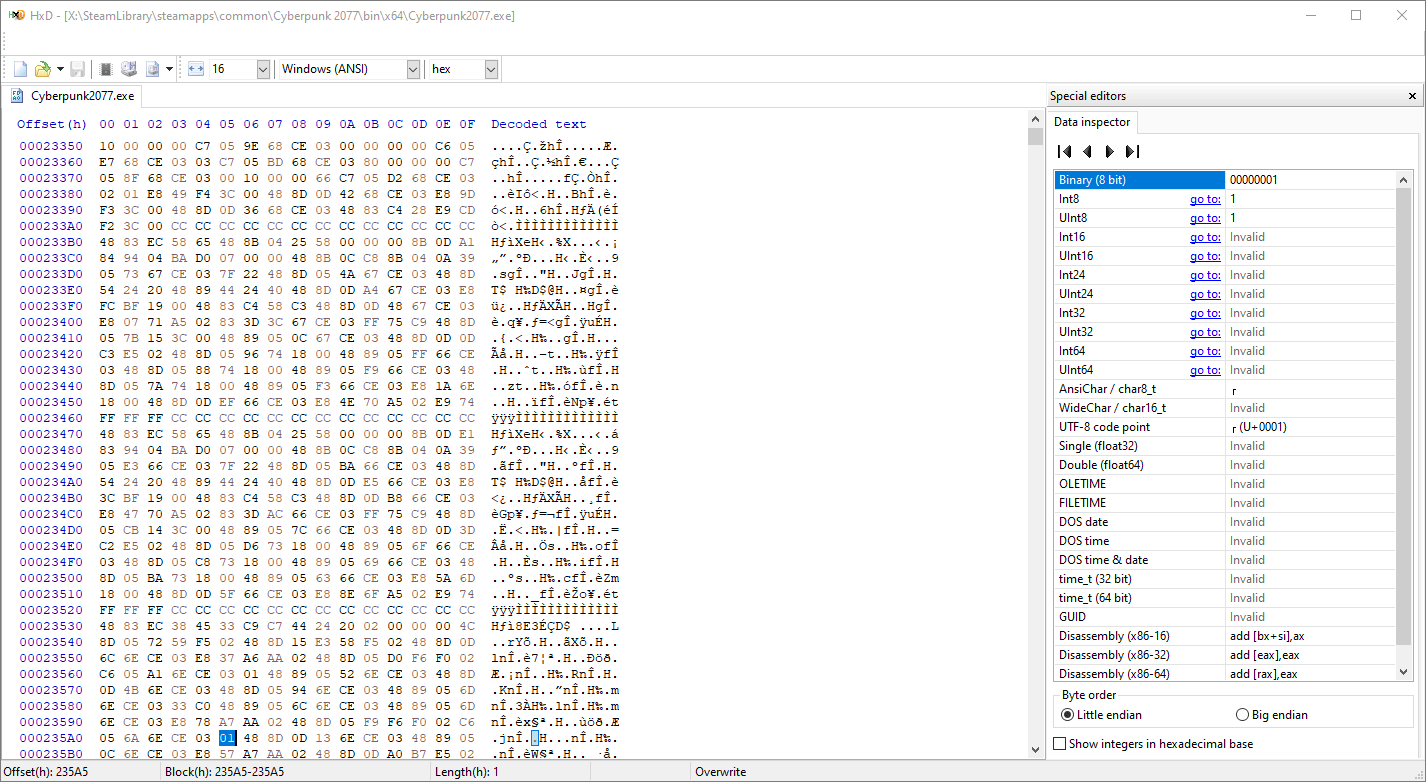
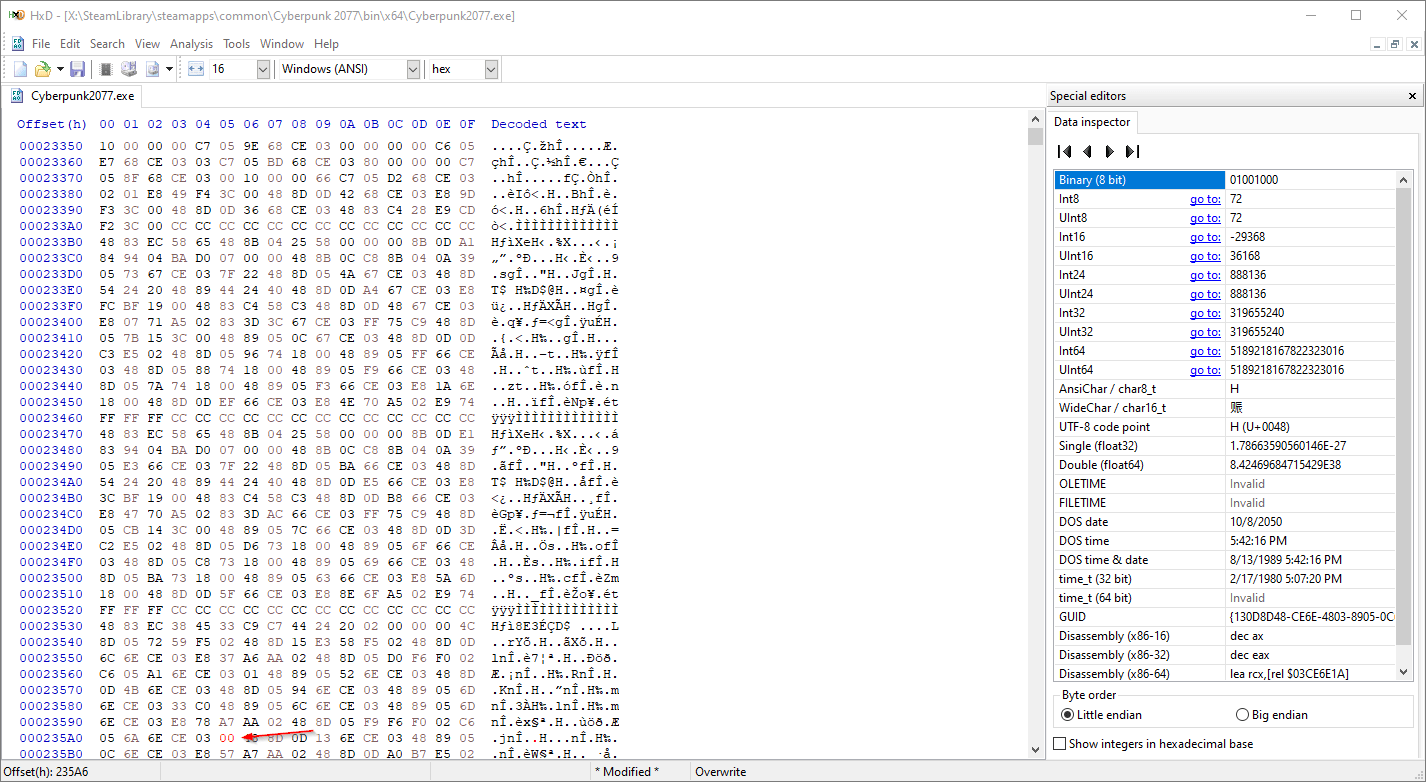
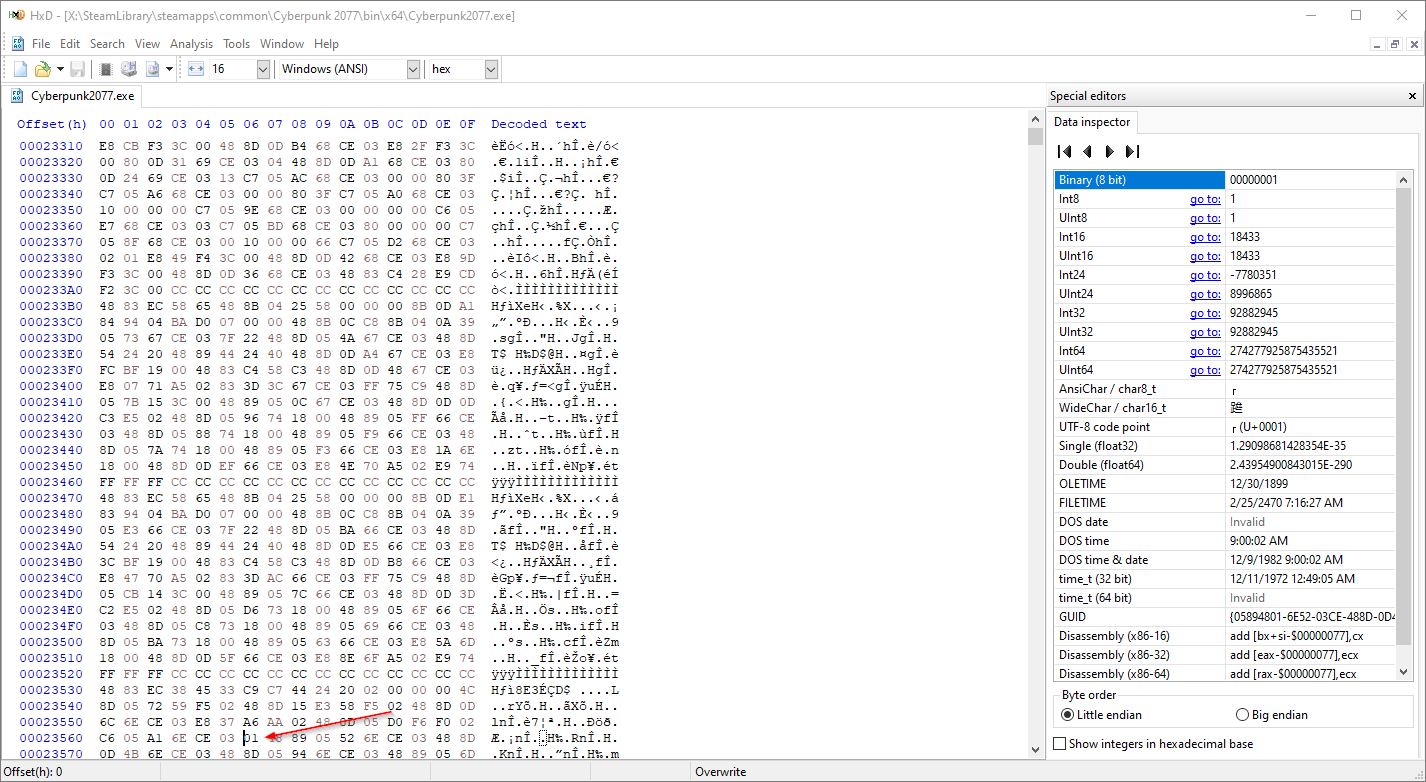
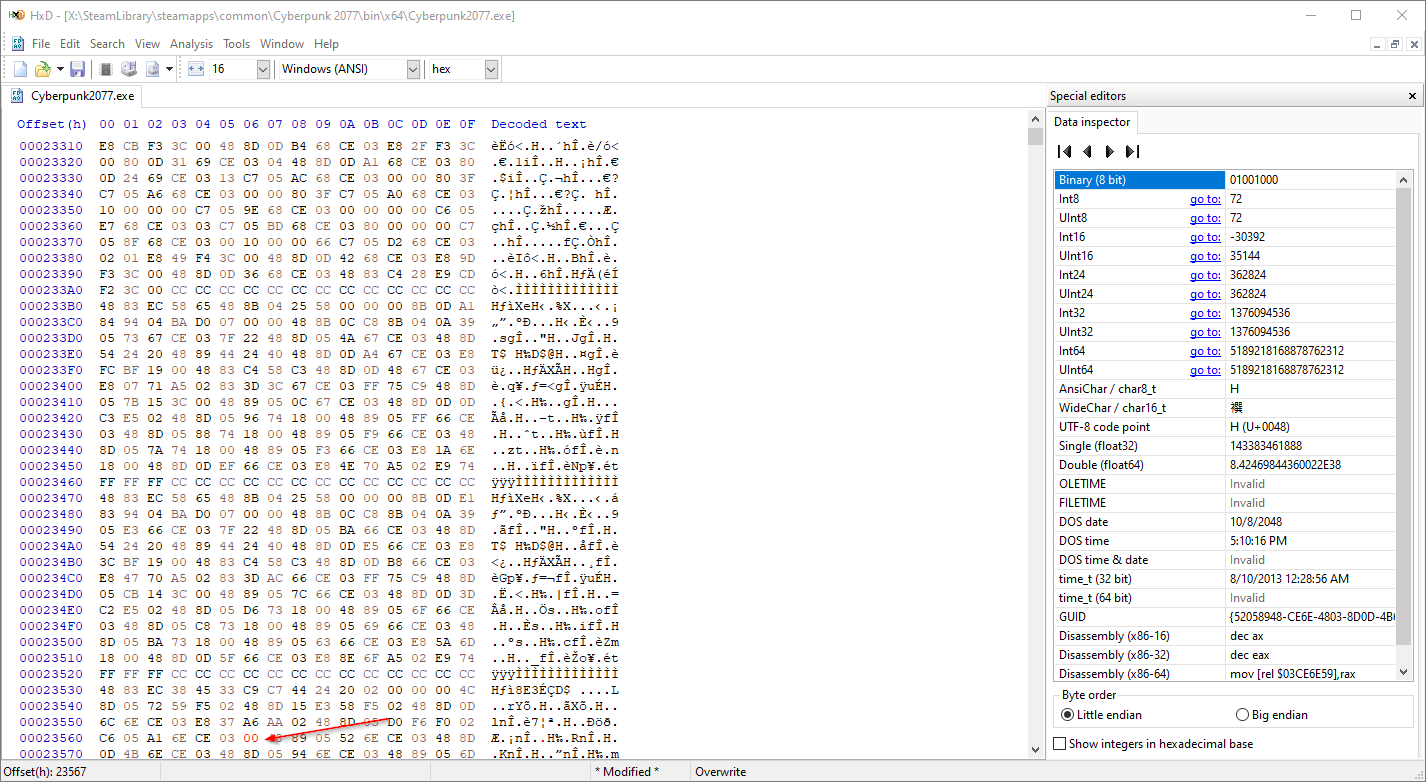
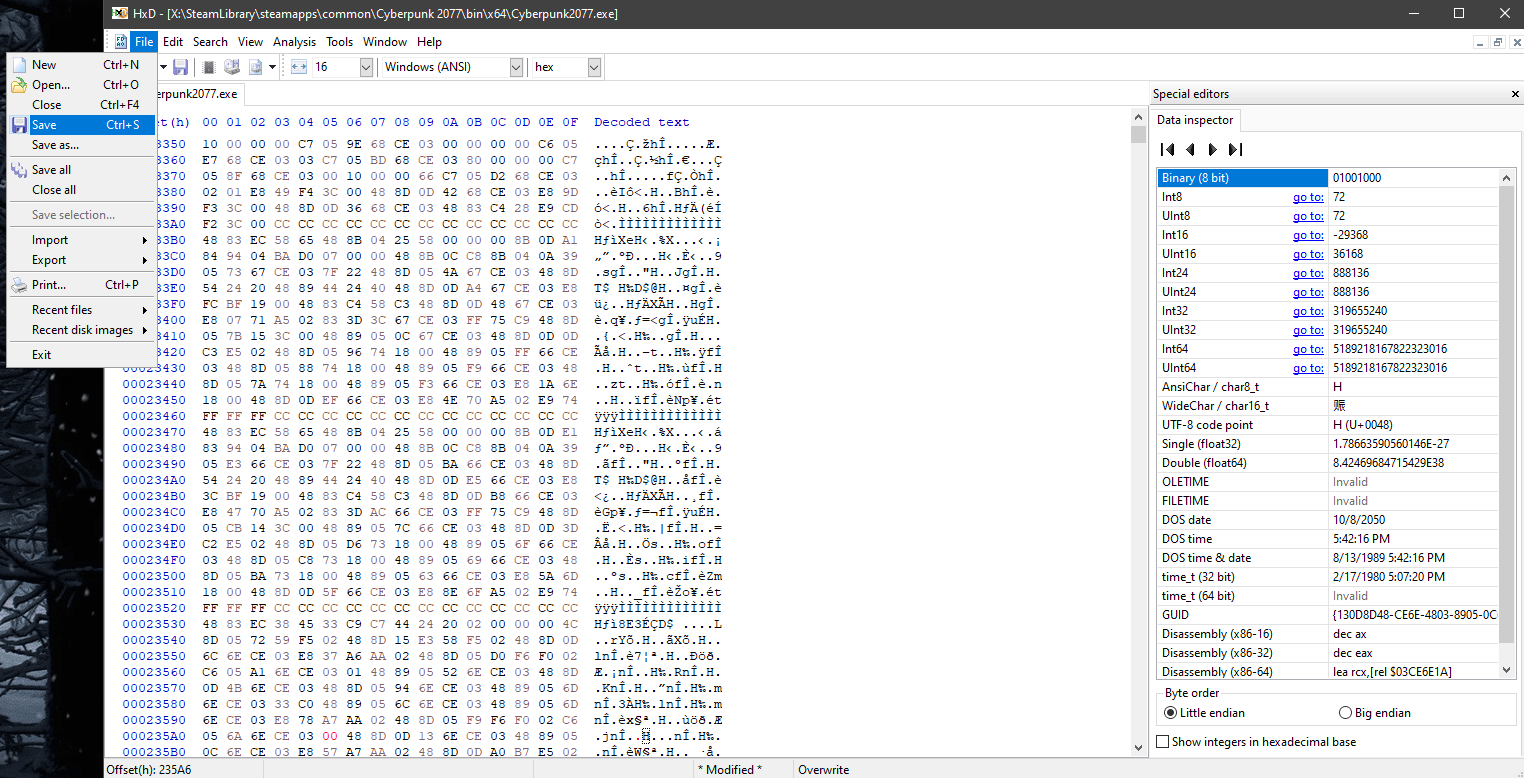
Leave a Reply