
CyberPunk Backup Tool
CyberPunk Backup allows you to specify any directory and backup that location to a specified location. You also have the ability to run a scheduled backup as long as the program is running and even set the backup to run as a service when Windows starts so you can schedule your backups daily if you wanted to.
Even though the game backups ever so often, why risk it looking for a save game through all the autosaves. I know I feel better knowing that I backed up my data.
The main application is called CyberPunkBackup.exe
Head on over to the download; once you’ve downloaded the application, you can extract the folder within the zip file to any location.
The next step after starting the application is to familiarize yourself with .the extremely basic controls
You’ll see a red number specifies each area. Listed below are the explanations.
1. The first place to start is choosing what folder you want to backup, browse to the location of the folder, e.g., %USERPROFILE% \Saved Games\CD Projekt Red\Cyberpunk 2077
2. Now, you need to specify where you would like the above data backed up. The data is compressed.
3. Clicking Backup will begin the backup process.
4. Browse History – In this location (As shown below), we can see the history of what we’ve backed up. The option to either Select (See meaning below) or Delete is available to you.
Select: If you choose to backup C:\ABC and back it up to C:\ ZYX then you decide to backup other stuff. In the meantime, the history option allows you to see what you backed up and what locations. Simply selecting a previous location and choosing select will populate the previous areas, so you can back up with ease.
5. Restore allows you to pick what you’ve backed up from the History and Restore it.
6. Schedule Backup (as seen below) – Creating a schedule allows you to set up a backup by running once, every day, or every hour/minutes. If you choose to run this every day, it is probably a good idea to run the application as a service if you forget to run the application. To run as a service, click the x in the top right (This will send the application down near the clock). Now, if you right-click the Heart icon, you will have the option to Add to Windows Start-up. Choosing this option and the application will be added, you can open Task Manager and see this application has now been added to Start Up.
7. Delete Backup – This screen offers us the option to Delete backup, which will delete the physical backup of the file, and Delete will delete the selected from history. Most of the time, you probably won’t do anything in here.
8. Log Area – This is the area that contains the information on what has been backed up, history, etc.
8.1 Clear Log – Deletes the Data on the screen
9. This section details what is happening when you perform actions, for example backing up.
10. When you press the X in the top right, this places the application down near your clock. If you right-click on the icon, it will allow you to start the application when Windows starts. This is handy if you choose to use the schedule option. If you choose to start when Windows starts then opt to no longer have it start when windows start, you can simply go back to the icon and left-click the option to un-tick.
11. Close – Clicking close will close down the application.
Specify the destination on where to backup the files
Click Backup and feel at ease, knowing that your files have backed up and are safe.
Thank you for taking the time to use this application. If you’ve any suggestions, please feel free to mention them.
gegeek.com – https://gegeek.com/CyberPunkBackup.zip
We also use this on Fishing Sim World Backup.
https://steamcommunity.com/sharedfiles/filedetails/?id=2296946447
I hope you enjoy the Guide we share about Cyberpunk 2077 – CyberPunk Backup Tool; if you think we forget to add or we should add more information, please let us know via commenting below! See you soon!
- All Cyberpunk 2077 Posts List



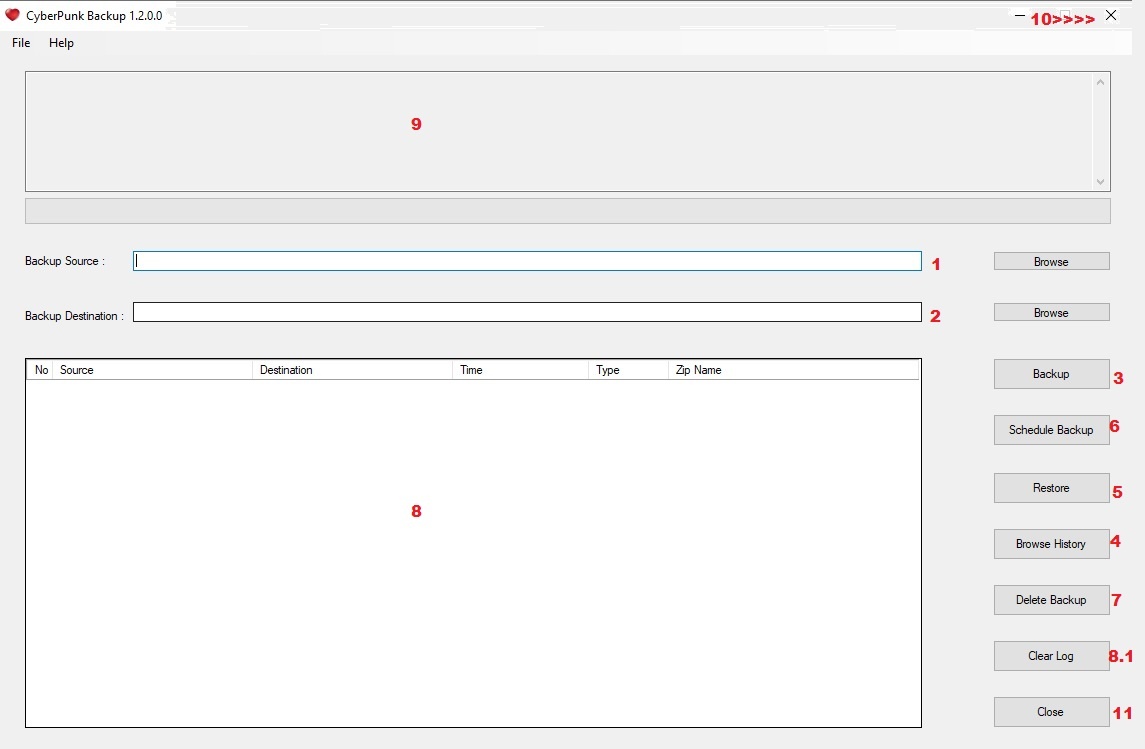
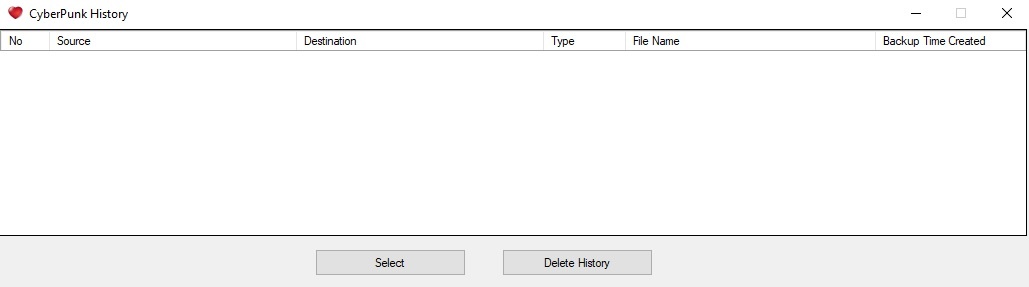
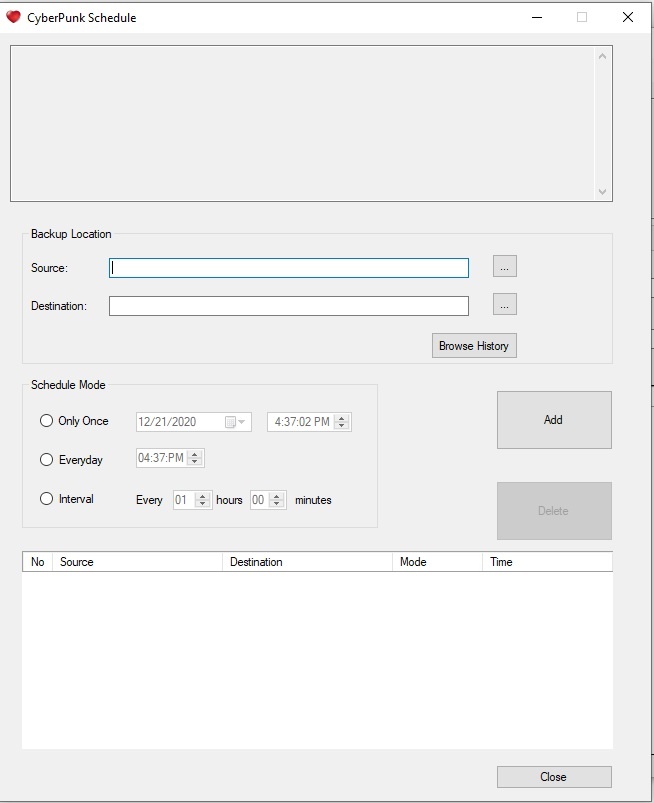
Leave a Reply