
A guide on how to change the clock only for the game, without having to change it for your entire system.
To accomplish this we’ll be using RunAsDate by Nirsoft – This utility doesn’t change the current system date and time of your computer, but it only injects the date/time that you specify into the desired application by intercepting kernel API calls – https://www.nirsoft.net/utils/run_as_date.html
To accomplish this we’ll be using RunAsDate by Nirsoft – This utility doesn’t change the current system date and time of your computer, but it only injects the date/time that you specify into the desired application by intercepting kernel API calls – https://www.nirsoft.net/utils/run_as_date.html
1. Pre-requisites
- Download and extract RunAsDate by Nirsoft from their official site:
x32: https://www.nirsoft.net/utils/runasdate.zip
x64: https://www.nirsoft.net/utils/runasdate-x64.zip
2. How to setup RunAsDate to work with Steam
- Step 1. Copy the RunAsDate files over to your Cozy Grove game directory (you can find it by opening the game properties and selecting browse local files)
- Step 2. Make a backup of RunAsDate.exe -> just copy and paste to make a copy
- Step 3. Make a backup of CozyGrove.exe -> just copy and paste to make a copy
- Step 4. Rename the game .exe –CozyGrove.exe to CozyGrove.orig.exe
- Step 5. Rename the RunAsDate.exe to CozyGrove.exe (this is so Steam knows to launch RunAsDate instead of the game, otherwise RunAsDate gets bypassed and doesn’t work)
You’ll end up with .exe files looking like so:
- Step 6. Open a cmd prompt in your game directory or change directory to the game folder then run the following command:
mklink /D CozyGrove.orig_Data CozyGrove_Data
Example:
You’ll see the following result:
We’re making this symlink to avoid the following error without having to actually rename the game directory (which would completely break game updates):
3. How to use RunAsDate
- When you launch the game through steam you should something like see this:
- Click Browse and point it to the CozyGrove.orig.exe
- You can use relative time with a setting of 0 to run with the current date/time
- Or change to absolute time/date in the future to alter the time
- Note that going BACK in time can result in savefile corruption (due to corrupted quests/disappearing items) according to the developers, so it’s advised to only move forward in time
https://steamcommunity.com/app/1458100/discussions/0/3172198151255226961/
- Click on Run to launch the game
4. Additional Notes
- If the CozyGrove.exe ever gets changed to the original game .exe (due to patching or running verify game files) repeat steps 2-5.
- Just use the backup copies we made in steps 2&3 – that’s what they’re for (and don’t forget to make fresh backup copies)
- The game .exe doesn’t seem to be patched during regular updates so far, so I don’t think this should happen very often – but I’m not certain.
Written by Just a dog
This is all about Cozy Grove – How to time travel without changing the system clock; I hope you enjoy reading the Guide! If you feel like we should add more information or we forget/mistake, please let us know via commenting below, and thanks! See you soon!
Recommended for You:
- All Cozy Grove Posts List


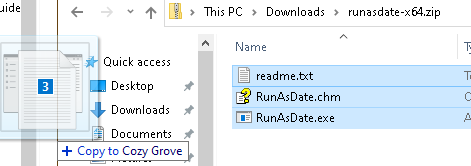

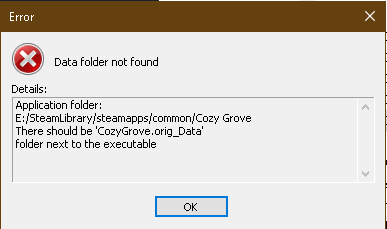
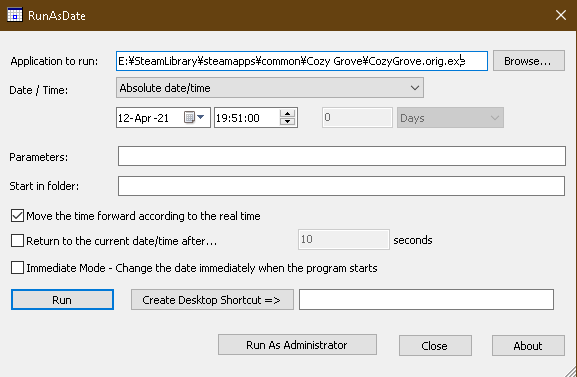
I’m STRUGGLING. I can’t create the symlink because it says I don’t have permission, and when I use cmd prompt in admin mode and input the command it says it made it, but it doesn’t and I still get the error.