
In this guide, i am going to show you how to optimize CS:GO on AMD FX series CPU’s.
As you may or not know, the FX series were not the best processors that AMD released back in the day. In today’s state of CS:GO, doing these steps is necesarry to optimize the game, so that it runs smoothly.
I own a PC with FX 6100 and doing those steps made my fps go from 90 to stable 130-140 avarage FPS (In competitive mode).
If you follow the steps correctly, you are going to see a guaranteed FPS boost! Don’t overlook any of the steps, because even the smallest steps that may seem it doesen’t make any sense, is actually very important!!!
1. Launch Options
Right click on CS, Properties, and on the bottom left put the following commands
-console -nojoy +cl_forcepreload 1 -fps_max 999 -high
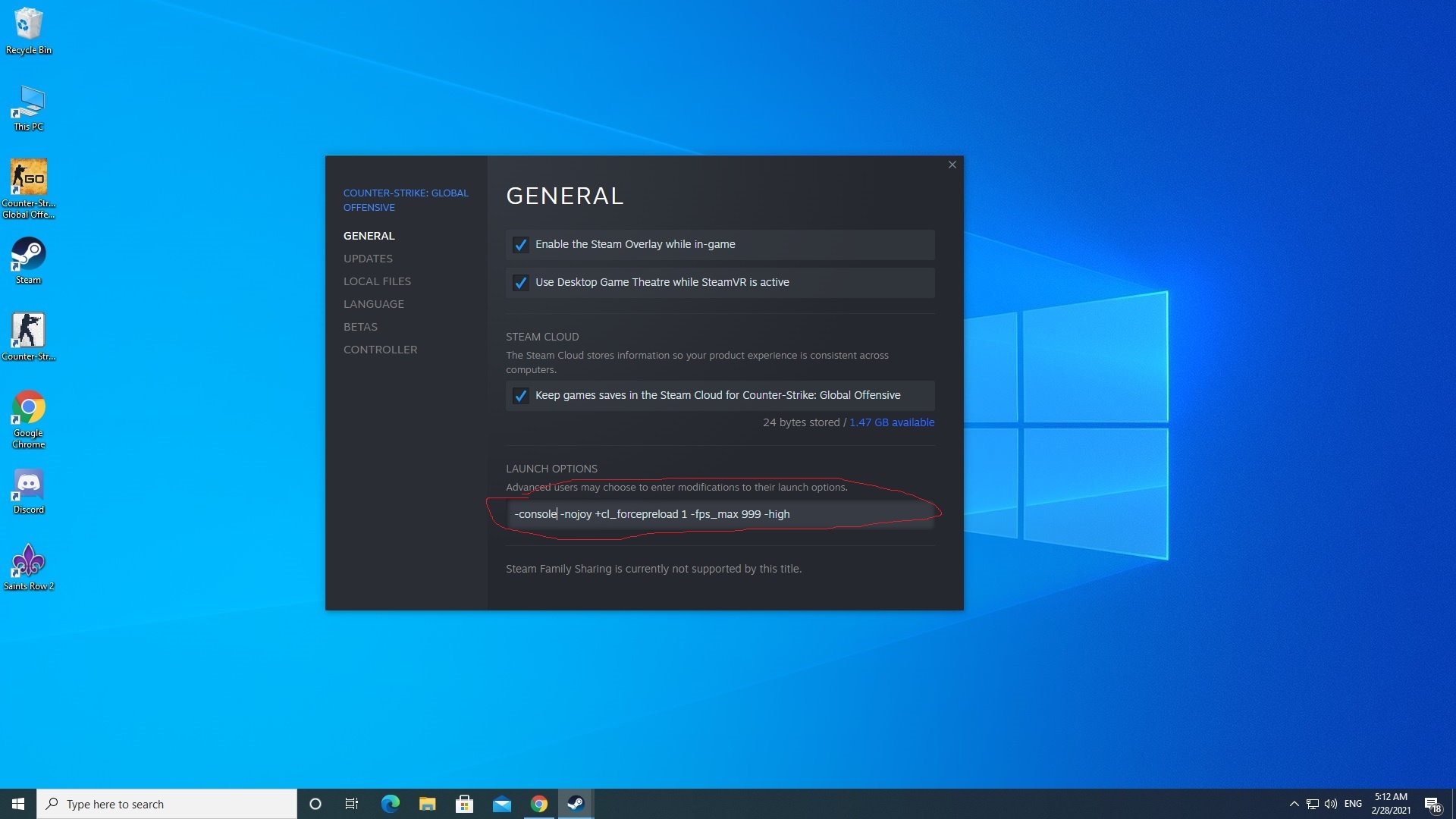
2. In-game settings
Use the following graphics settings
Make sure you use the resolution of 1024×768 at 4:3 !!!
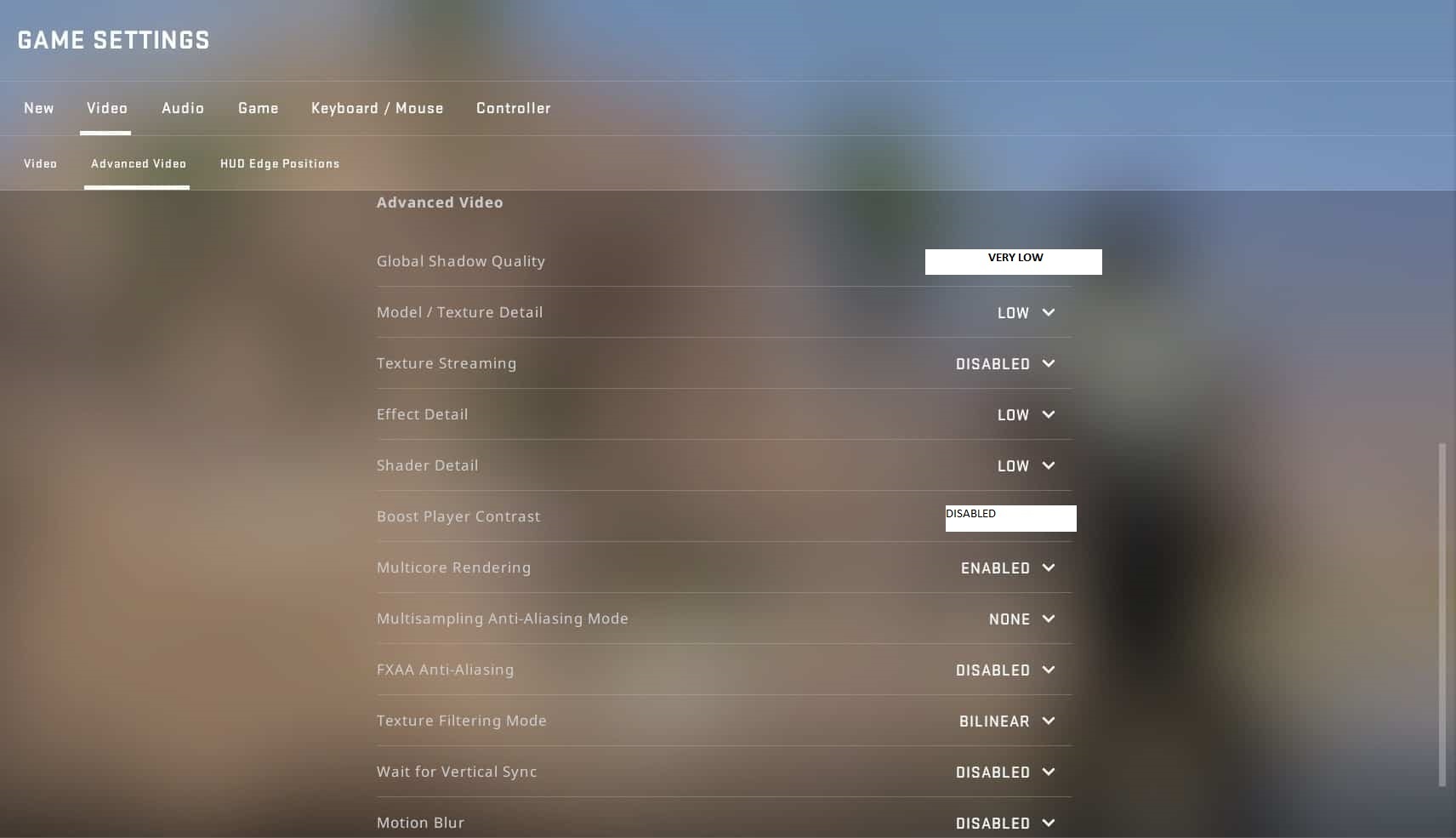
3. (VERY IMPORTANT#1) Console commands
Paste the following commands in the console or add them to your autoexec.cfg file.
r_drawtracers_firstperson 0
r_eyegloss 0
r_eyemove 0
r_eyegloss 0
r_eyemove 0
r_eyeshift_x 0
r_eyeshift_y 0
r_eyeshift_z 0
r_eyesize 0
(OPTIONAL, May help your FPS! What it does it clears all blood stains and shots on the map whenever you move.)
bind w “+forward; r_cleardecals”
bind s “+back; r_cleardecals”
bind a “”+moveleft; r_cleardecals”
bind d “”+moveright; r_cleardecals”
4. (VERY IMPORTANT #2) r_dynamic 0
Whenever you launch CS:GO, ALWAYS use the r_dynamic 0 command on your console
Unfortunetly for some reason, you have to do this everytime you launch the game
5. (VERY IMPORTANT #5)
1. QUIT DISCORD whenever you play CS:GO! Discord decreses your FPS, especially when on call!
2. CLOSE ALL RELATED STEAM WINDOWS IF YOU LAUNCH THE GAME FROM THE CLIENT!!!!
3. After you launch the game, press SHIFT + TAB and once agian CLOSE ALL STEAM WINDOWS such as Chat and Friends List windows!
Enjoy your new FPS!
Please share this to people you may know that still use AMD FX Processors to play CS:GO!
Hope you enjoy the Guide about Counter-Strike: Global Offensive – CSGO GUARANTEED FPS boost for AMD FX Series processors, if you think we should add extra information or forget something, please let us know via comment below, and we will do our best to fix or update as soon as possible!
- All Counter-Strike: Global Offensive Posts List


Leave a Reply