
1. Preparations:
-A. Get the latest updates for:
- i. CPU chipset drivers
- ii. GPU drivers
- iii. Windows
-B. Requirements:
Go to
C:\Program Files (x86)\Steam\steamapps\common\Steamworks Common Redistributables\_CommonRedist
Then make sure to have these installed on your computer:
- DirectX \ Jun2010
- PhysX \ 9.14.0702 or later versions
- vcredist \ 2010
- vcredist \ 2012
- vcredist \ 2015
-C Verify integrity of game files
Open the Steam client. Navigate to "Library." Find and then right-click on Company of Heroes 2. Select "Properties" from the list.
or
Open the Steam client. Navigate to "Library." Find and click on Company of Heroes 2. On the client game page, on the right side of the screen, click on "Manage" (A gear icon) and then select "Properties" from the list.
A new window shows up in the middle of the screen. From the list of the tabs on the left, click on "Local Files." Hover your mouse over the "Verify integrity of game files" and click on on it.
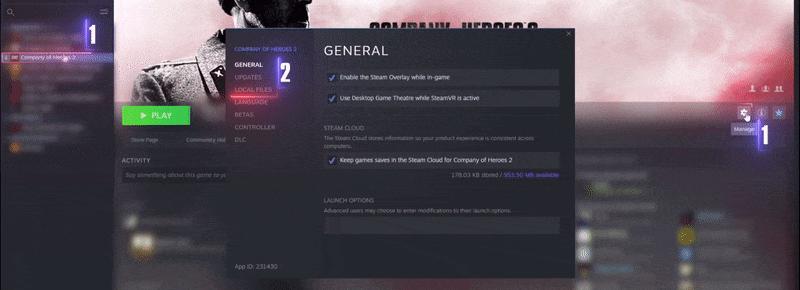
Now, wait until the end of the operation.
2. Unsubscribe from all workshop items
Go to the Company of Heroes 2 workshop page:
https://steamcommunity.com/app/231430/workshop/
On the top bar beneath the Company of Heroes 2 banner, click on "Browse," then select "Subscribed items" from the menu.
or
On the right side of the page, under the "Vote," next to the "Most Popular Ready-to-Use Items," you can see your avatar. This part is called "Your Workshop Files." Move your mouse to "Your Files" option, a new menu will appear. Select "Subscribed items" from the menu.
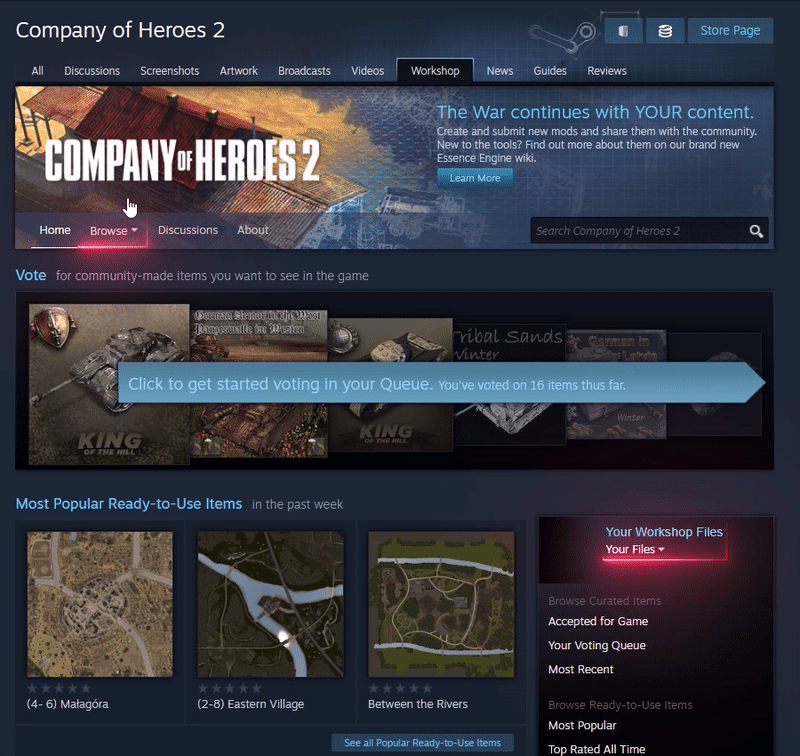
A new page will be loaded that shows your workshop subscribed items. On the right side of the screen, click on the "Unsubscribe From All" button.
A message pops up that says:
"Are you sure you want to remove all your subscriptions for Company of Heroes 2?
This cannot be undone!."
Click on ok, and it’s done.
3. Clear the personal settings and cached files
Go to
C:\Users\Username\Documents\My Games\Company of Heroes 2
And delete everything except 3 folders. Make sure to keep "playback," "Savegames,"
and "screenshots."
4. Remove any launch option/s / command/s
Open the Steam client. Navigate to "Library." Find and then right-click on Company of Heroes 2. Select "Properties" from the list.
or
Open the Steam client. Navigate to "Library." Find and click on Company of Heroes 2. On the client game page, on the right side of the screen, click on "Manage" (A gear icon) and then select "Properties" from the list.
On the new window, under the "General" tab, clear/delete any text on the "Launch Options" section.
5. Launch the game
After performing all the tasks above, try to launch the game.
Author
The guide was written by maaa1939
All right are reserved for the author. Any Use/Copy/Share without mentioning the source and author is prohibited.
Please like, share, and favorite this guide if it was useful for you.
Regards
This is all about Company of Heroes 2 – x32 to x64 General Issues Solution; I hope you enjoy reading the Guide! If you feel like we should add more information or we forget/mistake, please let us know via commenting below, and thanks! See you soon!
- All Company of Heroes 2 Posts List


Leave a Reply