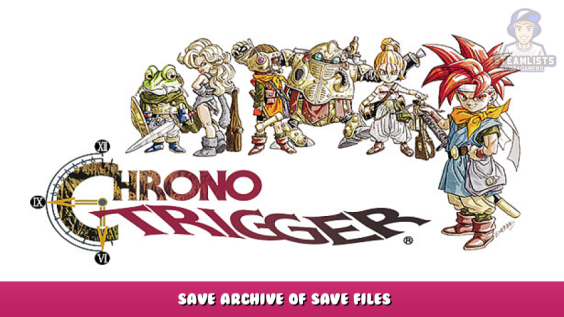
An archive of save files for those who have lost progress or wish to go to a particular point in the game.
Chrono Trigger Save Archive
If this guide helped you out, please rate it and drop a like on it to improve visibility for others.
Lost your save file? I feel your pain, it happened to me too. That’s why on my way through the game a second time I started making bookmarks in every chapter to post here and save other people the hassle of having to restart like I did.
It may be necessary to disable cloud saves for this to work (untested). I recommend doing that anyways since the cloud save system for this game seems pretty broken as it is.
Here’s the link to the save files:
https://drive.google.com/drive/folders/1rVT0uXTb682Q6X-EsZHyUKn2gPLYUReK?usp=sharing – [google.com]
Step 1: Download a file from the drive.
Save it somewhere you’ll find it, like to your desktop, or just save it directly into your save folder, which you can find using the next step.
Step 2: Find your save folder.
This is usually in C:\Users\*[USERNAME]*\Documents\My Games\Chrono Trigger
Replace *[USERNAME]* with your username, or just go to your ‘My Documents’ folder and find it from there. The path should look something like it does in the red square below.
Step 3a: Get rid of the old save file
Delete, rename, or remove a save file (circled in the image above) you wish to replace. If the file doesn’t exist yet, you can skip this. The archive save file needs to be renamed exactly to one of these names for it to work. If a file with the same name already exists, you won’t be able to rename the new save file properly (if it’s in the same folder), or you’ll have to replace the existing file when you copy it in because you can’t have two files with the same name and type in the same folder. A good way to do this is to just add something to the name, like below.
Step 3b: Move the archive save into this folder
The save needs to be in this folder to work, so move it here if you downloaded it somewhere else.
Step 3c: Rename the downloaded save file.
For the save to be recognized, you need to rename it based on the slot you wish for it to appear in.
For Slot 1, rename it save_00.bin
For Slot 2, rename it save_01.bin
For Slot 3, rename it save_02.bin
For Quicksave Slot, rename it save_03.bin
If you did this step right, the archive save file should look exactly like one of the files circled in Step 2 and it will now be recognized by the game.
Step 4: When you load up one of these saves, check the settings in game
I had changed some inputs for it to work properly on my controller, as well as changing some of the battle speed settings because I found the ATB much faster on PC than SNES (at least faster than I remember). You’ll likely want to change them back to what you’re used to.
There you go, that’s all there is to it! Hopefully you didn’t lose too much progress, but this should save you some headaches at the very least.
P.S. I have also uploaded saves at turning points in NG+ for achievements. For these all you need to do is load it up and beat the game.
This is all about CHRONO TRIGGER – Save Archive of Save Files; I hope you enjoy reading the Guide! If you feel like we should add more information or we forget/mistake, please let us know via commenting below, and thanks! See you soon!
- All CHRONO TRIGGER Posts List


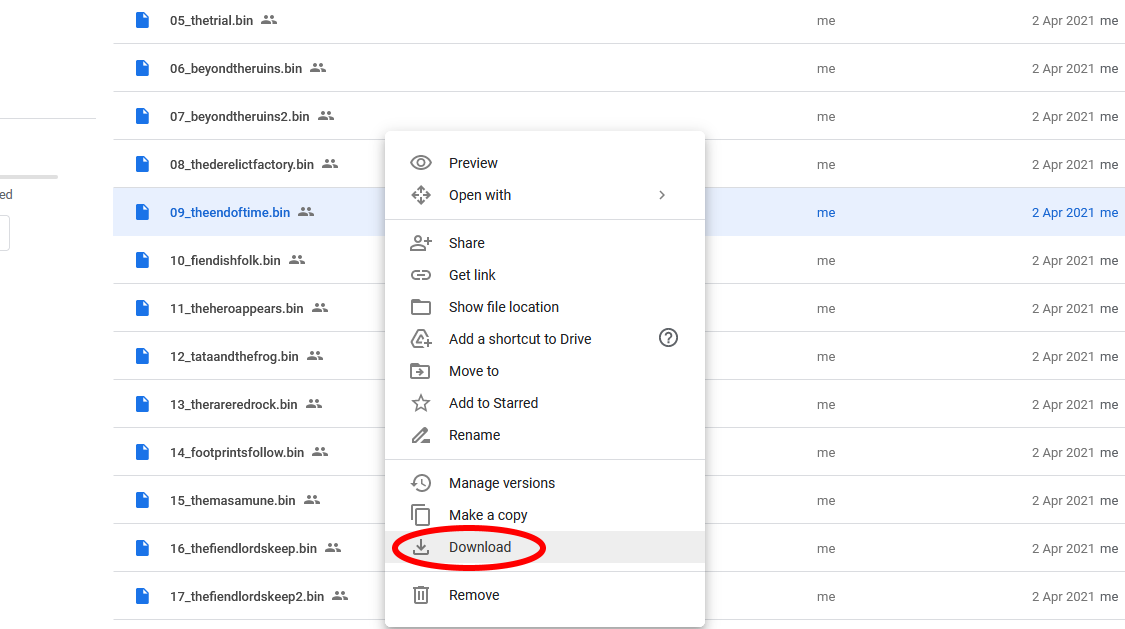
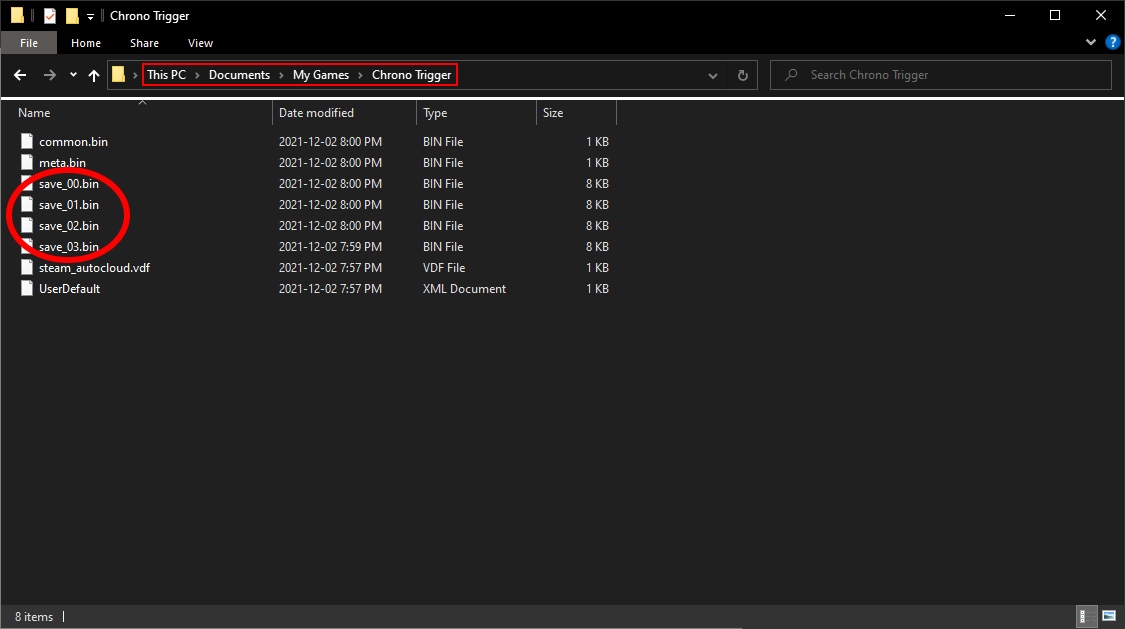
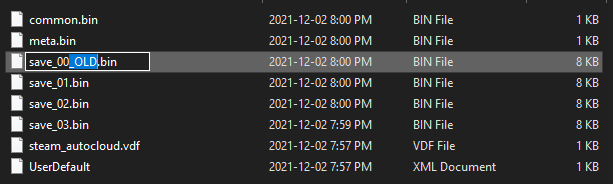
Thank you so much man! You’re a lifesaver
Do you have any android backups for Chrono Trigger?