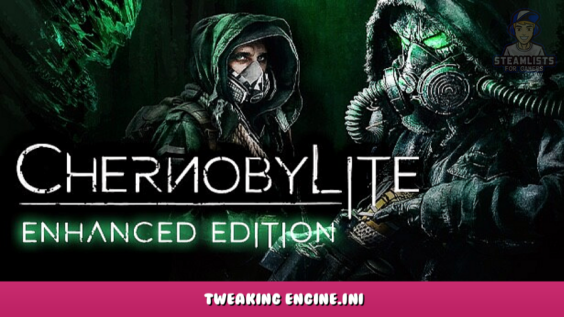
Welcome. This Chernobylite Enhanced Edition – Tweaking Engine.ini Guide was written to be of use to you, and we genuinely hope that it is.
This solution was found on gaming wiki for another UE4 game. It works on Chernobylite too. Ghosting is still evident, but trees and grass don’t smear in complete chaos.
Tweaking Engine.ini
1. Anti-Aliasing should be stopped in-game
2. Go to AppData\Local\ChernobylGame\Saved\Config\WindowsNoEditor.
3. Open Engine.ini.
4. Add this at the bottom.
[SystemSettings]
r.PostProcessAAQuality=6
r.DefaultFeature.AntiAliasing=2
r.TemporalAACurrentFrameWeight=0.2
r.TemporalACCatmullRom=1
r.TemporalAAPauseCorrect=1
r.TemporalAASamples=4
r.TemporalAASharpen=0.6
r.TemporalAADynamicSharpen=0.1
Comparison
Share your comments on our most recent post, Chernobylite Enhanced Edition – Tweaking Engine.ini, and let us know if there’s anything we can do to improve it or if you notice an error. We’ll make the required modifications as soon as we can. We appreciate you so much and wish you a wonderful rest of the day. Creator and writer congrae was the inspiration for this article. Don’t forget to add us to your bookmarks if you like the post; we update regularly with fresh stuff.
- All Chernobylite Enhanced Edition Posts List



Leave a Reply