
This is a step-by-step guide on how to make the grip for Index controllers more sensitive to make grabbing easier in order to combat a Unity bug that affects Cards & Tankards. This can also be used in other games.
Introduction
This will be a guide for Cards & Tankards – [steampowered.com] . I’ll be going over how to turn down your controllers grip threshold to make grabbing more sensitive and easier to do. This is my first ever guide so I’m very sorry if it’s unclear. I will be providing screenshots so that you can follow along.
Open SteamVR And Navigate To Binding Settings
Start by opening SteamVR and clicking SteamVR (Your version)
Next, find “Settings” and click on it. This will bring up a new window with your SteamVR settings.
From here, click on “Controllers” and then “Manage Controller Bindings”
This will now give you the ability to change bindings in different VR Games, we want to click on the drop down menu and then select “Cards & Tankards”
Your window should now look like this.
We will now select “Custom” followed by “Edit This Binding”
Editing Your Controller Bindings
Your screen should now look like this.
Scroll all the way down and find “Grip”, we’ll do the left controller first.
Click on the + button and then select “Grab”
Next, press “None”
Now, scroll down until you find these.
We are going to select “Left Grip Value” (“Right Grip Value” for the right controller”).You should now see this.
We are now going to press the Settings/Cog icon (Highlighted above in the bottom right) and you will now see this.
From here you can select your threshold, I would recommend the settings that I have above. Now repeat these steps for the right controller and you’re all done. Some testing may need to be required to find what you most want but be sure to save and activate the binding.
Conclusion
Thank you very much for reading my guide, be sure to thumbs up if it helped and comment down below if you have any issues. See you in the Tavern!
This is all about Cards & Tankards – Easier Grabbing For Index Controllers; I hope you enjoy reading the Guide! If you feel like we should add more information or we forget/mistake, please let us know via commenting below, and thanks! See you soon!
- All Cards & Tankards Posts List


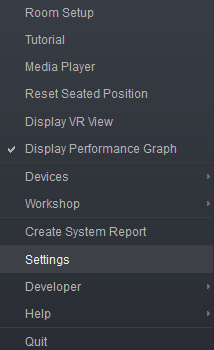
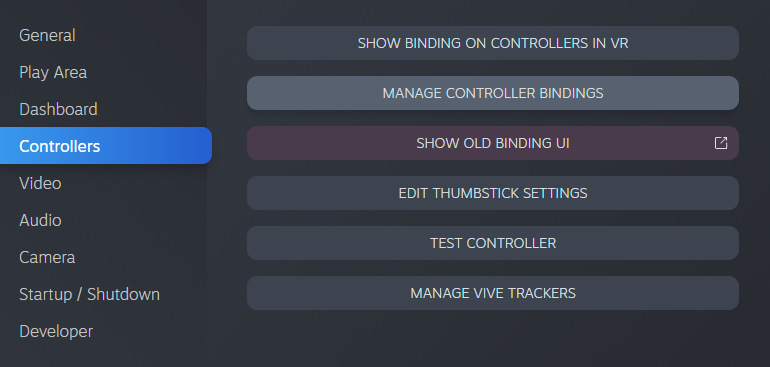
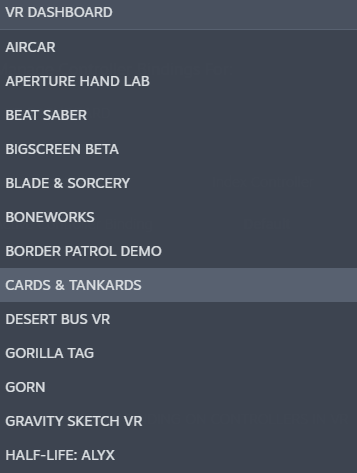

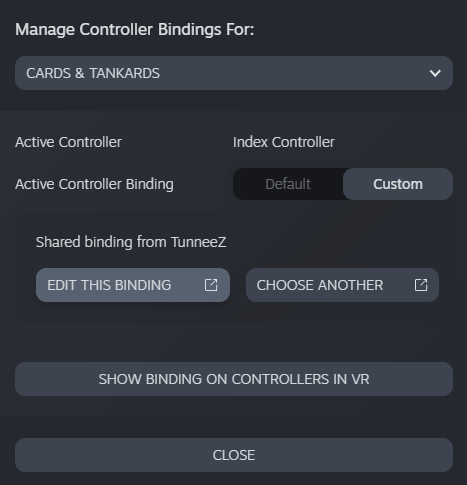
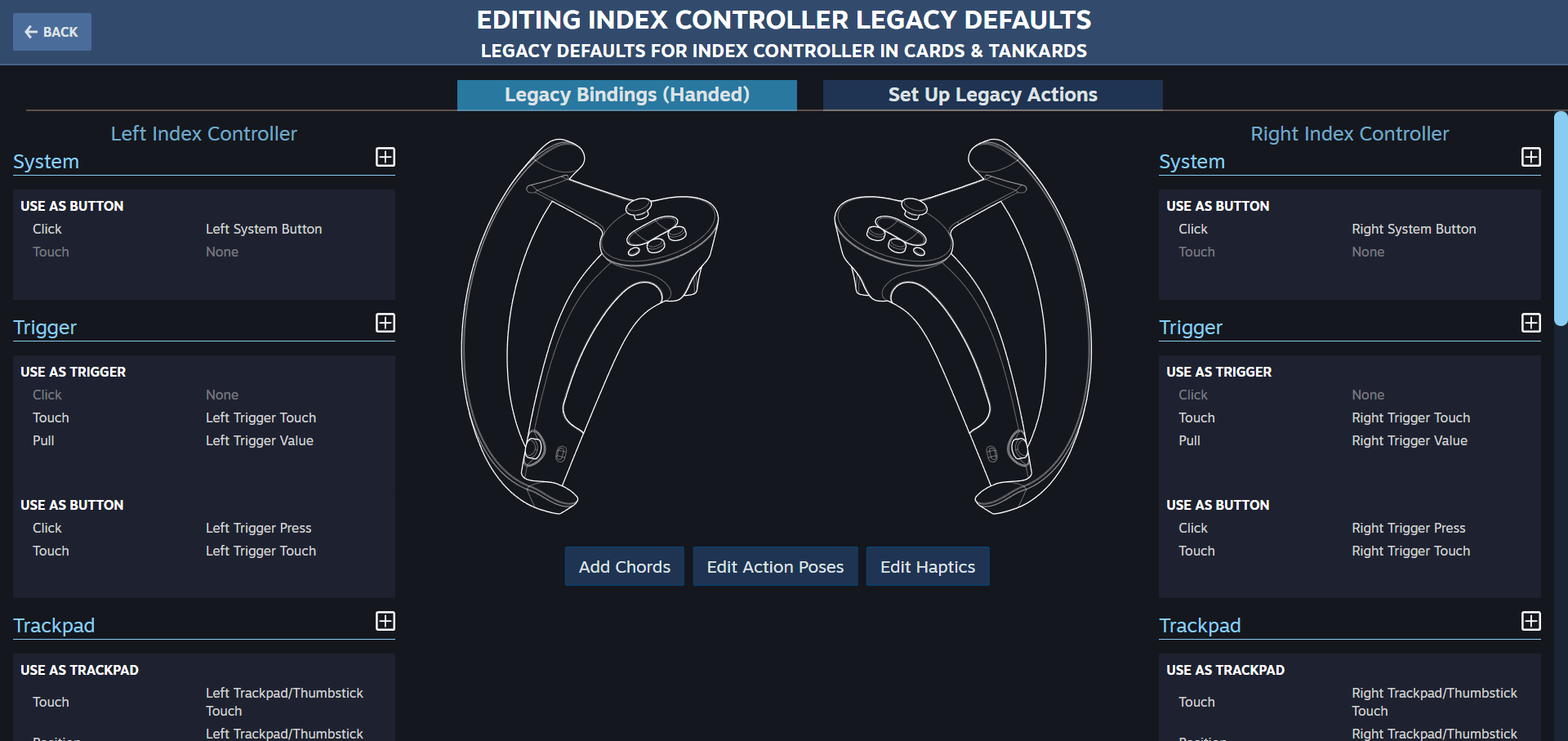
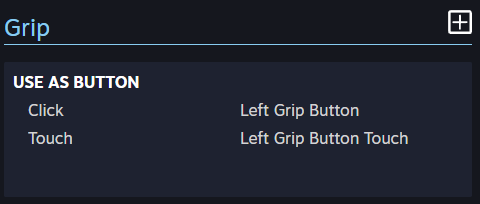
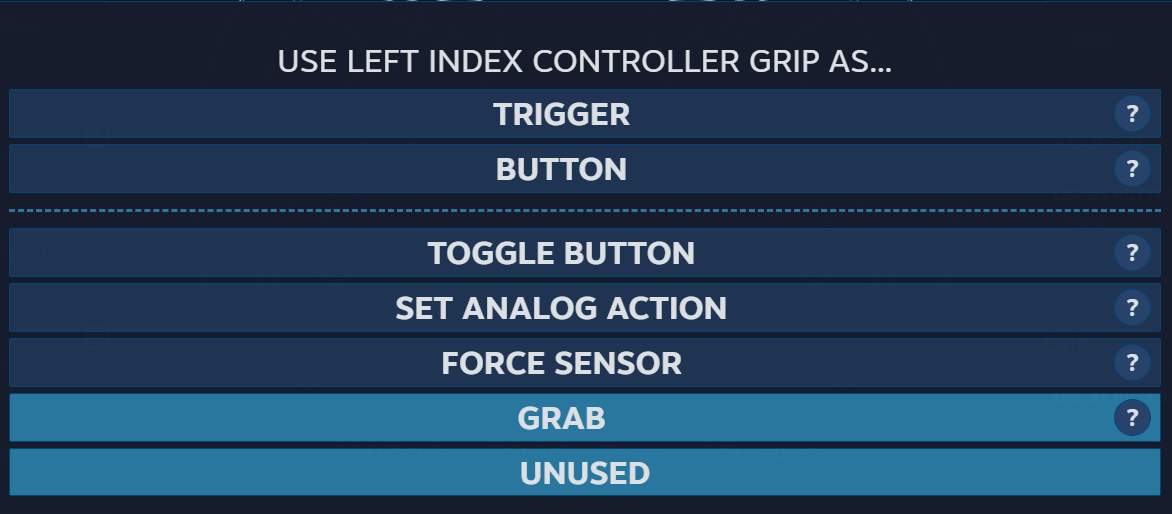
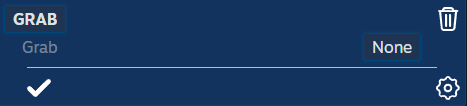
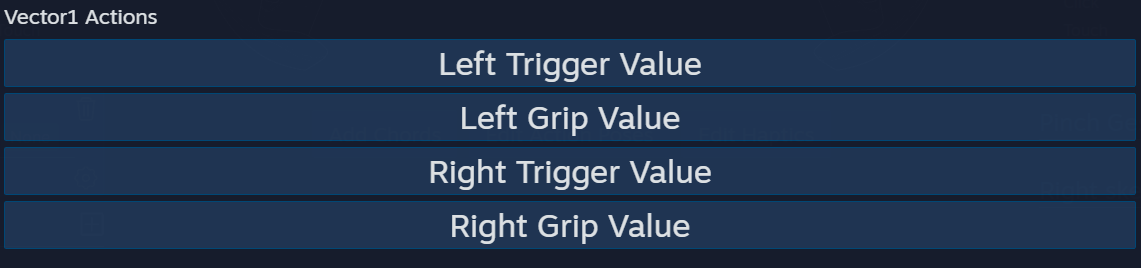
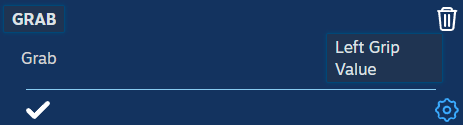
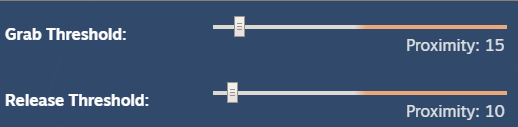

Leave a Reply