
Setup
Download Silent Patch and Bully FPS Cap Remover exe
First of all, download both of them. You’ll need to first install Silent Patch and if that doesn’t work, you’ll need the other solution. Please note that you DO NOT need to install the Bully FPS cap remover exe if Silent Patch already works and that the game might crash around the Hattrick vs. Galloway (Chapter 2) mission because of the uncapped FPS, in which case, you might need to play the game in Windows XP compatibility mode or deactivate the FPS Limit (both solutions are shown here).
Download Silent Patch and Bully FPS Cap Remover exe
First of all, download both of them. You’ll need to first install Silent Patch and if that doesn’t work, you’ll need the other solution. Please note that you DO NOT need to install the Bully FPS cap remover exe if Silent Patch already works and that the game might crash around the Hattrick vs. Galloway (Chapter 2) mission because of the uncapped FPS, in which case, you might need to play the game in Windows XP compatibility mode or deactivate the FPS Limit (both solutions are shown here).
Silent Patch
github.com – https://github.com/CookiePLMonster/SilentPatchBully/releases/download/BUILD-3-TEST/SilentPatchBully.zip
Bully FPS Cap Remover
community.pcgamingwiki.com – https://community.pcgamingwiki.com/files/file/31-bully-fps-cap-remover/
Install Silent Patch or Bully FPS Cap Remover
To install Silent Patch, extract all the files to the install folder.
You can edit the SilentPatchBully.ini to turn off the FPS limit by changing:
FPSLimit=30 to FPSLimit=0
To install Bully FPS Cap Remover, first back up your original Bully.exe, then copy and paste the exe on the zip file to the game folder. If you need to turn it off, rename the files to its original names, and please note that you might need to turn off VSYNC for the game to run at +30fps and that this might break the game speed.
Enabling SteamPlay/Proton
Go to Steam > Settings
Then Steam Play > ☑ Enable Steam Play for supported titles > ☑ Enable Steam Play for all other titles
Then select the latest Proton Version and please note that you might need to also download version 3.16 and 4.11.
ProtonTricks (Optional)
You may need ProtonTricks to fix alt-tab issues or if your game only launches with Windows XP compatibility mode. I would recommend always having ProtonTricks around, in case you need to delve deeper into Proton to solve some issues.
To Install it follow the instructions on the GitHub page right github.com – https://github.com/Matoking/protontricks
Easiest Part
First of all, you’re gonna try to run the game with the latest Proton version (currently 5.13) with only the Silent Patch installed after doing this:
Go to the game in your library > Properties
Then copy the text below in Launch Options:
PULSE_LATENCY_MSEC=90 PROTON_USE_D9VK=true PROTON_FORCE_LARGE_ADDRESS_AWARE=1 %command%
If that works then congrats! that was easy! but stick around to fix the RightAlt key problem on Music Class if you’re gonna play on mouse and keyboard.
If that didn’t work… Well, don’t worry, there’s still the rest of the tutorial.
Also, please note that the intro for the story will probably not work, but you can watch it on Youtube or by going to your game’s install location and watching the ‘AttractMode.wmv’ file in the Movies folder.
If Proton 5.13 doesn’t work
If that didn’t work, then that probably means that you got either a black screen (that occurs more specifically if you try to launch it directly with version 4.11) after the initial splash screen or this:
Solving This
You’ll need to install the Bully exe that was mentioned earlier here if you want to uncap the FPS. You can probably keep Silent Patch installed because it’s most likely not gonna work with what we’re gonna be doing right now. In case Silent Patch somehow works, undo the exe method.
You’re gonna have to change Proton’s version to 3.16 by:
Going to your library > finding your game > going to properties
Navigating to Compatibility > ☑ Force the use of a specific Steam Play compatibility tool > select version 3.16
Now comes the real fun part. You’re gonna start the game in 3.16, and hopefully it will be working now. If the game seems stuck while loading, just press space/alt/click and the game will continue.
It will probably be lagging, like a lot, but don’t worry, you won’t be playing in this version.
You can now exit the game and go change the version to 4.11, then you can start the game again and it will hopefully be working without all those stutters that you experienced in 3.16!
Other Workarounds
Ok, so you’ve tried everything and the game still doesn’t work or you’re still having some issues? Well, follow these last resorts:
ProtonTricks
After you’ve installed protontricks, launch it by going to your terminal and typing ‘protontricks –gui’ then select Bully like so:
Select the default wineprefix
Run winecfg
Change the Windows 7 compatibility to Windows XP
(This can solve the crash around Chapter 2, other than turning the FPS limit back to 30)
Emulate a virtual desktop with your current native monitor resolution
(This can solve the issue where the game will crash/get a black screen after you alt-tab)
Fixing RightAlt Problem in Music Class
Open Tweaks, go to Keyboard & Mouse > Additional Layout Options > Key to choose the 3rd level > ☑ Right Alt never chooses 3rd level.
Final Thoughts
Well, I hope something in this guide worked for you! Please feel free to comment if you have other fixes and other issues that you would like to discuss and I’ll try to update things here!
Hope you enjoy the Guide about Bully: Scholarship Edition – How to play Bully on Linux + How to fix RightAlt problem in Music Class, if you think we should add extra information or forget something, please let us know via comment below, and we will do our best to fix or update as soon as possible!
- All Bully: Scholarship Edition Posts List


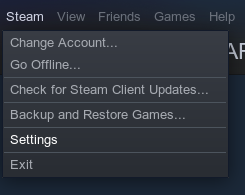
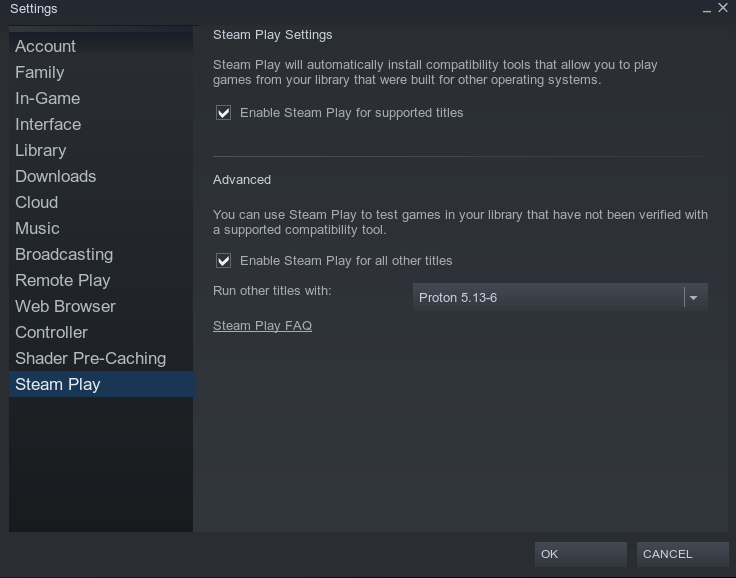
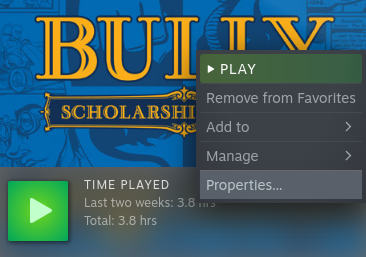
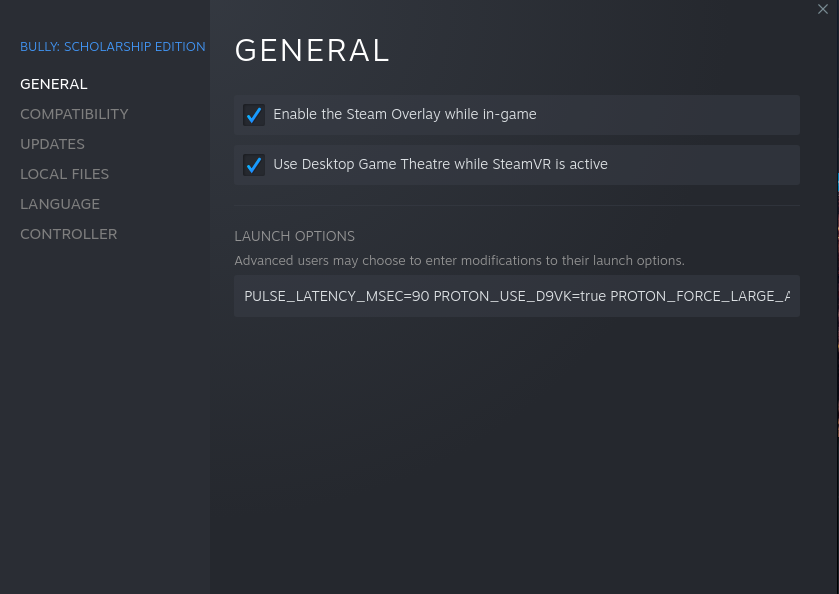
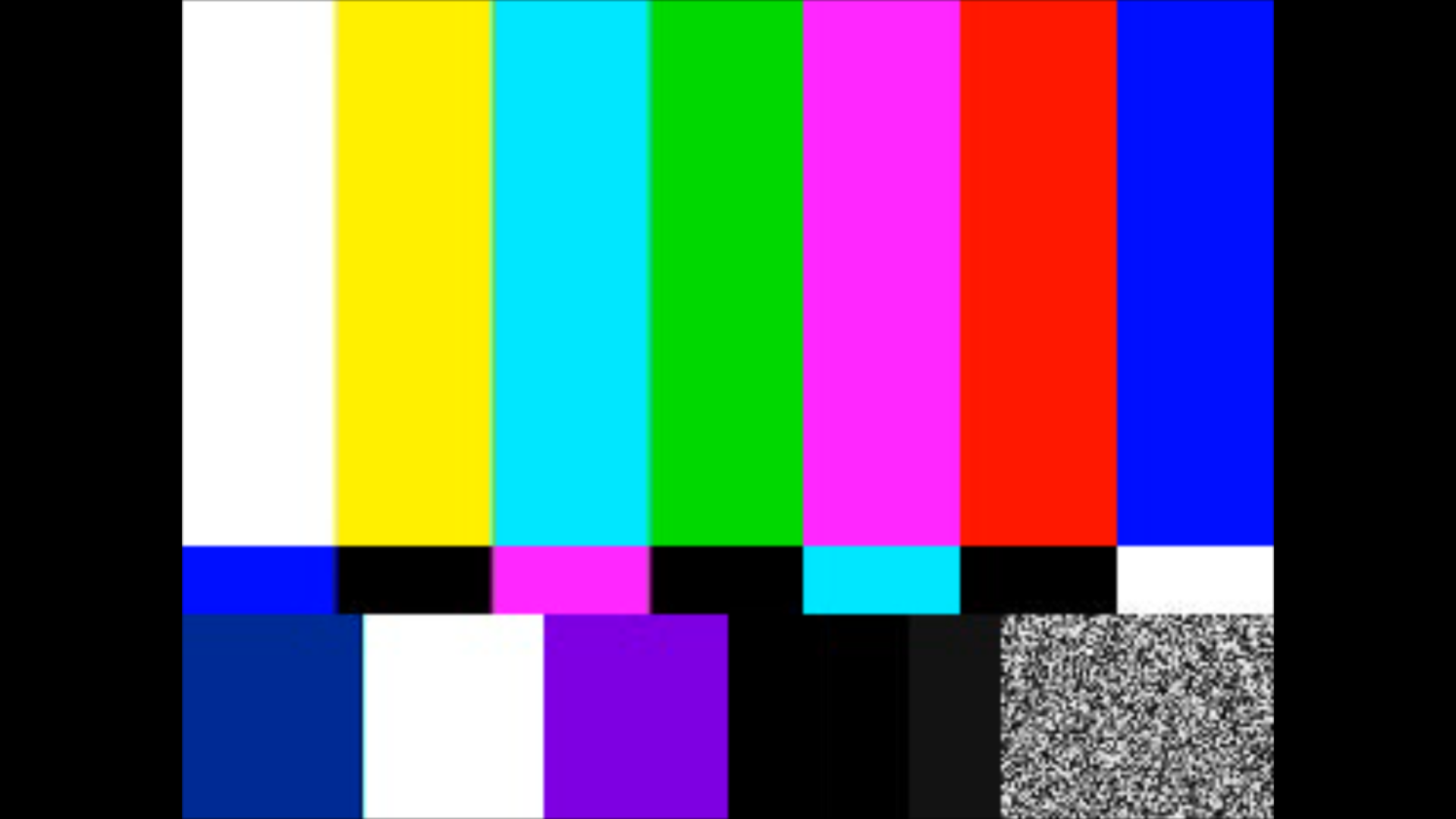
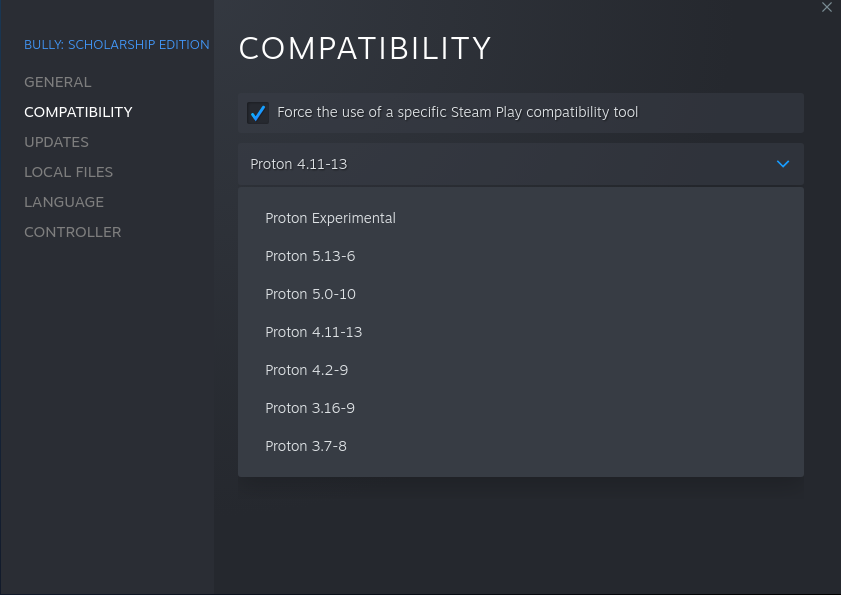
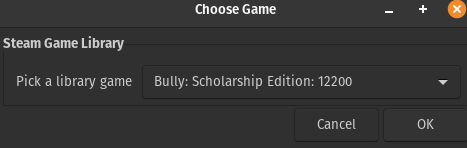
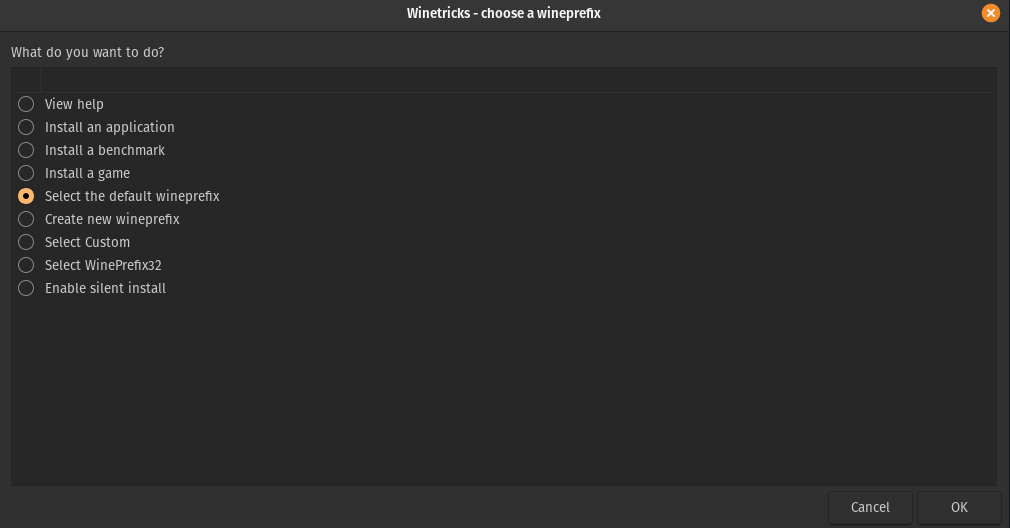
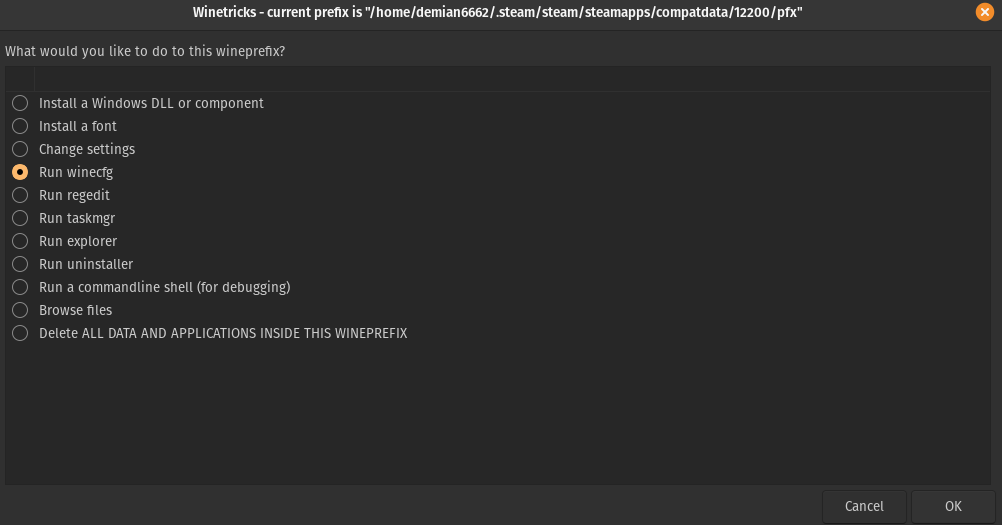
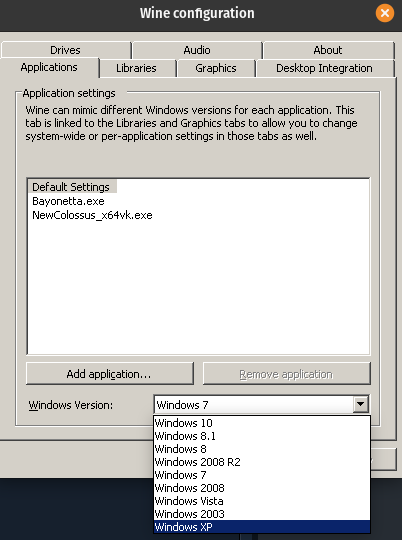

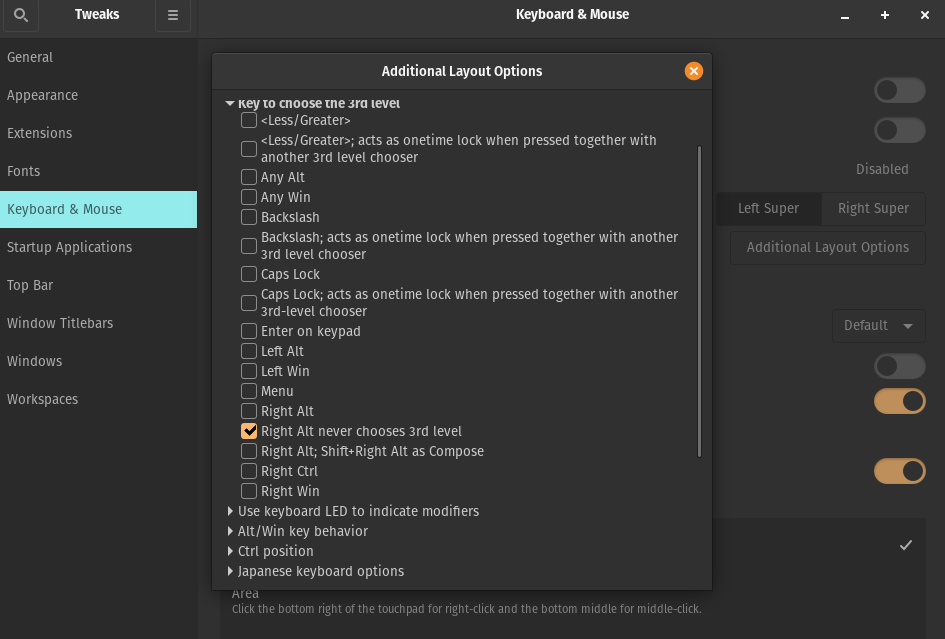
“Open Tweaks, go to Keyboard & Mouse > Additional Layout Options > Key to choose the 3rd level > ☑ Right Alt never chooses 3rd level.” That option just isn’t there. The only options are “Number key 4/9 when pressed in isolation”, which means I’m still stuck in the &%$#/() Music 1 class.