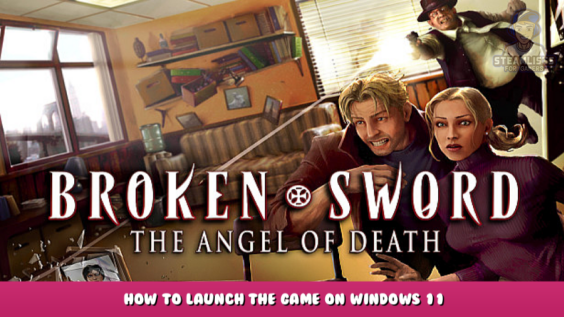
Welcome, and we hope you find this guide to Broken Sword 4 – the Angel of Death – How to Launch the Game on Windows 11 useful.
Launch the game on Windows 11
//////////
English
Hi, after several tests, I’ve managed to get the game to start.
I have a laptop with a R7-5800H + 3050 TI Windows 11
AMD 23.2.1
Nvidia 528.49
You should go to the Windows desktop
- Right-click on the desktop
- Display settings.
- Change the resolution of the screen to 1024×768
- Play the game.
- Once inside the game, navigate to the settings menu and select windowed mode.
- Quit the game.
- Change the resolution of your screen to the one you would like.
- Replay the game, and it should run at the resolution you prefer.
Errors encountered:
If you change from full-screen mode to windowed mode while playing the game, it won’t open again. To fix this, follow the steps listed above.
Notes
If it’s not 1024×768 resolution, it won’t play in fullscreen.
This Broken Sword 4 – the Angel of Death – How to Launch the Game on Windows 11 guide has come to an end. Please contact us and let us know if you have any concerns, questions, or suggestions about how we can improve this topic. Thank you very much for your thoughtfulness, and I hope you have a lovely day! Also, if you like the post, don’t forget to save us to your bookmarks; we update new posts every day with additional material, so be sure to check back with us frequently for more posts.
- All Broken Sword 4 - the Angel of Death Posts List


Leave a Reply