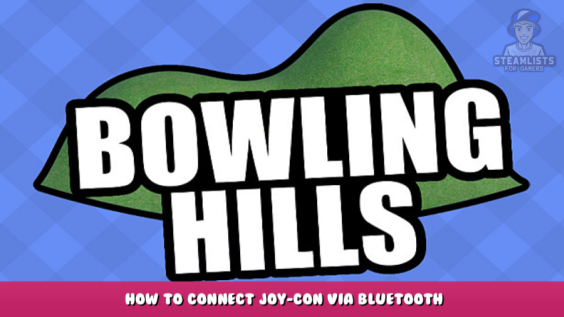
This guide will show you how to use Joy-Con motion controls to recreate the classic "Wii Sports Bowling" experience. All you need is a copy Bowling Hills and a Joy-Con to get started.
Getting Started
This guide assumes that the following is true:
- You're on a Windows computer
- Bowling Hills has installed (and is not running)
- You own a Nintendo Switch Joy-Con
Bluetooth connection to the Joy-Con
Open Windows Settings and search for "Bluetooth" menu
Next, press and hold on the pairing button at the Joy-Con's side until the four green lights flash back and forth.
Make sure bluetooth is turned on in the bluetooth menu. Then add a bluetooth device.
Select "Bluetooth", the type of device you wish to add
Choose your Joy-Con from the list
It should be called "Joy-Con" and then "(L)" or (R) depending on whether it is a left Joy-Con or right Joy-Con (.) will work with either one.
Your Joy-Con is now wired!
Joy-Con In-Game
If Bowling Hills was not running before connecting to the Joy-Con, you can close the game and restart it before proceeding.
Navigation
The Joy-Con can be used to navigate all game menus. You can use the Joy-Con to navigate the menu items and the right Joy Con button to make selections.
Switching between Joy-Con and Mouse & Keyboard
Depending on the last input, the game will switch between Joy-Con input and Mouse & Keyboard. If a Joy-Con doesn't exist, the default is Mouse & Keyboard.
Gameplay
Joy-Con input is very similar to the mouse in game play:
- Instead of left mouse button use ZL/ZR (top trigger)
- instead of moving the mouse up or down to swing the character’s arm, swing your arms back and forth real life to control his arm
- move the mouse left orright to add balls spin, twist the Joy-Con and move it to the left orright
Troubleshooting
My Joy-Con is paired, but it stopped working in Bowling Hills
Joy-Cons have trouble reconnecting when the connection is cut off. This is a Joy Con + Windows compatibility issue and not a Bowling Hills problem. This can be fixed by removing the Joy-Con from the Windows bluetooth menu and re-pair the pairing process.
This is all about Bowling Hills – How to Connect Joy-Con via Bluetooth; I hope you enjoy reading the Guide! If you feel like we should add more information or we forget/mistake, please let us know via commenting below, and thanks! See you soon!
- All Bowling Hills Posts List


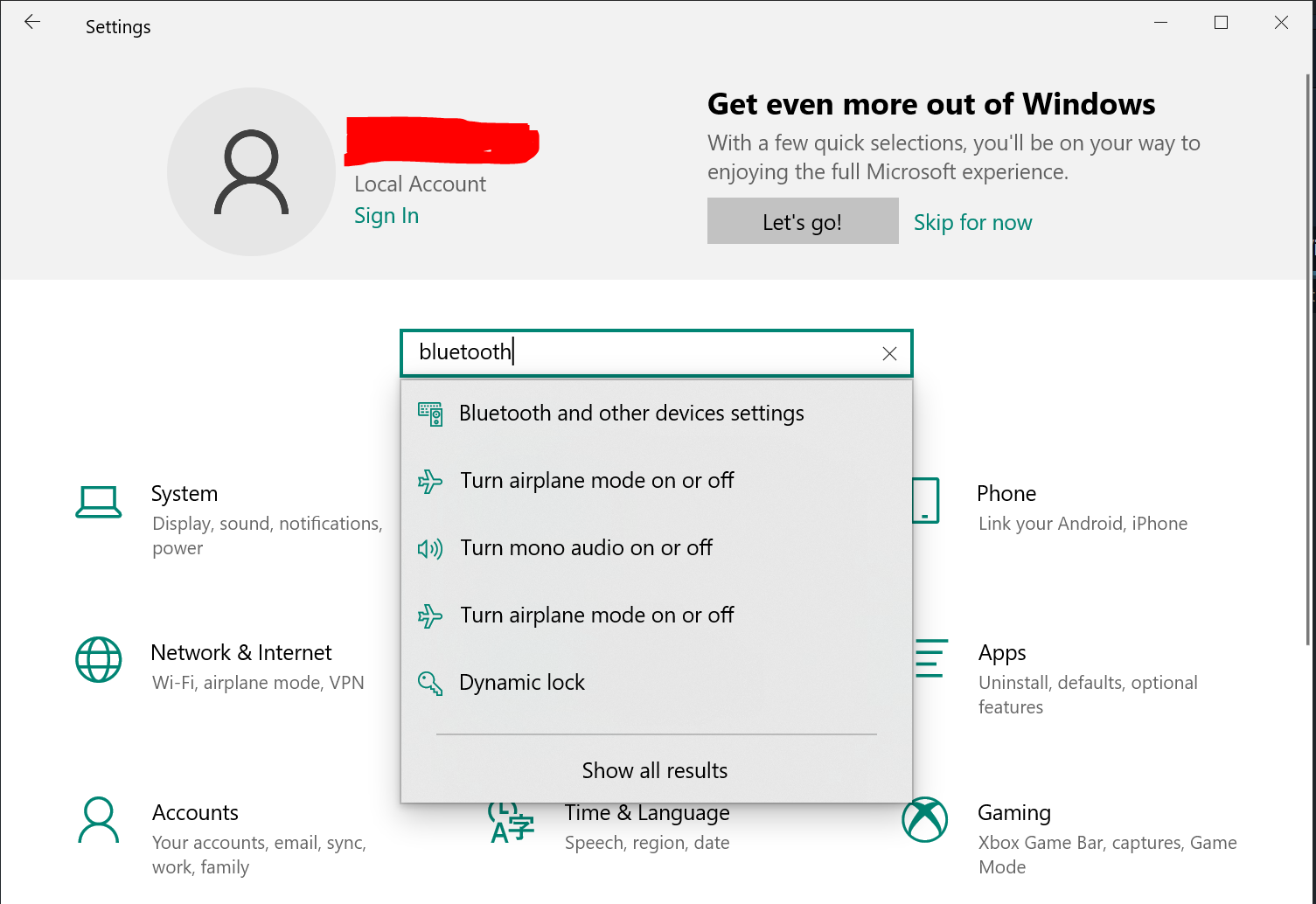
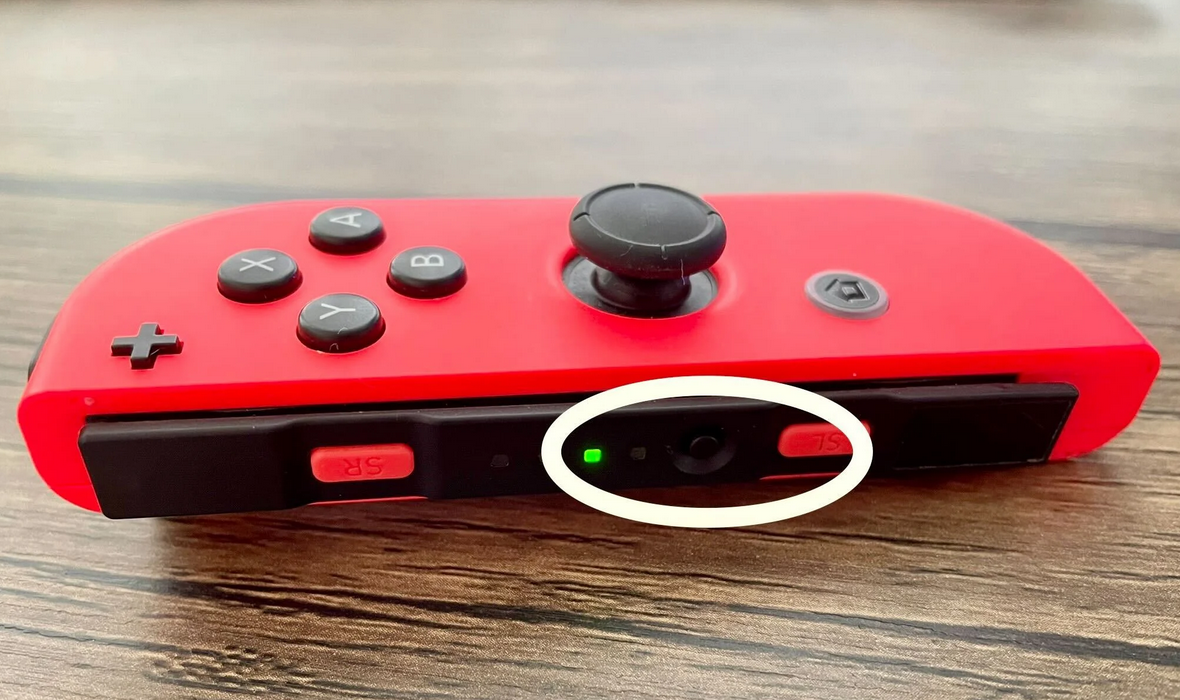

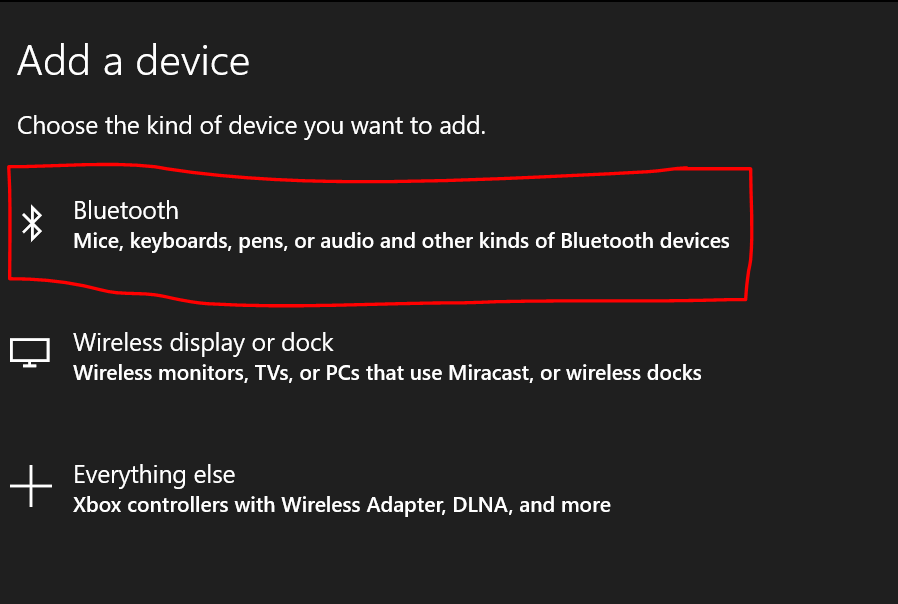
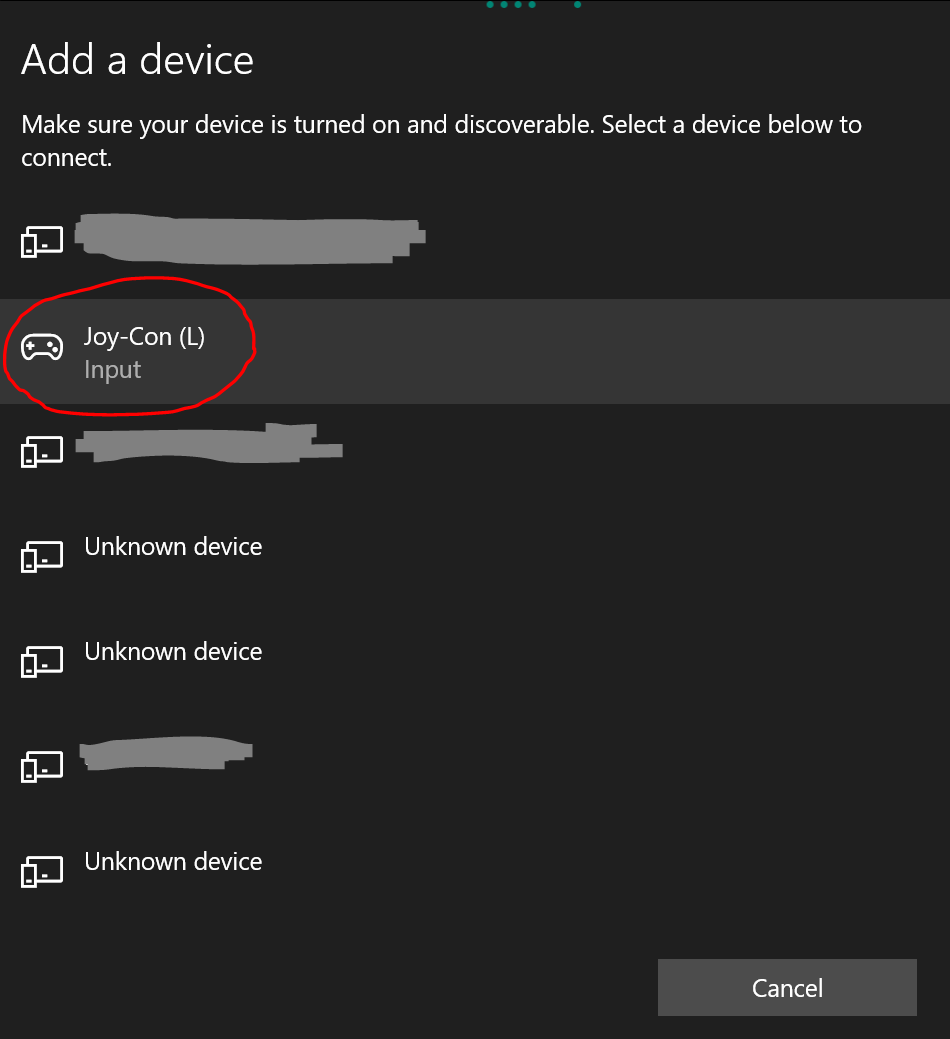
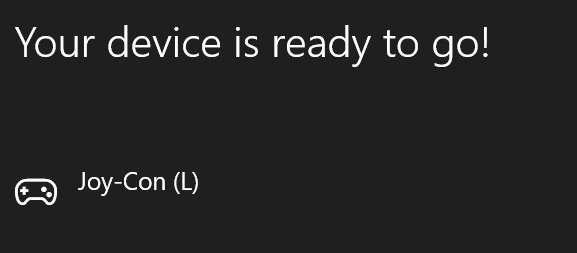
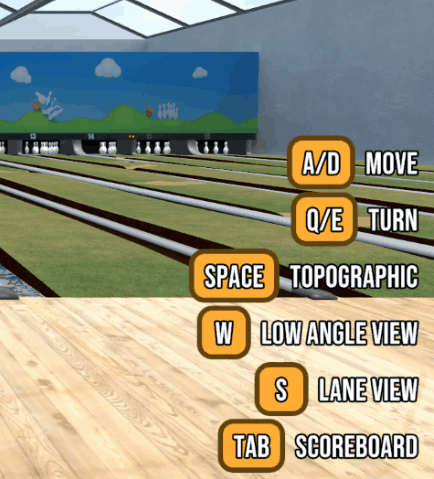
Leave a Reply