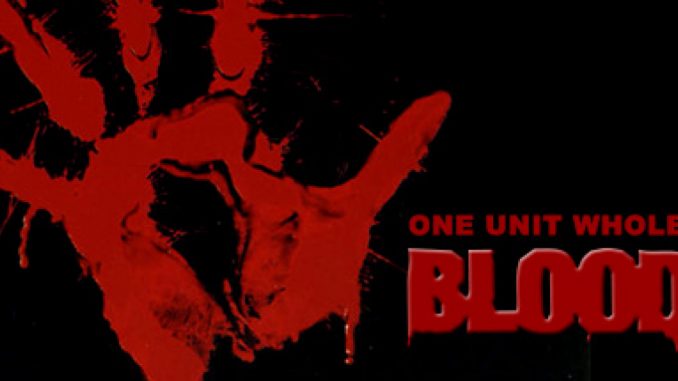
Step-by-step instructions for setting up a modernized and cleaned-up build.
Foreword
The Steam release of One Unit Whole Blood unfortunately lacks the intermission cinematics, comes with a low quality soundtrack and runs on DOSBox. However, one can get a much smoother experience with a full quality soundtrack, re-integrated cinematics and Steam overlay enabled by using a source port that supports widescreen resolutions and additional tweaking.
This guide was prepared with Raze in mind, a source port that combines various Build Engine ones in a single package with stability and renderer improvements and using several GZDoom systems as a backend. It is a dependable, feature-rich and user-friendly port that can be used to play all the Build Engine games, excluding TekWar and both Witchavens. In Blood’s case, it is based on NBlood code.
Get the latest version of Raze here – [github.com] and the additional package I prepared that includes the full quality soundtrack and the intermission cinematics, here. – [google.com]
The CDDA tracks within the above pack are as ripped and offered by Tiddalick in this – [steamcommunity.com] guide, with only the tags and the respective cover art added by me.
Instructions
1) Create a new folder on your desktop and name it blood. Go to the installation directory and copy the following files into this newly created folder:
- TILES000.ART to TILES00017.ART, - SURFACE.DAT and VOXEL.DAT, - BLOOD.INI, - BLOOD.RFF, GUI.RFF and SOUNDS.RFF, - GTI.SMK and LOGO.SMK. <i>(26 files in total)</i>
2) Create another folder on your desktop and name it cryptic. Copy the following files from the installation directory to this second folder:
- CPART07.AR_ and CPART16.AR_, - CRYPTIC.INI, - CP01.MAP to CP09.MAP, as well as CPSL.MAP, - CRYPTIC.SMK and CRYPTIC.WAV. <i>(15 files in total)</i>
3) Select all the files within the cryptic folder and create a .zip package out of them with the archive utility of your choice and name it cryptic.zip. Place this package in the blood folder and delete the cryptic folder, as it is no longer needed.
4) Delete all the files in the installation directory to prepare for a cleaner setup. Unzip the contents of both the Raze package and the custom package provided above to the installation directory (while keeping the folder structure intact) and copy back blood folder.
5) Finally, rename raze.exe as dosbox.exe to make Steam launch the source port instead of DOSBox from this point on. The resulting setup should look as follows.
The installation directory:
‘Blood’ subfolder, with further 12+8 files under ‘movie’ and ‘music’ folders respectively:
And the contents of the package ‘cryptic.zip’:
At this point clicking on the ‘Play’ button in the Steam Library should launch Raze and show the following pop-up window:
According to your preference, you can either keep this pop-up window as it is and choose whether to play the original campaign or the expansion pack everytime you run the game or, you can opt to always launch the original by choosing One Unit Whole Blood in this window and ticking the below box (‘Don’t ask me this again’) before clicking on ‘Play Game’. If you prefer the latter, see the next section to learn about running the expansion pack via a command line switch.
Options
If you opt to set One Unit Whole Blood as your main game and disable the initial launcher, you can still launch the expansion pack, Cryptic Passage, via a switch. To do so, right click on the game from the Steam Library and choose ‘Properties’. Type in / copy the following line in the ‘Launch Options’ box and close the window. As long as this line is in place, Raze launches Cryptic Passage instead of the base game:
-cryptic -gamegrp cryptic.zip
Even with the CD tracks in place, Raze defaults to MIDI playback for music. To enable CD music, you need to turn on CD Music Emulation found under ‘Sound Options’ and then force a sound system restart through ‘Advanced Options’ submenu, or simply close and relaunch the game. Likewise, returning to MIDI playback requires the same steps.
Notes
Be sure to check out the extensive options menu offered by Raze before raising from the dead.
Upon first launch, Raze creates an .ini file in the installation directory (raze-YourUsername.ini) that holds your configuration and can be transferred between the installation folders of the games supported by the port to keep your non-game specific preferences intact.
Your saves for the base game and the expansion pack are separately kept under the Saves folder which is also created by Raze upon first running it.
‘I live… again.’
This is all about Blood: One Unit Whole Blood – Modern Build Guide; I hope you enjoy reading the Guide! If you feel like we should add more information or we forget/mistake, please let us know via commenting below, also you can check the original article here, and thanks! See you soon!
- All Blood: One Unit Whole Blood Posts List


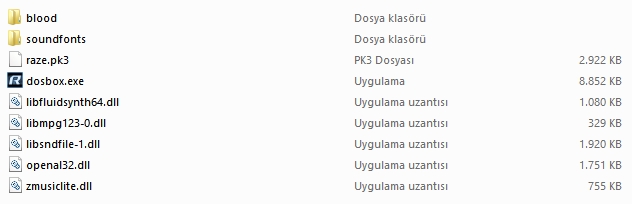
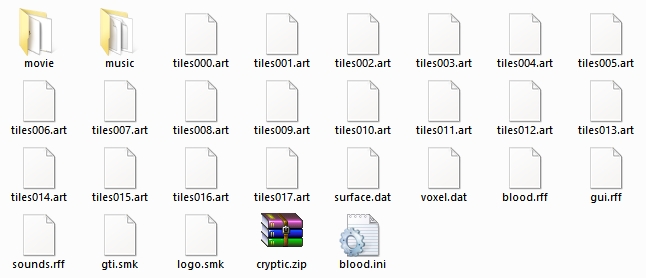
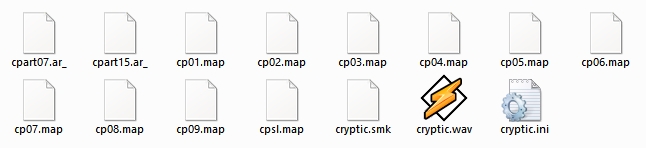
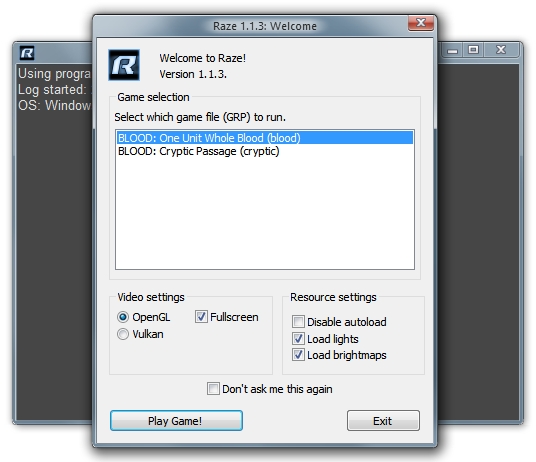
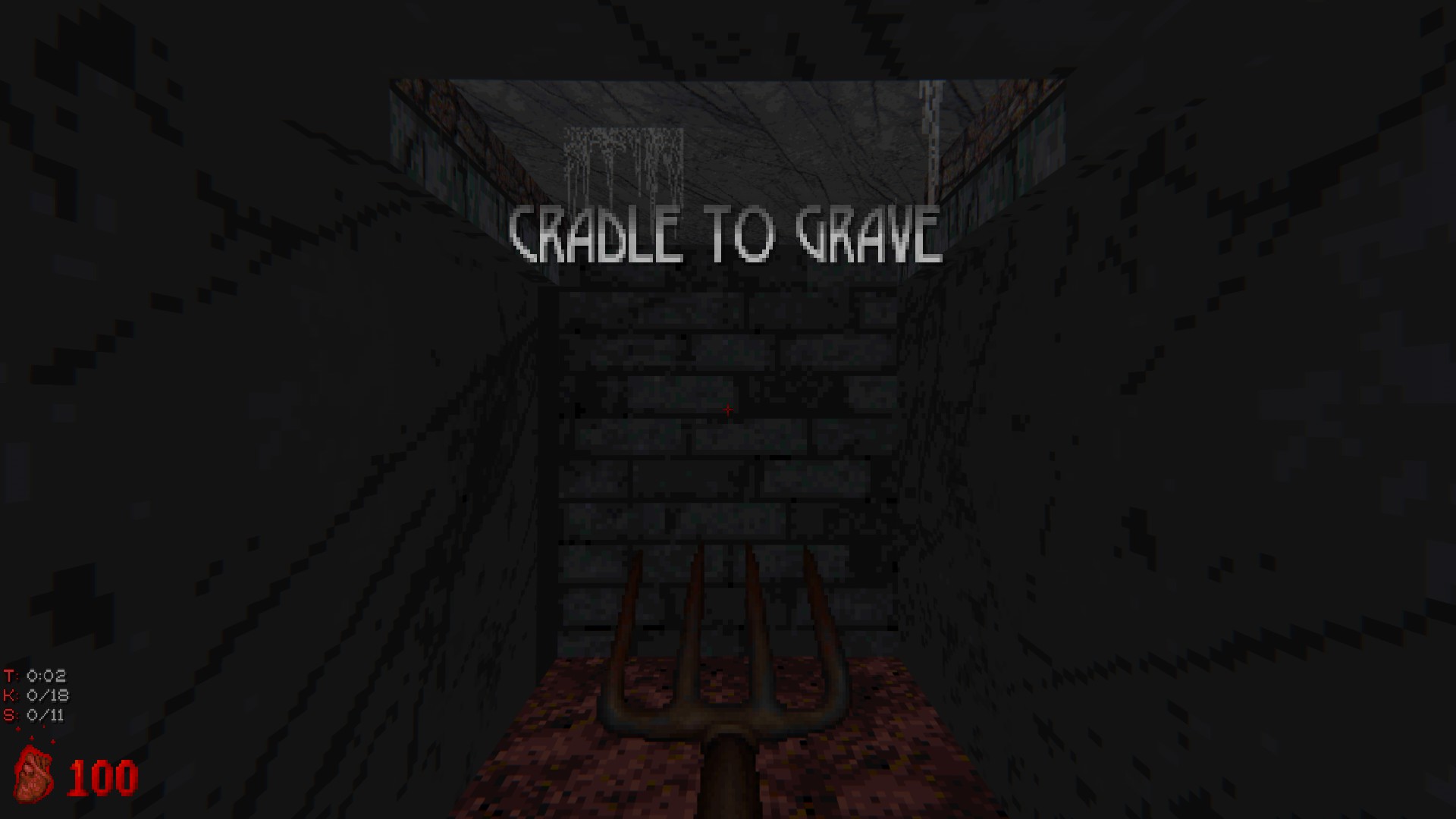
Leave a Reply