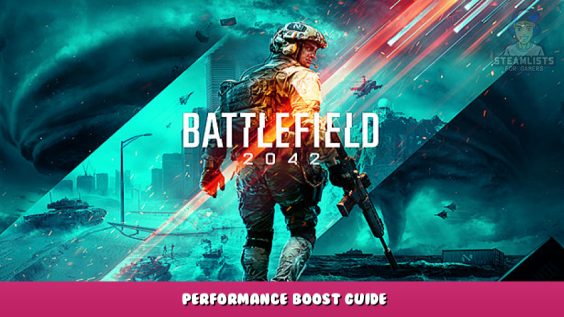
Using this methods i went from 50-70 FPS to 90-110 on 1080p. Im running a RTX 3080 with an I7 9700K and 32gb of RAM at 3200MHz.
In config
Go to %USERPROFILE%\Documents\Battlefield 2042\settings\PROFSAVE_profile (copy it before you make changes so you have a backup)
Change “GstRender.ShadowQuality 0” and “GstRender.Dx12Enabled 1” in your settings file.
Save before you close it.
In Windows
Click the Start button and search “Exploit Protection”,
switch to “programm settings” and select “choose exact file”.
Navigate to your game folder and select “BF2042.exe”, press Open.
Then go to “Control Flow Guard” and check “Override System Settings” and Turn it Off.
Click on Apply.
Repeat for “BF2042_launcher.exe”.
Press Apply and restart your PC.
Update your Drivers and Windows
Ingame
Type this in console “render.resolutionscale 1” and “PostProcess.DofMethod DofMethod_None” (without quotes).
Also turn off:
– Chromatic aberration
– Film Grain
– Vignette
– Lens Distortion
Nvidia Reflex Low Latency: Enable + Boost
DLSS only helps if your GPU is using a 100%.
This is all about Battlefield™ 2042 – Performance Boost Guide; I hope you enjoy reading the Guide! If you feel like we should add more information or we forget/mistake, please let us know via commenting below, and thanks! See you soon!
- All Battlefield™ 2042 Posts List


Leave a Reply