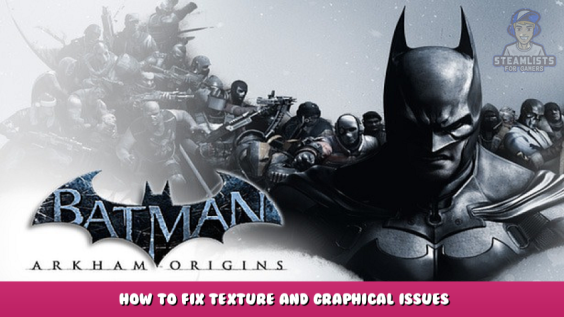
An easy and quick fix to Arkham Origins texture and graphical issues.
Fixing the Textures.
In your steam library, go to Batman Arkham Origins and click the “Manage” cog on the right. (It’s to the right of the “Play” button).
Click “Properties” and once the properties menu opens, choose the “Local Files” section and choose “Browse”.
File explorer should open with two files available, “Online” and “SinglePlayer”.
- Open the “SinglePlayer” folder.
- Open the “BMGame” folder.
- Open the “Config” folder.
- Locate the “BmEngine.ini” and open it with Notepad.
Once you’ve opened “BmEngine.ini”, press the Ctrl key and F key at the same time, and search for “DetailMode”.
You should be moved to a line that states “DetailMode=0”. Change this line to “DetailMode=2, and then click “File” at the top left, and choose “Save”.
Fixing the Shadows.
Open “BmEngine.ini” again, and once you’ve used Ctrl + F, search for “MaxShadowResolution=”.
Once you come across it, change “MaxShadowResolution=256” to “MaxShadowResolution=1120”.
Click “Flie” at the top left and choose “Save”.
Comparison.
Original game running with vanilla settings:
Settings changed / Higher detail level:
This is all about Batman™: Arkham Origins – How to Fix Texture and Graphical Issues; I hope you enjoy reading the Guide! If you feel like we should add more information or we forget/mistake, please let us know via commenting below, and thanks! See you soon!
- All Batman™: Arkham Origins Posts List


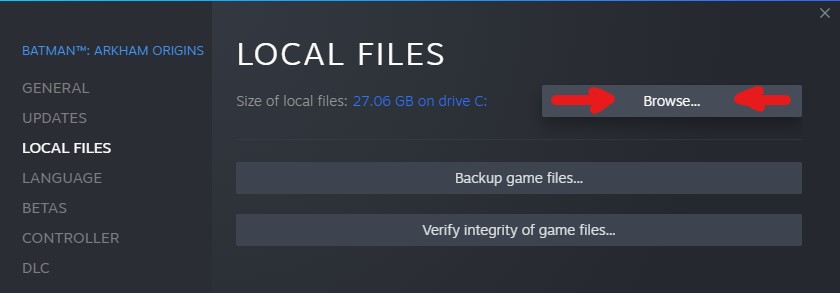
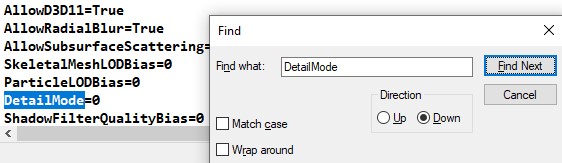
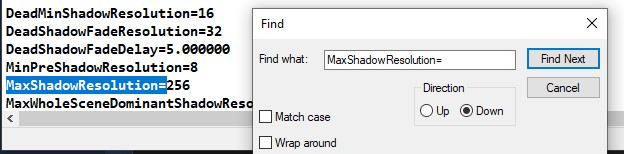


Leave a Reply