
The recent Urban Expanses update has changed and broken some parts of the workshop. In this guide I show you the workarounds I used to upload and update my submarines.
Uploading
Uploading a submarine is pretty straightforward however there is one bug that prevents the submarine working for you until you delete your locally stored version.
First, head over to the “Steam Workshop” in the main menu and select the “Publish” tab.
For this tutorial I will be uploading my modified HumpbackPVP, lets click on it now.
I’m going to give it a description, select the “Submarine” tag and hit “Publish Item”. Note that I did not change the mod version, I just left it as it was.
Great! Its uploaded! But where is it?
For some reason, Steam is probably having a seizure trying to download our newly created mod. Lets quit the game and let it install.
(Theoretically you can do this step before quitting – I’m just keeping it straightforward here)
Lets navigate to our localMods folder in our game directory.
After Steam has finished installing, open the game again, head back to “Steam Workshop” and next to HumpbackPVP is a pencil icon – clicking on that will open file explorer in the location of the mod.
Note that is not the workshop version, this is the version we had before uploading it.
Lets move up a folder, into localMods and delete HumpbackPVP.
After deleting lets head back to Barotrauma and refresh the mod list. Unsurprisingly HumpbackPVP is no longer there, we deleted it.
We will head over to the “Publish” tab and scroll down until we find our workshop HumpbackPVP. Clicking on it will give us this prompt.
Clicking “Yes” downloads a copy of the submarine to localMods. We can now head over to “Installed Mods” and find both our local copy, and workshop copy.
Done!
Updating
Now that we have uploaded our mod, we can make some changes to it.
Simple changes, such as editing the submarine itself are easily done – as long as we don’t change the submarines name. (ominous forewarning)
Lets activate our HumpbackPVP package and hit “Apply”. Note that we are activating the local version with the pencil icon and not the workshop variant with the green upload symbol.
Head over to the submarine editor and open up HumpbackPVP.
We are missing some bang, lets add a nuclear shell to command room and save our changes.
Now we can head back to the main menu, click on “Steam Workshop” and select the “Publish” tab. Lets scroll all the way to the bottom and select our HumpbackPVP.
Lets give it a change note, and hit “Update”.
Now lets quit Barotrauma and alleviate Steam’s seizure.
After the new version has installed we can reopen Barotrauma and lose our mind because darn it all, our workshop variant is no longer there. Lets head back to file explorer and show this HumpbackPVP how we really feel.
Lets refresh our mods.
Now we can head over to the “Publish” tab and click on HumpbackPVP. You know the drill.
Head back over to “Installed mods” and activate the workshop variant (with the green symbol).
Opening this up in the submarine editor will reveal a badly thought out upgrade to the armament.
Done!
Updating (Renaming + Variants)
Now is a good time to stretch your legs and make yourself a hot drink because what we really need is to create a variant of our submarine with THREE NUCLEAR SHELLS, yes, THREE!
First of all, lets rename our submarine to HumpbackPVP1.
Now we can add 2 more nuclear shells to command room and save this as HumpbackPVP2.
Oh by the way you should note that the rear fins on the Humpback are not vertically aligned.
Also the engine is not inline.
And did I mention th-
Now we can navigate back to our localMods folder. We now have 3 folders for the HumpbackPVP.
Lets first go to the original HumpbackPVP and open filelist.xml in our favourite notepad.
We are going to manually add our submarine variants to this file.
Lets duplicate the third line and suffix 1 and 2 to each .sub file. It should now look like this:
(If you only want to rename the submarine, just change line 3’s .sub name)
Save your changes, and delete HumpbackPVP.sub (this is the last time I promise)
Now we can to the other 2 sub folders, copy their respective HumpbackPVP’s and paste them into the main HumpbackPVP folder. It should now look like this.
Now for the finishing move, lets re-enter Barotrauma and upload our changes to the workshop.
Quit the game (sorry Steam)
Now we can delete all the HumpbackPVP’s in localMods (Shocker, I lied.)
Open Barotrauma, head over to “Publish”, click on HumpbackPVP, get the prompt, head back to Installed Mods, activate the workshop version.
and voila, 2 submarines in one mod!
Done!
Closing remarks
This guide wouldn’t be possible if not for:
James648 (for starting the below thread)
Dynamoon (for promptly responding and lending assistance in said thread)
Unnamed “developer who did most of the modding-related work for this week’s update” (for providing technical assistance)
The thread that helped me out:
You can also check out the HumpbackPVP here,
https://steamcommunity.com/sharedfiles/filedetails/?id=2798406897 – [steamcommunity.com]
Hope you enjoy the Guide about Barotrauma – Urban Expanses New Update, if you think we should add extra information or forget something, please let us know via comment below, and we will do our best to fix or update as soon as possible!
- All Barotrauma Posts List


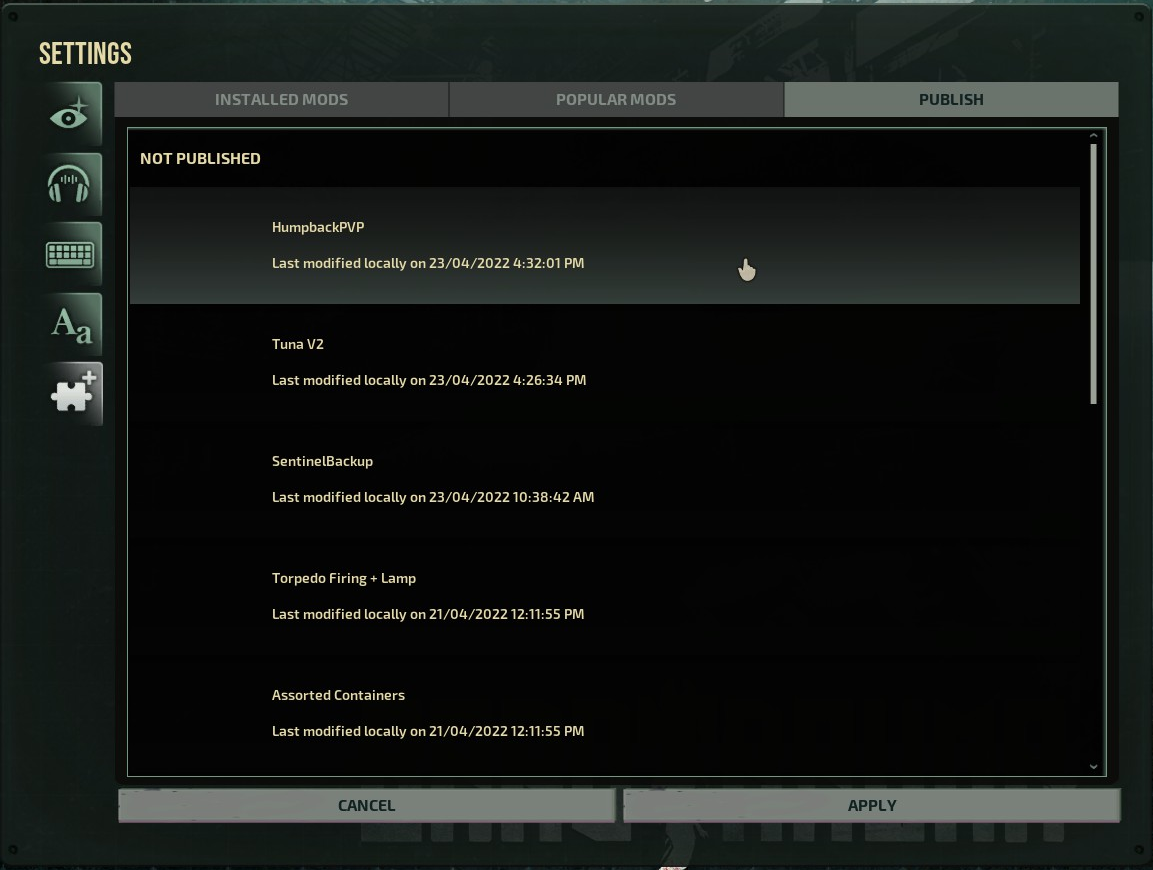
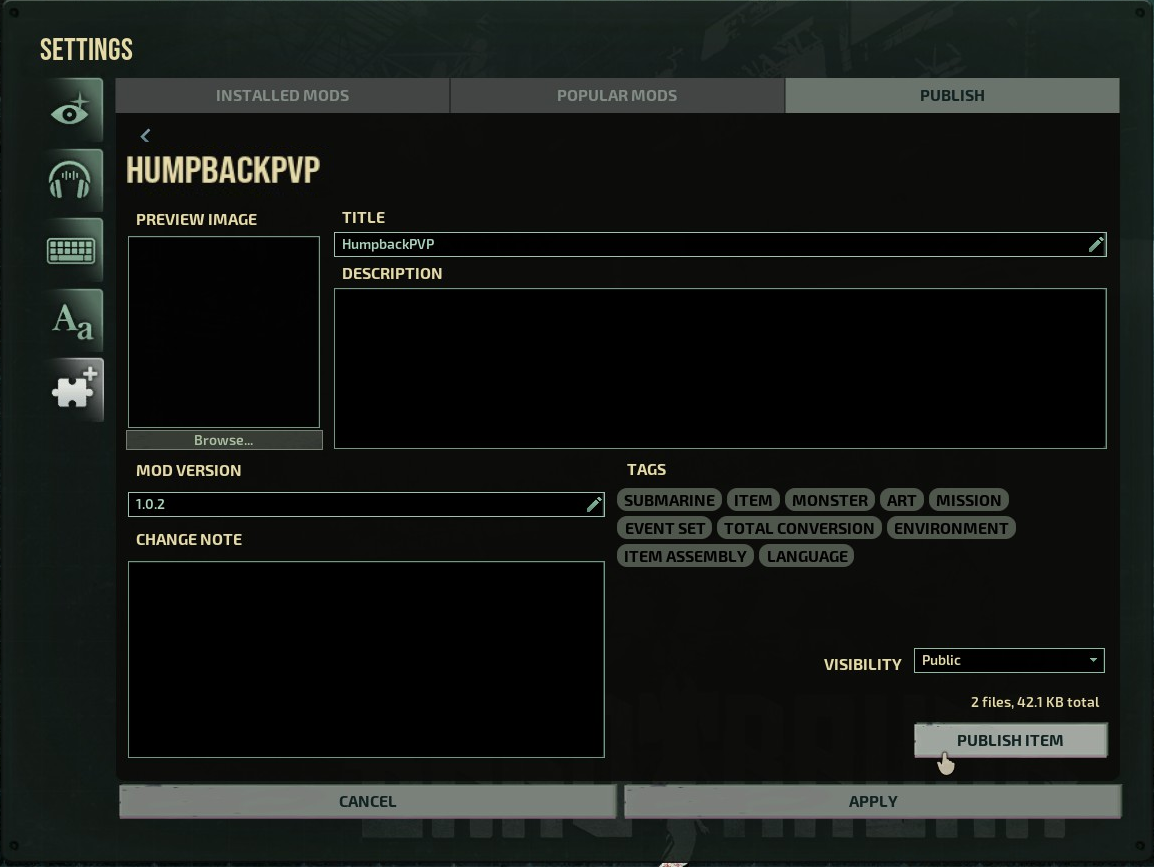
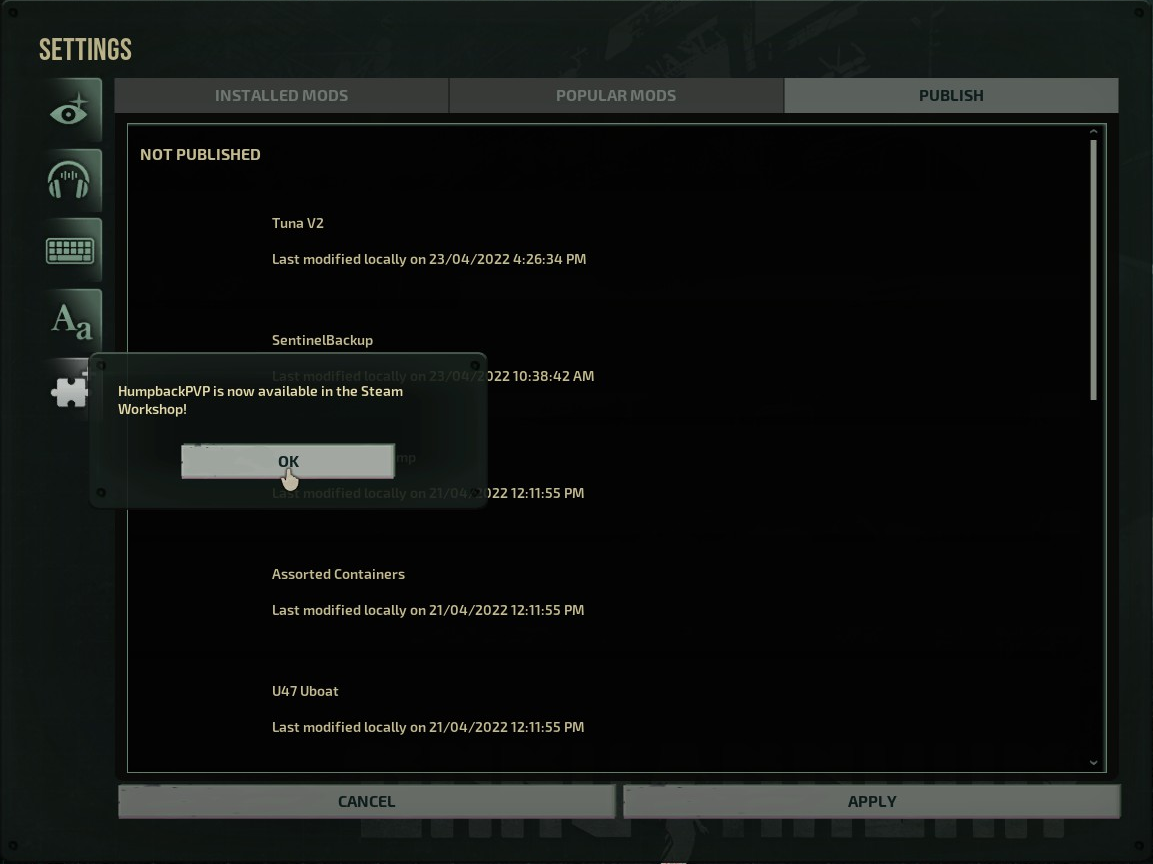
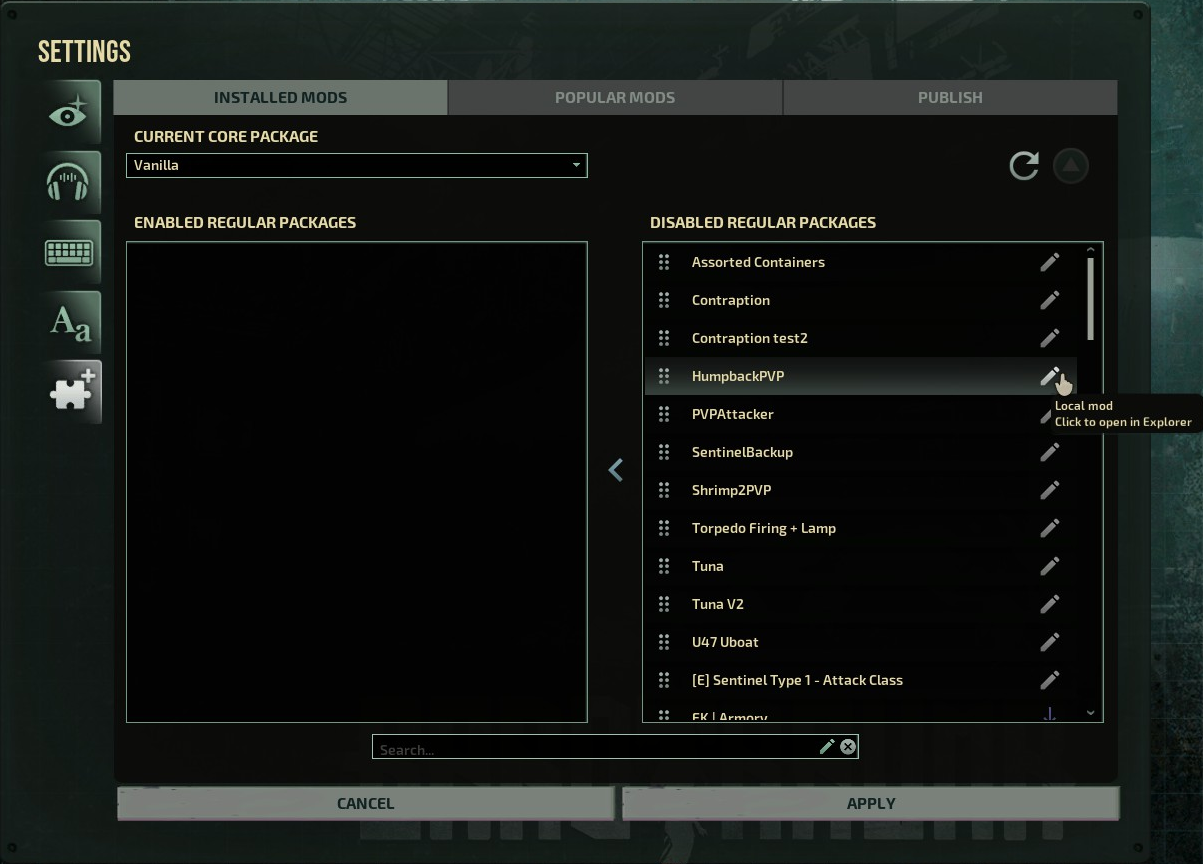

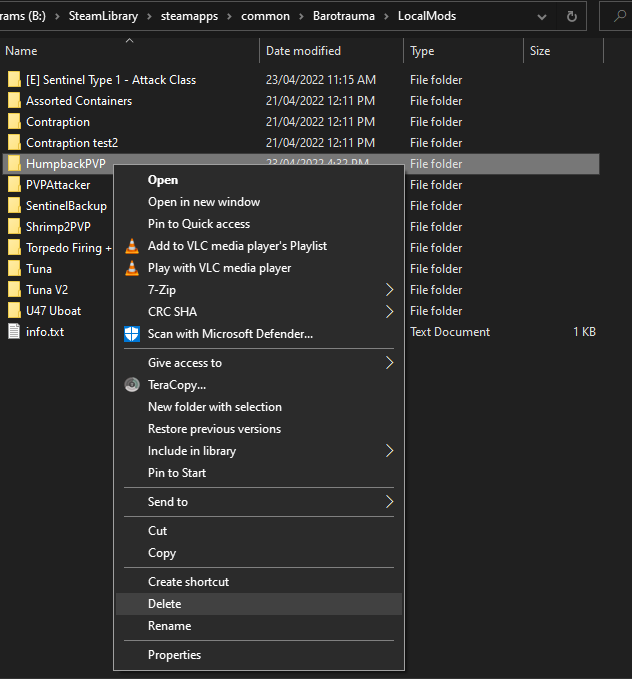
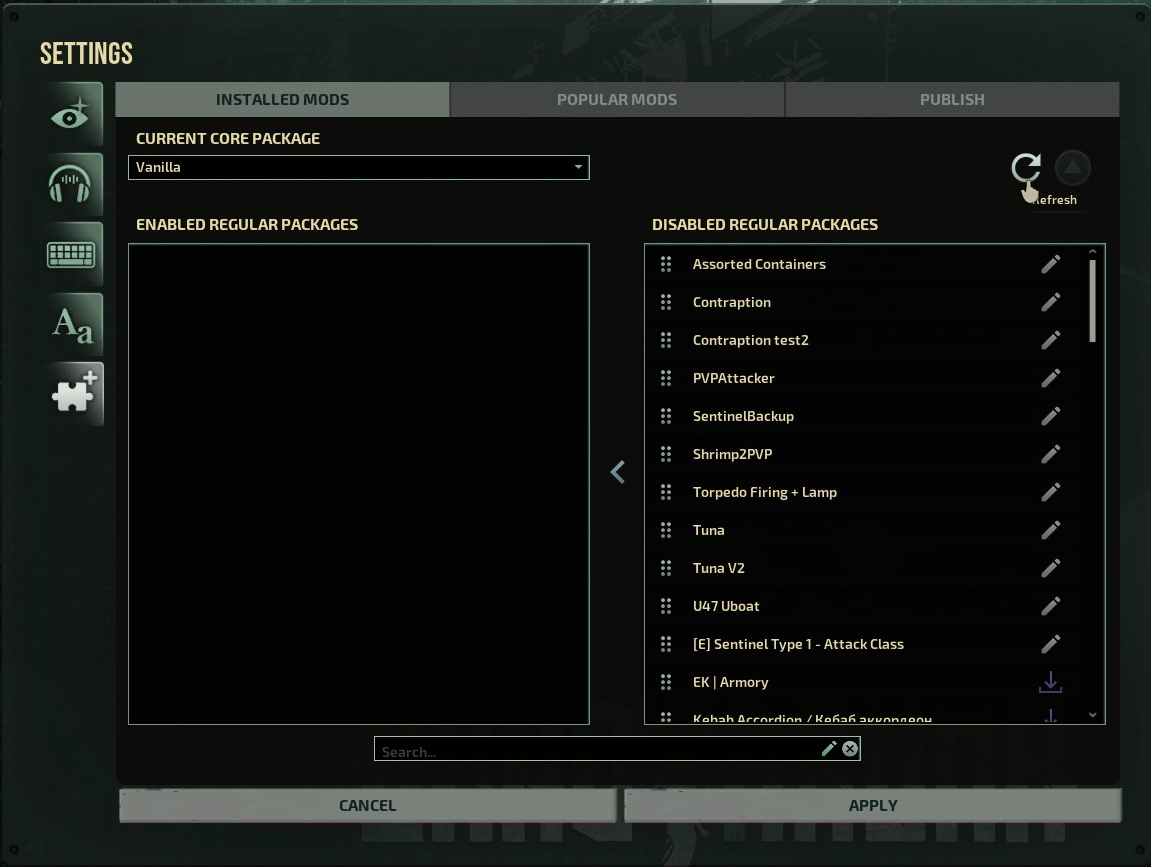
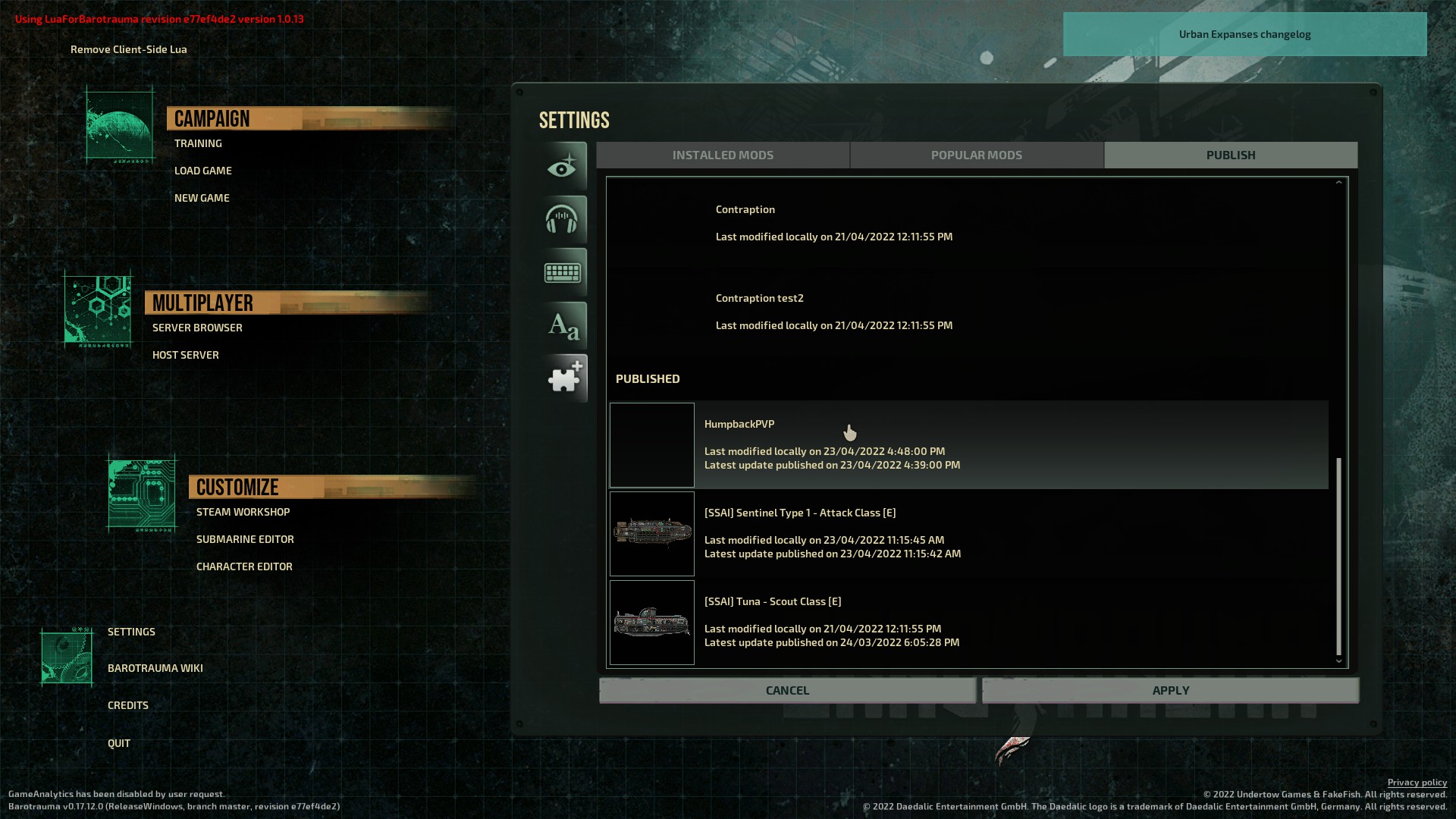
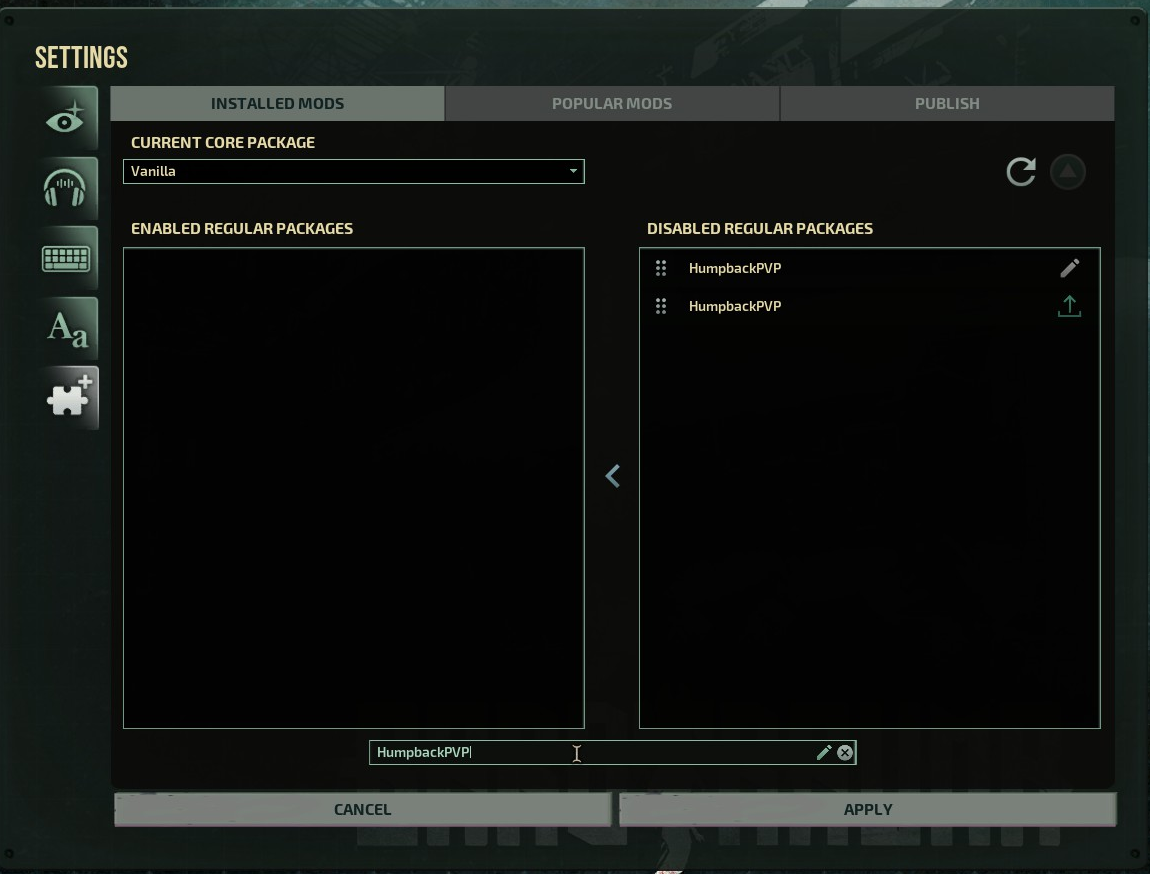
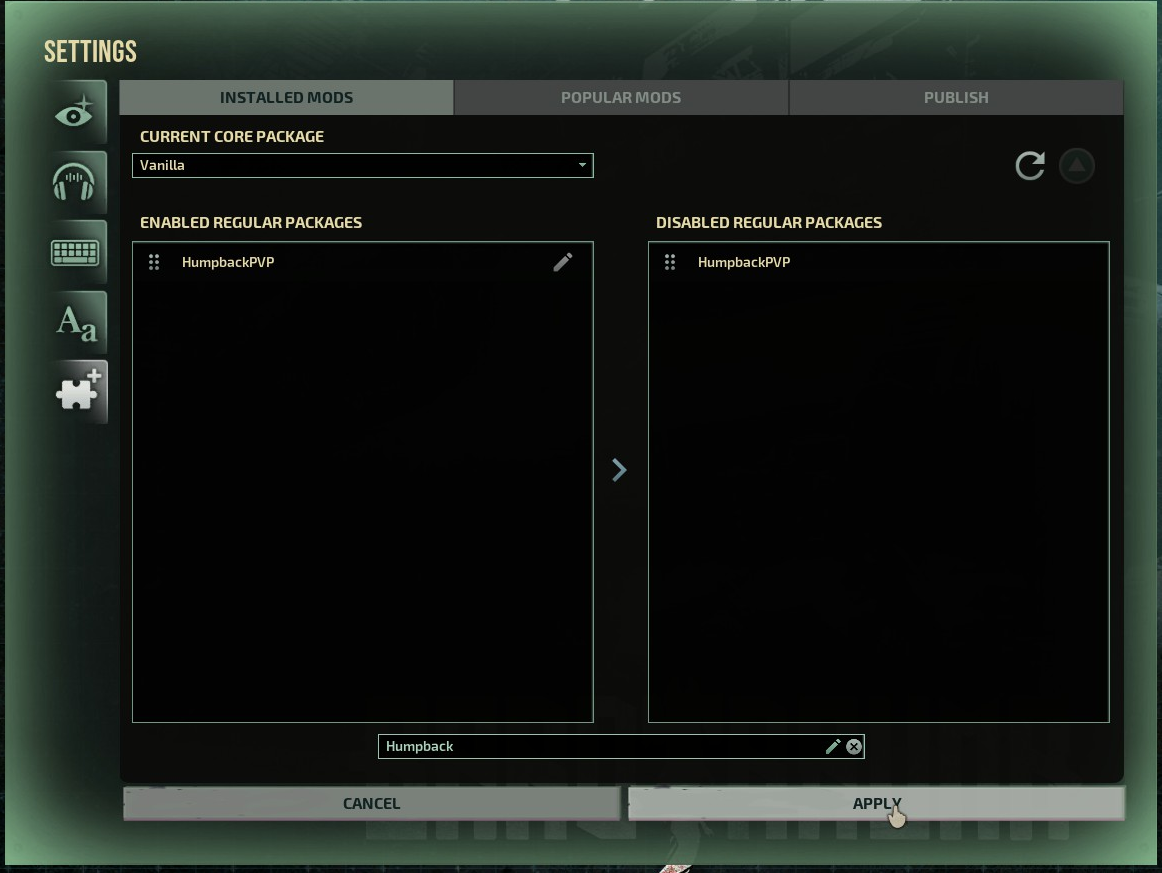
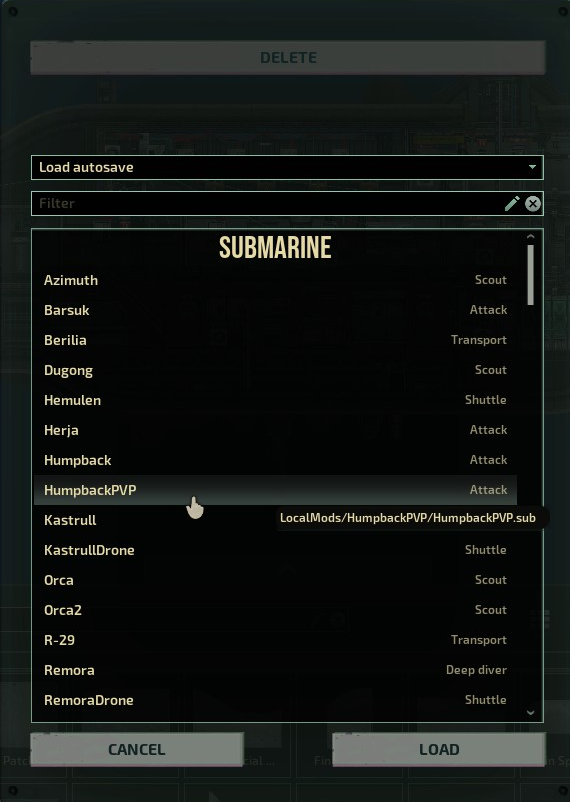

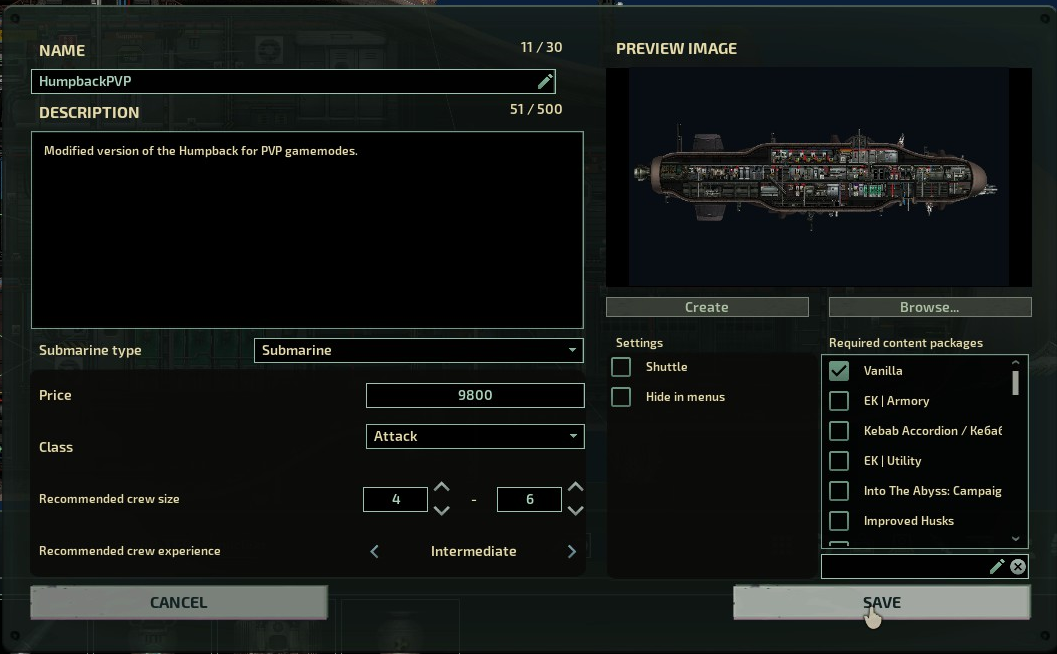
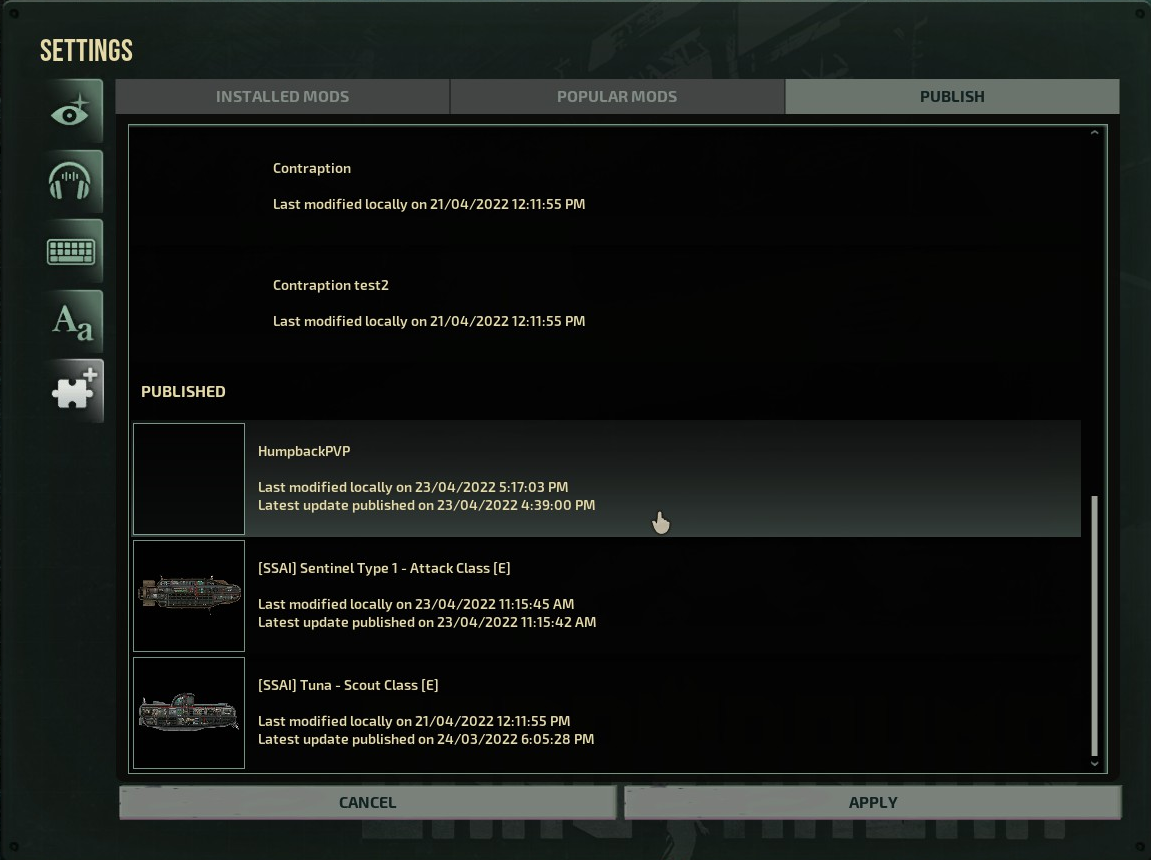
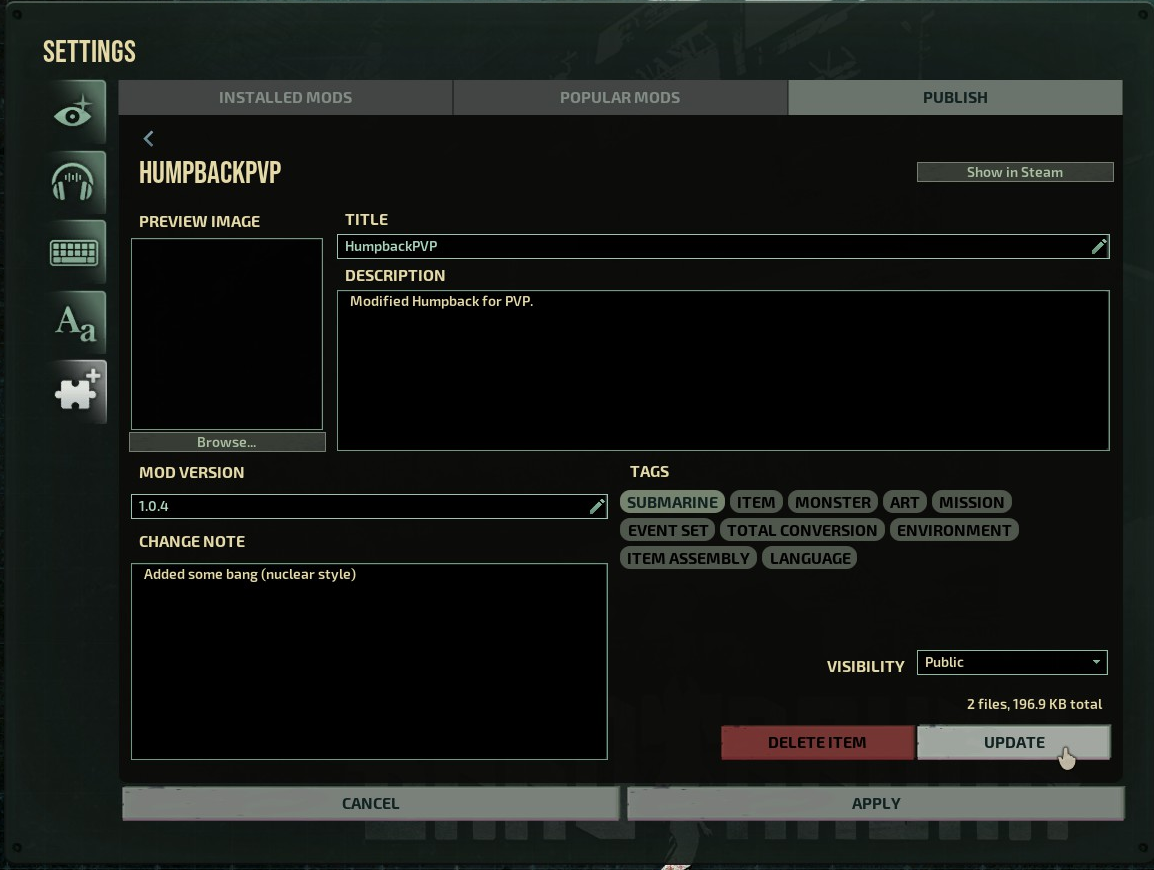
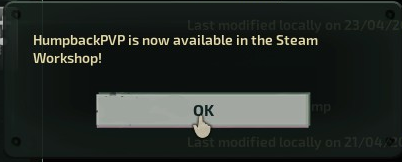
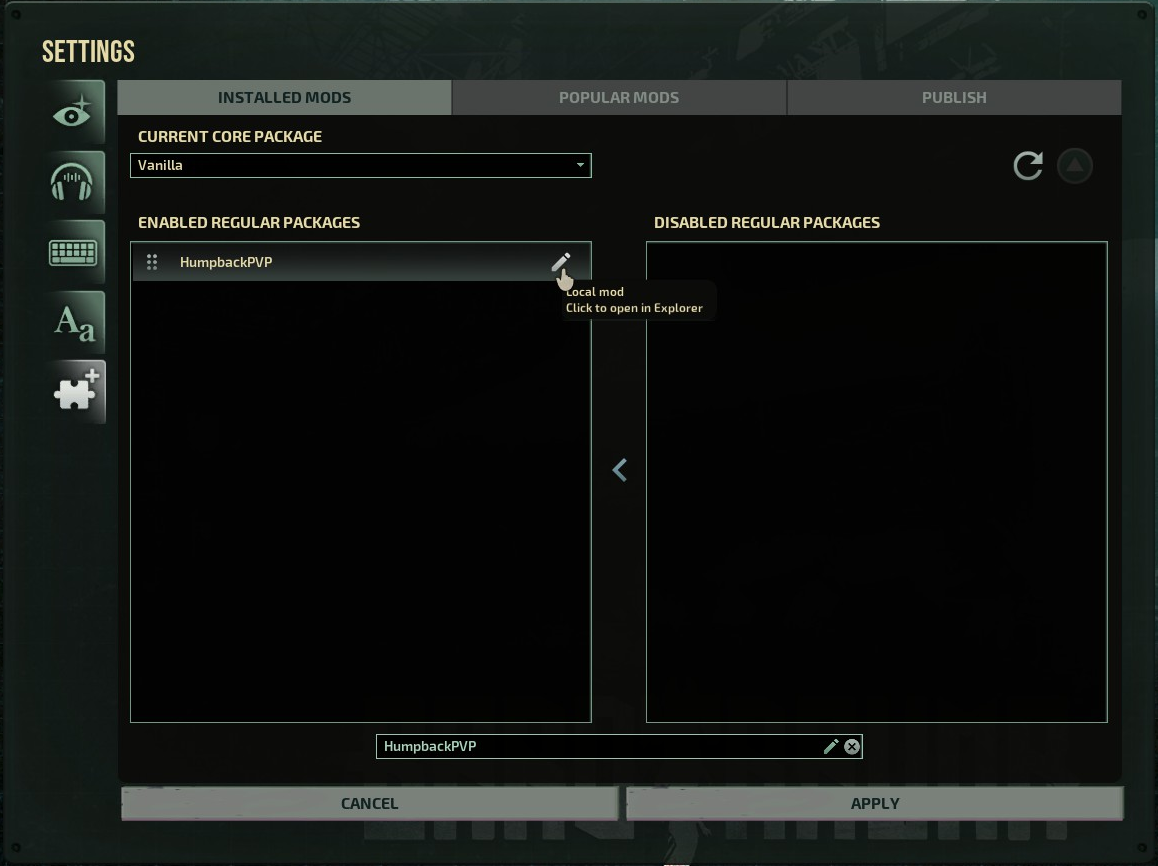
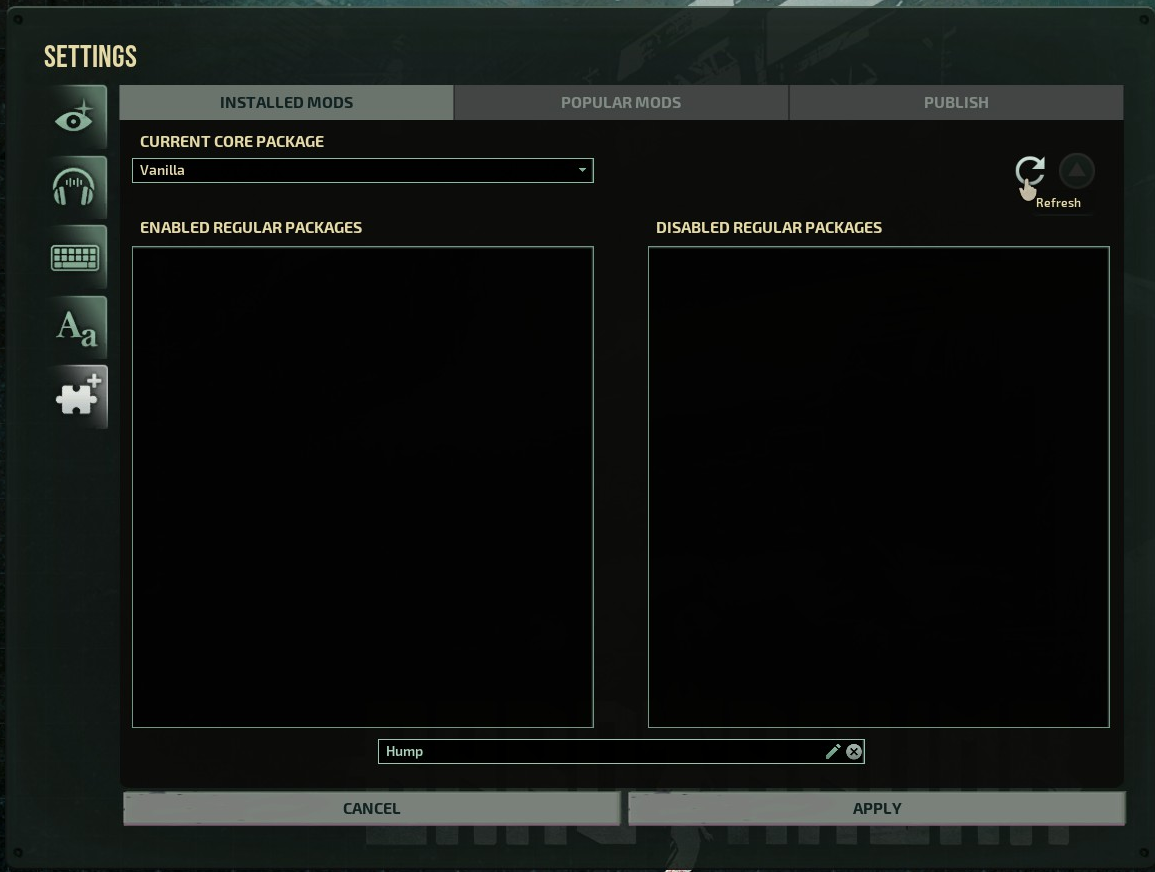
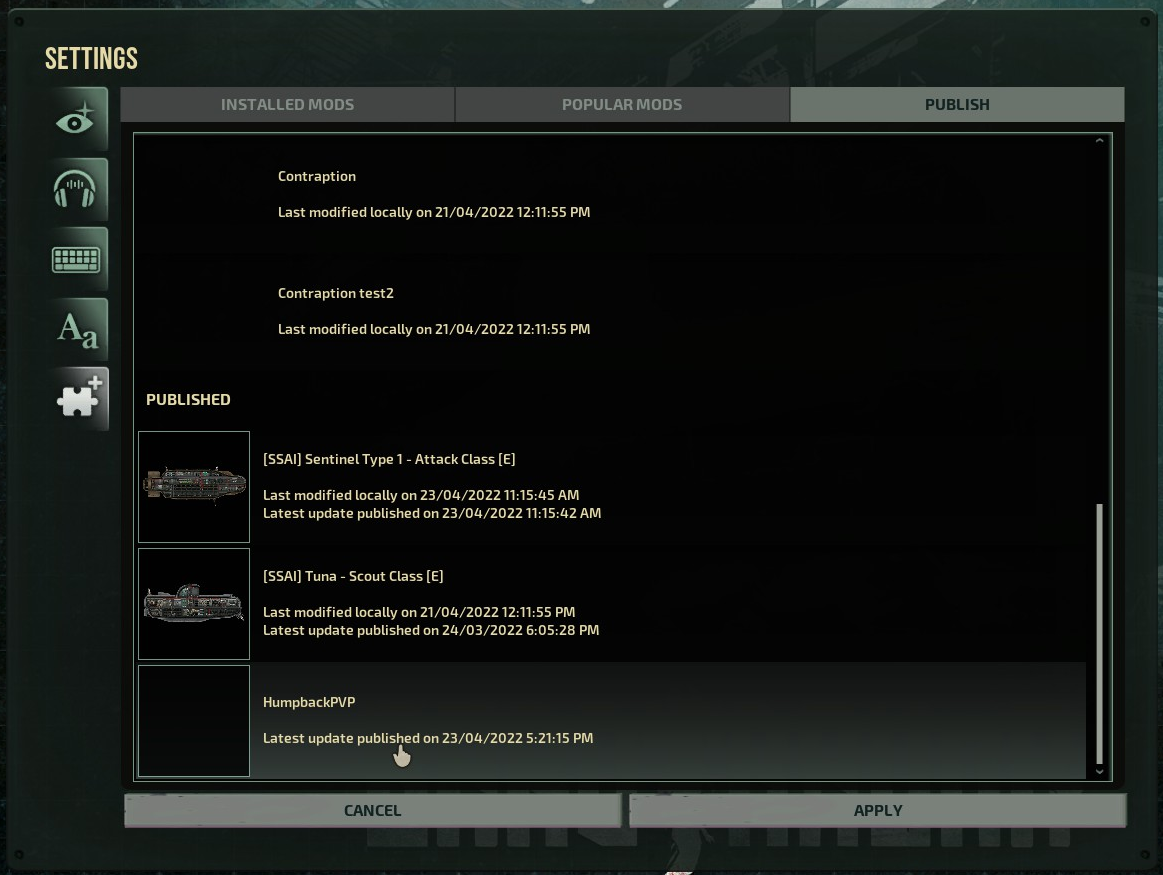
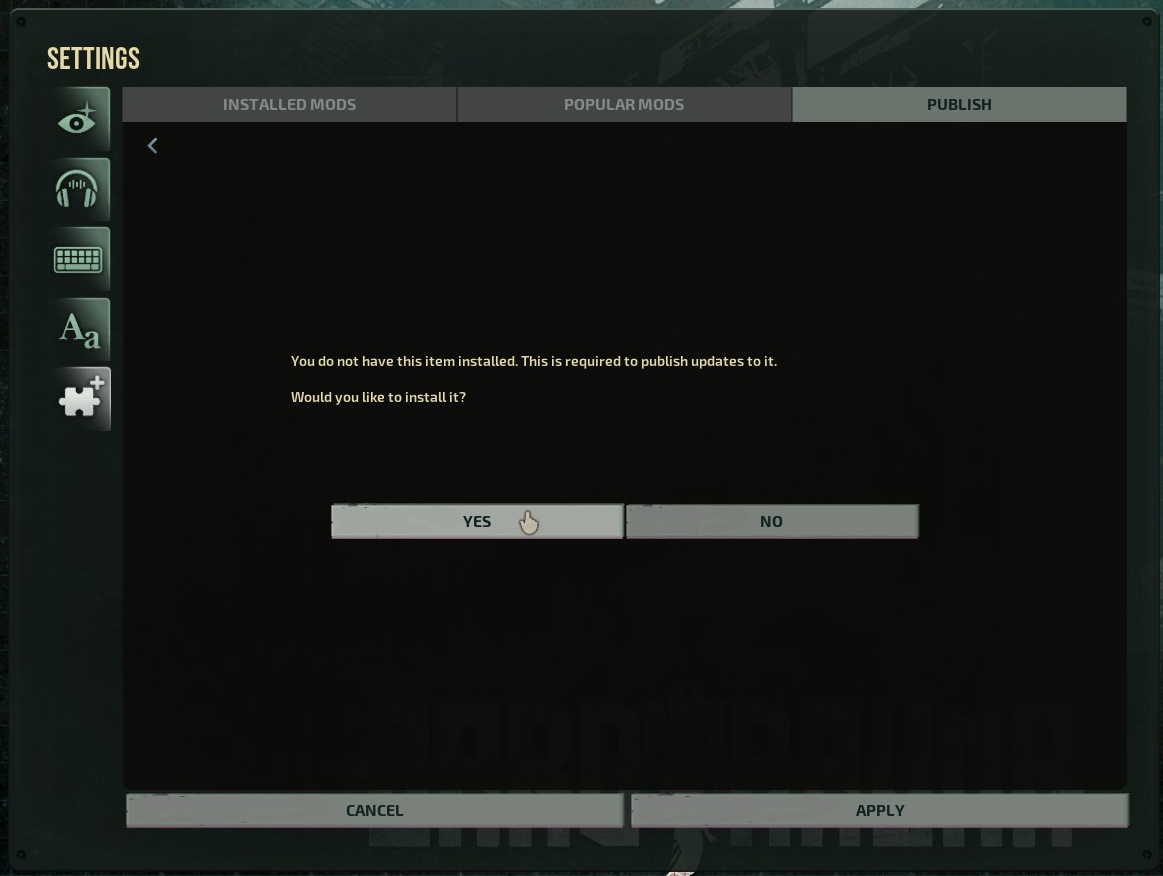
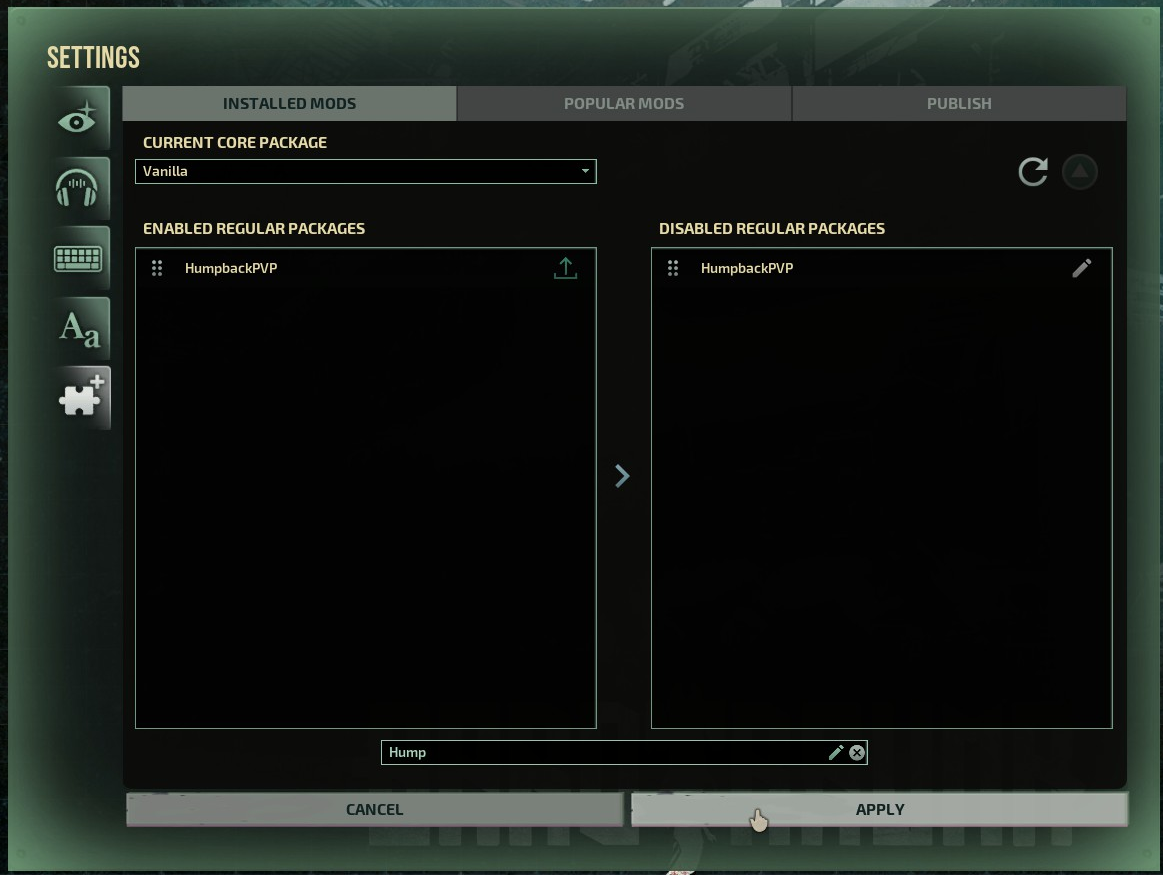

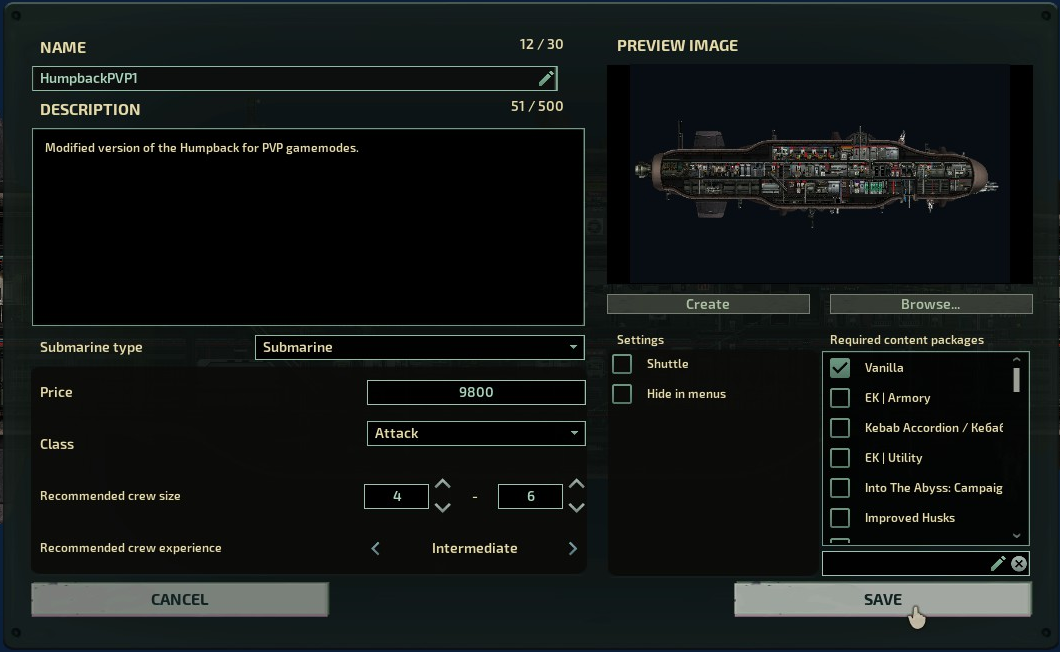
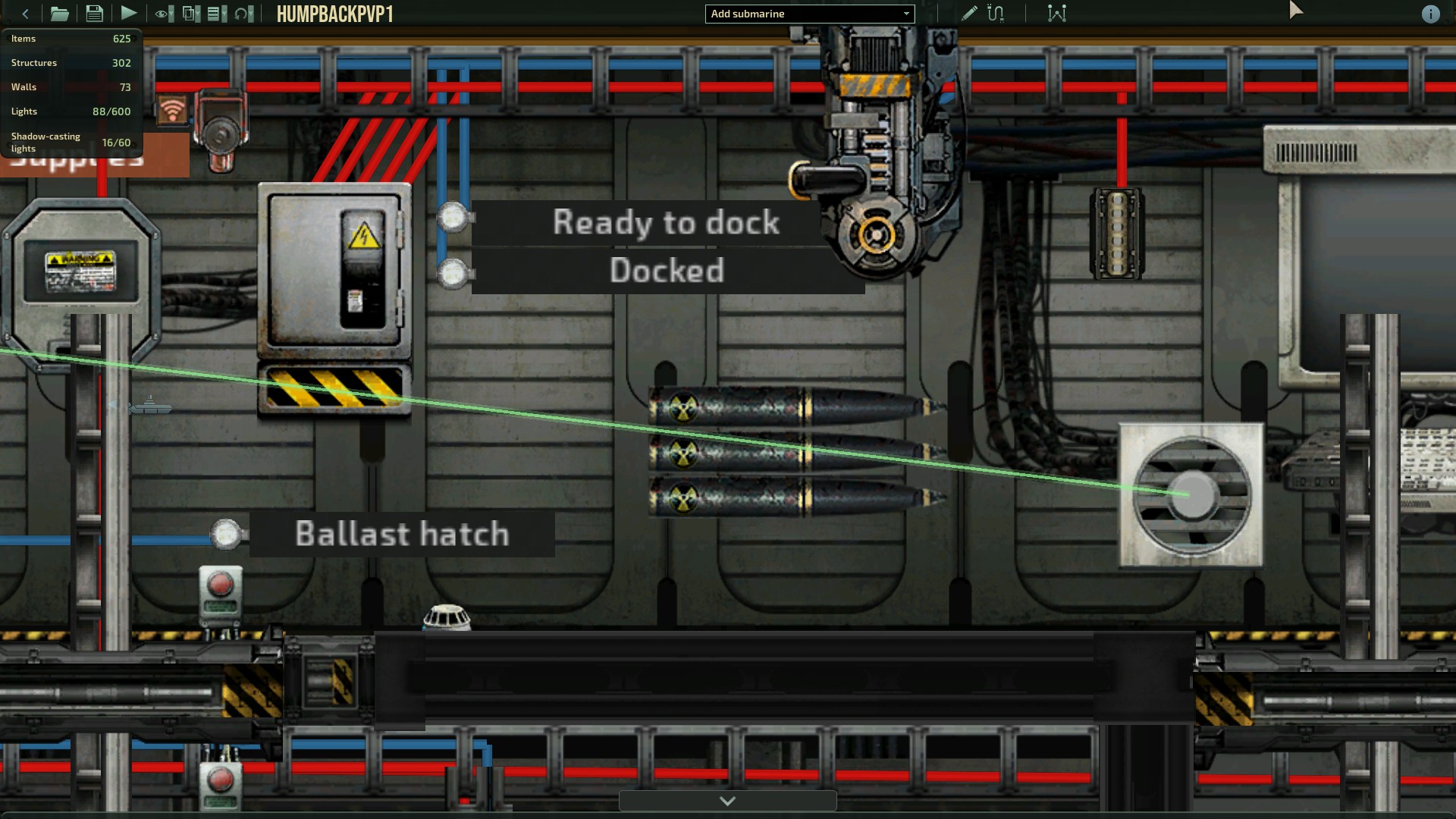
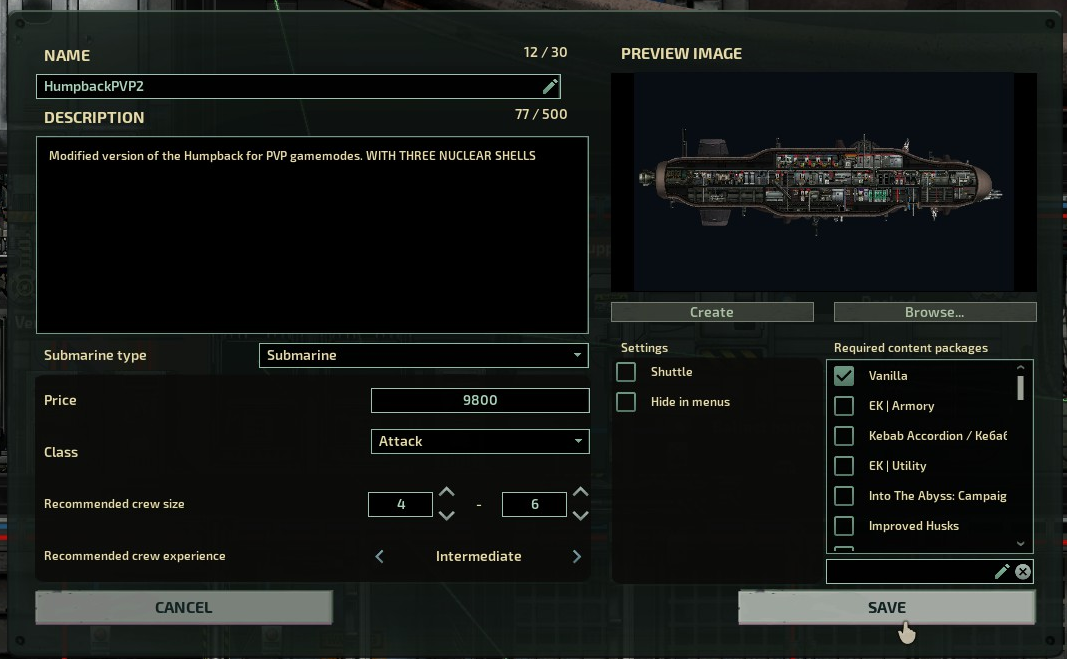
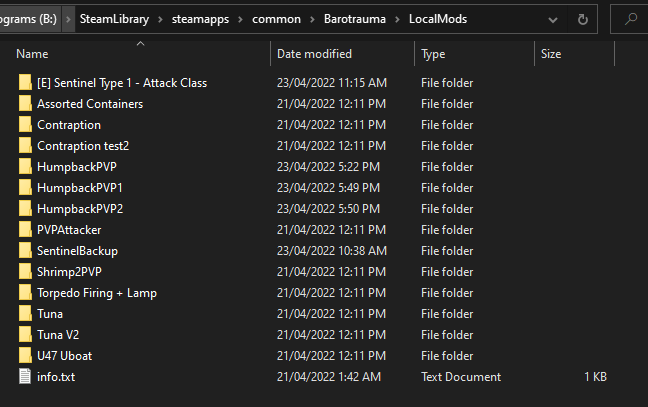
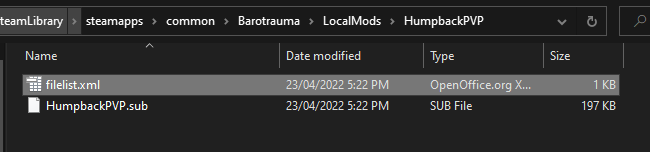


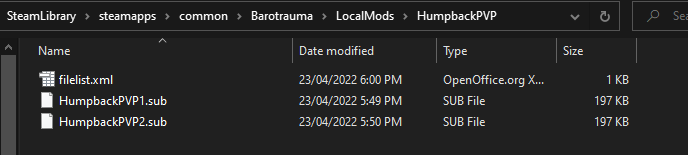
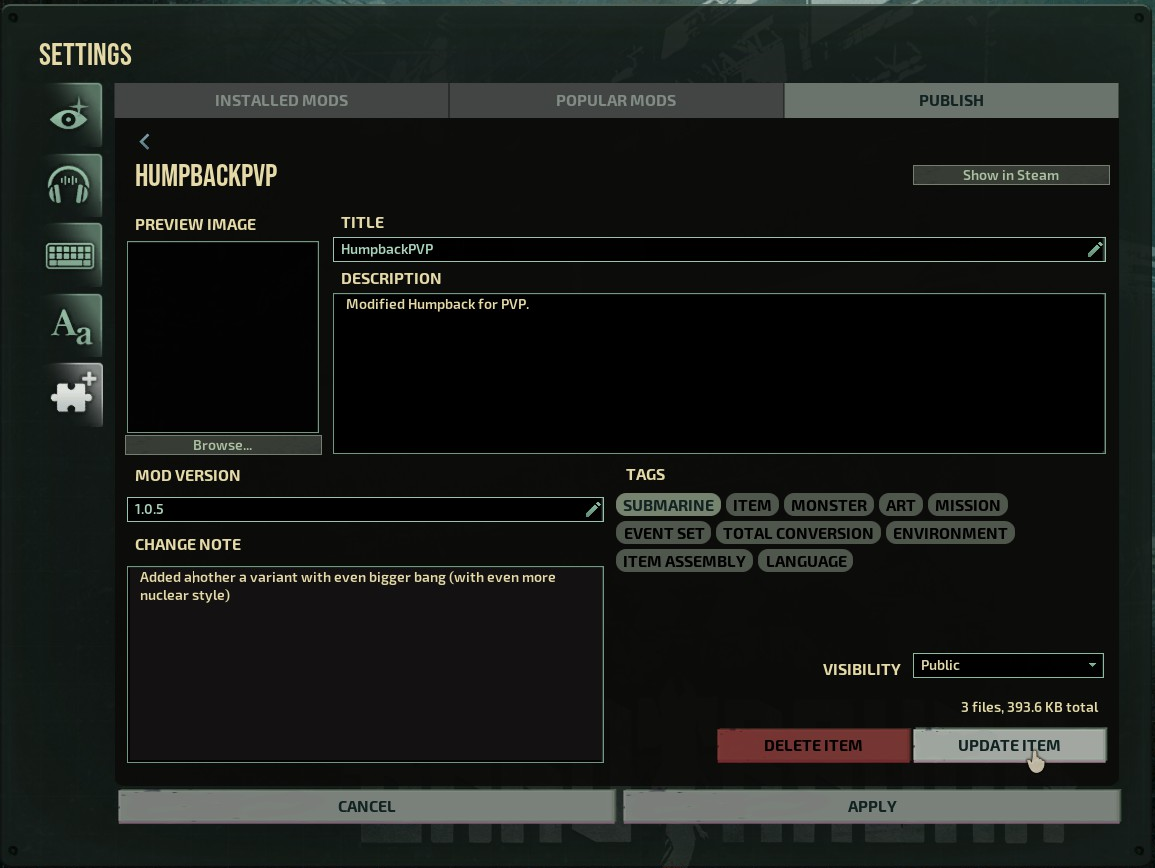
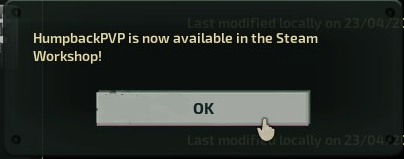
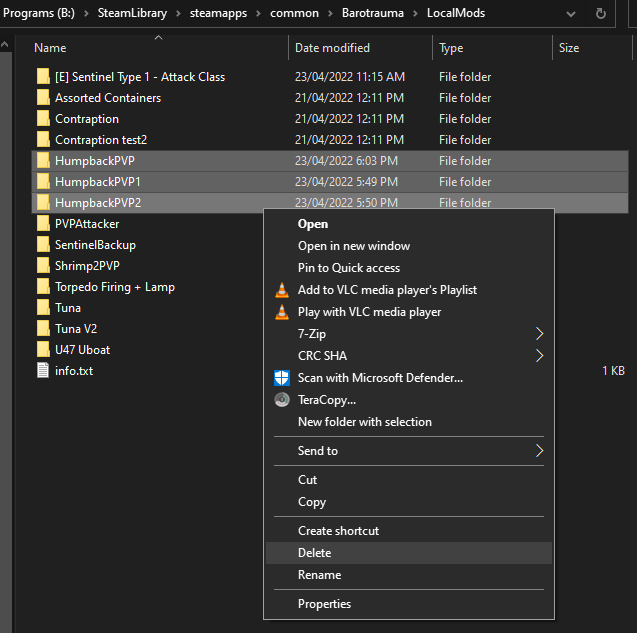
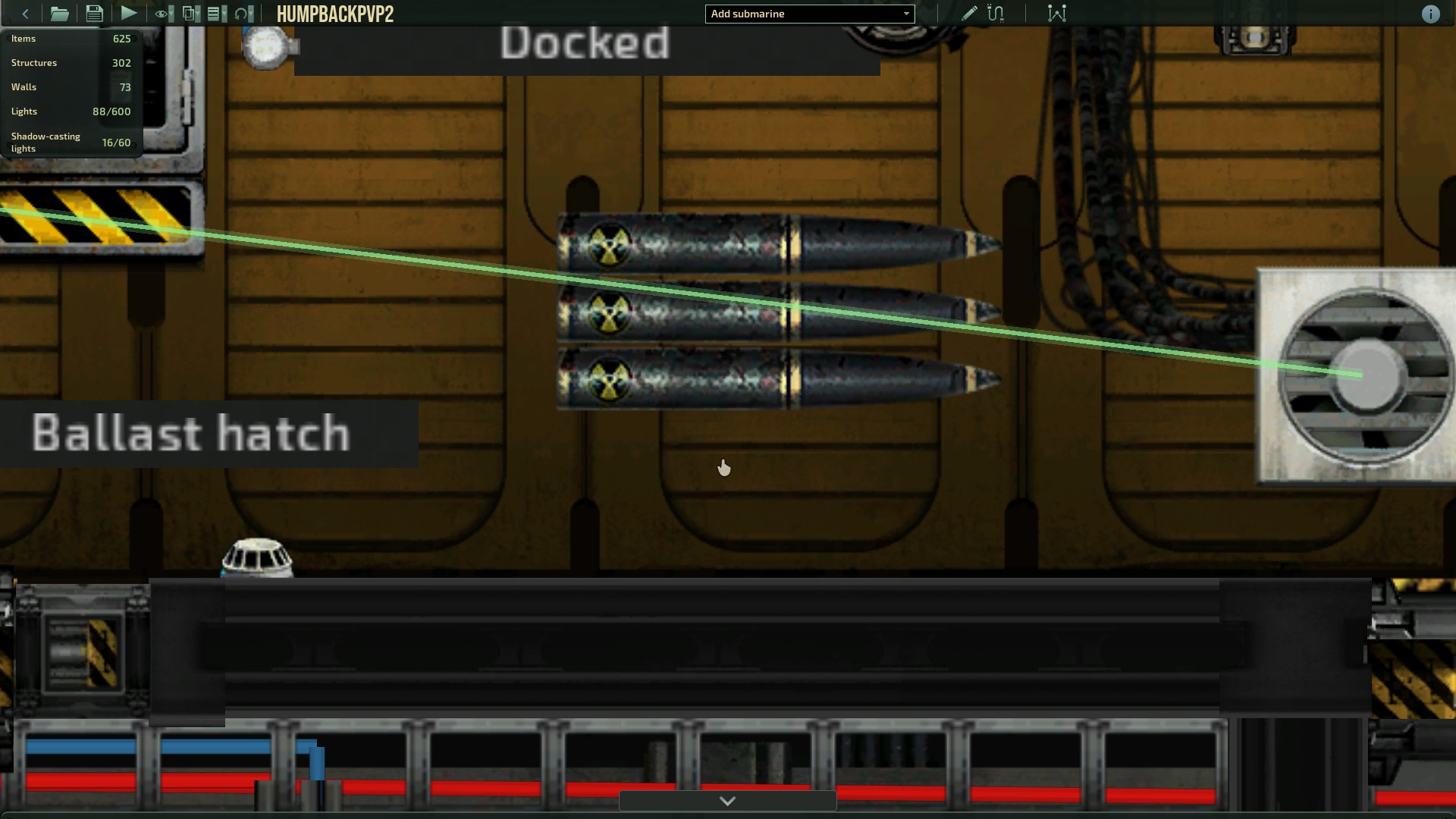
Leave a Reply