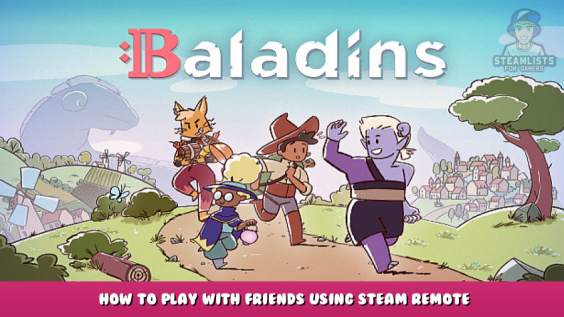
A small guide on how to launch a game of Baladins’ demo with Steam Remote Play Together.
It actually works the same for every game, so once you’ve learnt from here, you can try again on all the fantastic local multiplayer games that are available on Steam!
Hi there!
Baladins’ demo is local only, but you can share it with your friends through Steam Remote Play Together. It is a really magical tool but you may not yet be familiar with it, so here’s a little tuto on how to manage it.
1. LAUNCH THE GAME
I won’t spend too much time on this one, it’s pretty easy.
2. OPEN THE STEAM TAB
You can do that by pressing SHIFT and TAB from the game window.
3. FIND YOUR FRIENDS
The feature can only be used with your Steam Friends, so don’t forget to add them first. Then, you just have to find the ones you want to play with. Baladins is playable with up to 3 more friends!
4. ADD THEM TO THE GAME
Right-click on your friends’ pseudos and choose “Remote Play Together”. It will open a new tab on the left, where all active players in a current game appear.
5. GIVE THEM CONTROL
In Baladins’ demo, everybody share the same mouse! It is pretty chaotic at first, but since it’s a round-by-round game, it should not be a problem for long. In the left window with all players, don’t forget to click on the little mouse icon on your friends’ tab to give them control.
6. BACK TO BUSINESS
You can now press SHIFT and TAB again to close Steam window. Everybody should have control over the mouse! All that’s left now is to decide who’s gonna play who and in which order.
And here you are!
We hope this little guide was of any help for you, and that you’ll be able to fully enjoy the demo with all your Steam friends!
Hope you enjoy the Guide about Baladins – How to Play With Friends Using Steam Remote, if you think we should add extra information or forget something, please let us know via comment below, and we will do our best to fix or update as soon as possible!
- All Baladins Posts List


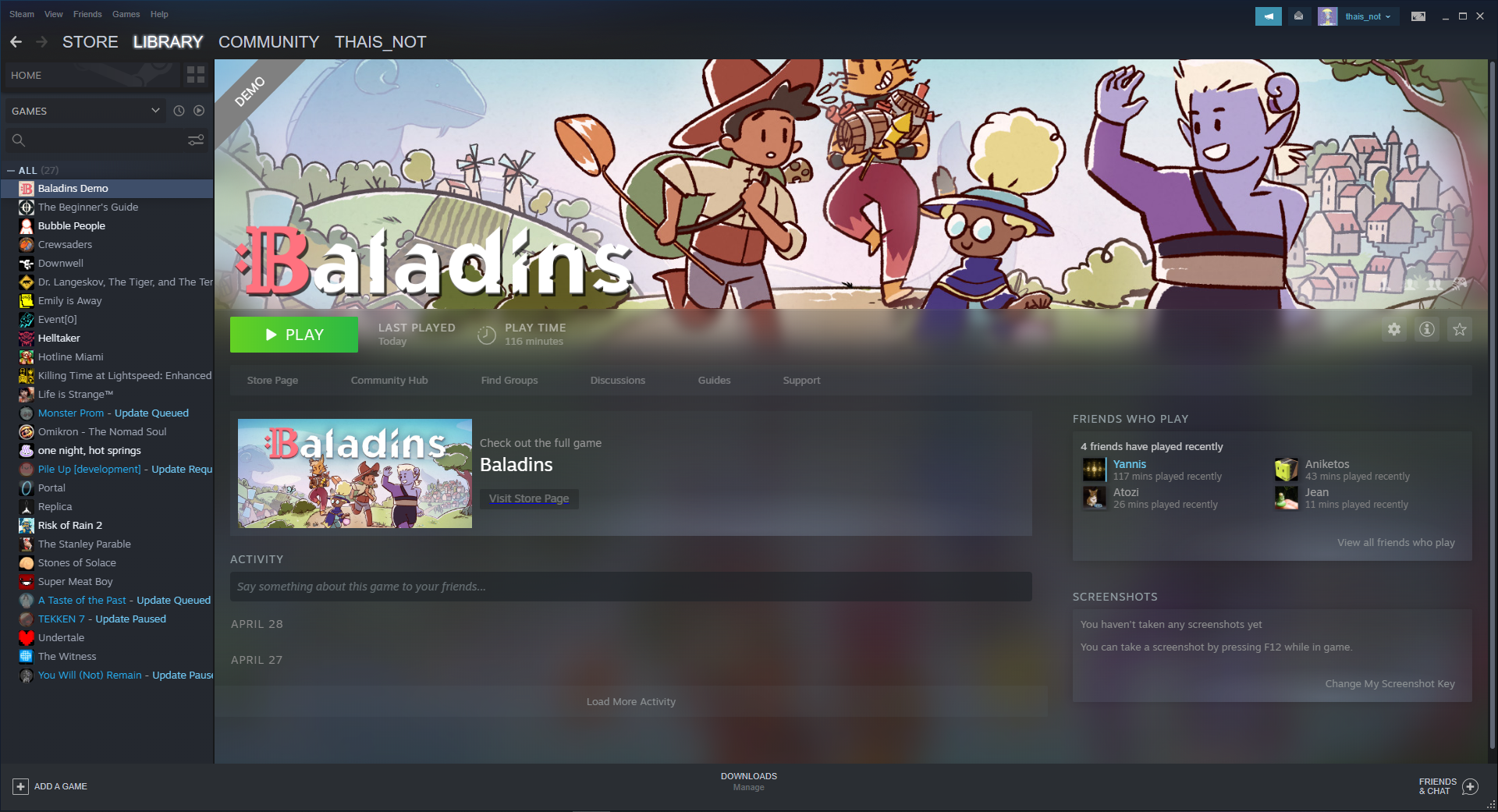
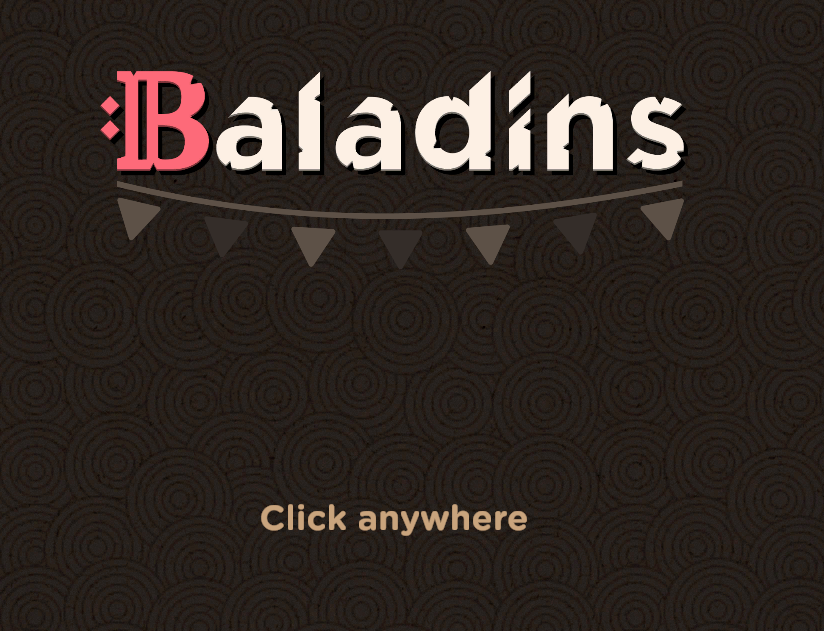
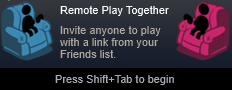
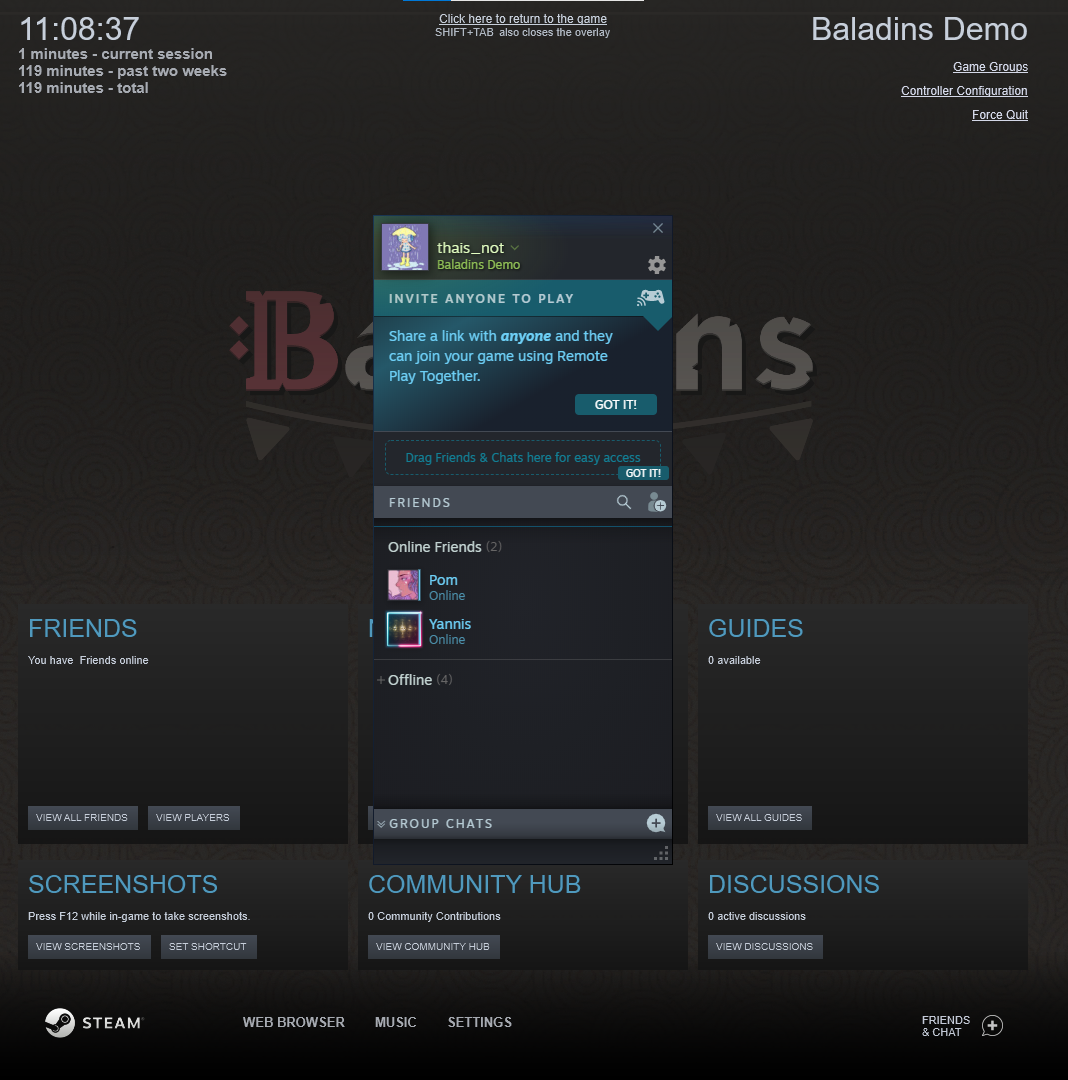
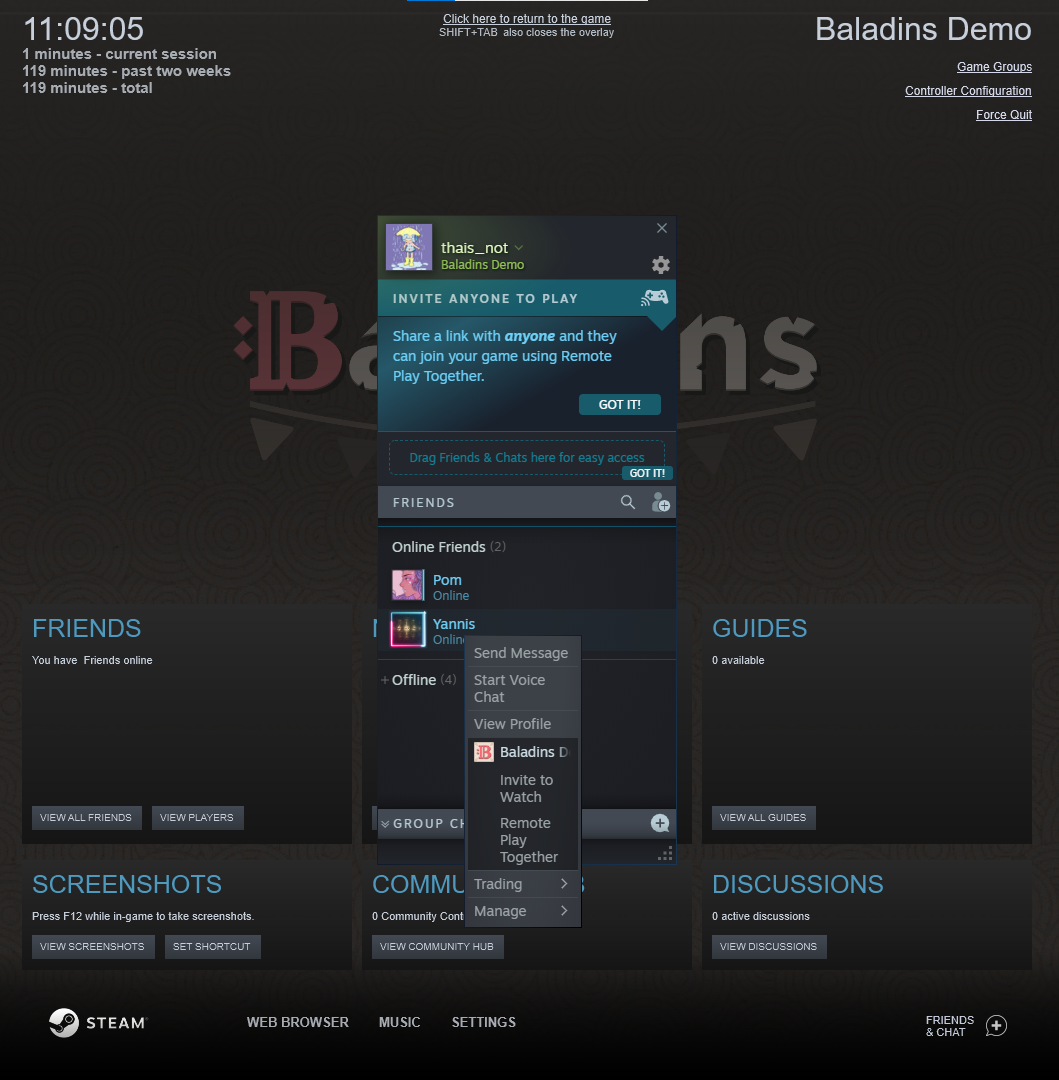
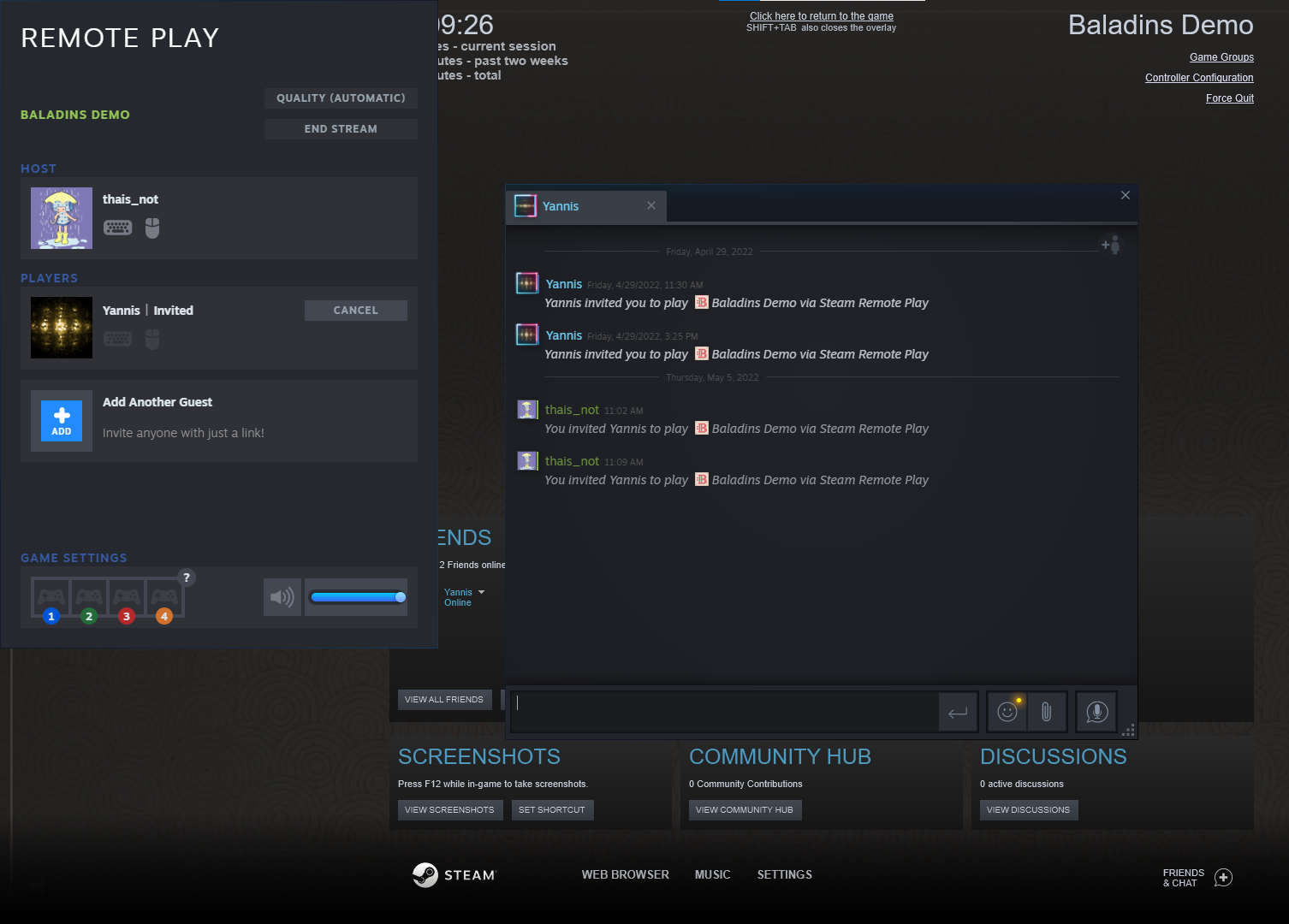
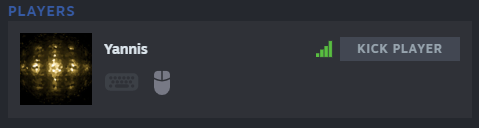
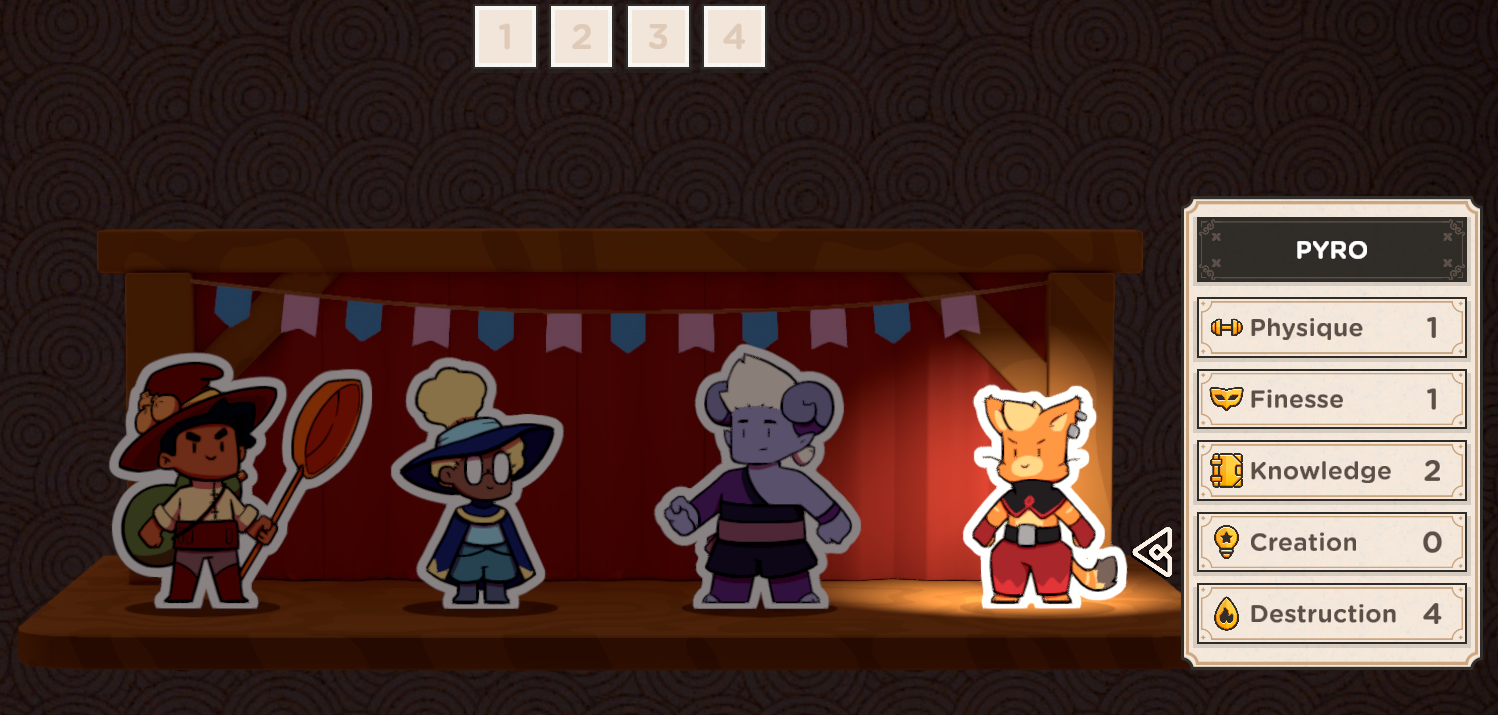
Leave a Reply