
This works both for the Steam and uPlay version.
By default, this cannot be done simply because there is no option for fullscreen, and steam command arguments do not work.
Here’s how~
Installing DXWnd
In order to put Assassins Creed II in fullscreen mode, you have no other option than to download an external program called DXWnd.
You can install DXWnd [sourceforge.net – https://sourceforge.net/projects/dxwnd/files/latest/download and press the green download button as shown in the screenshots below.
Note: Version’s don’t really matter. They’re all consistant.
The page to download DXWnd should look like this;
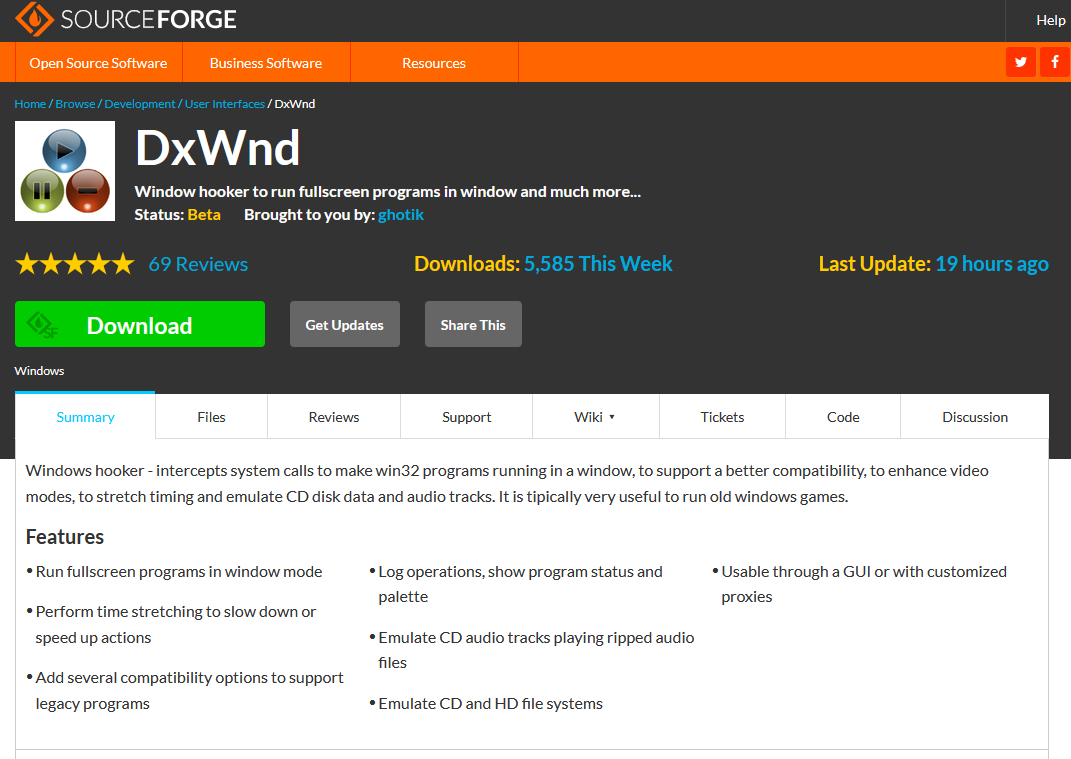
Once the download starts, or if you do it automatically with the link above, it should look like this;
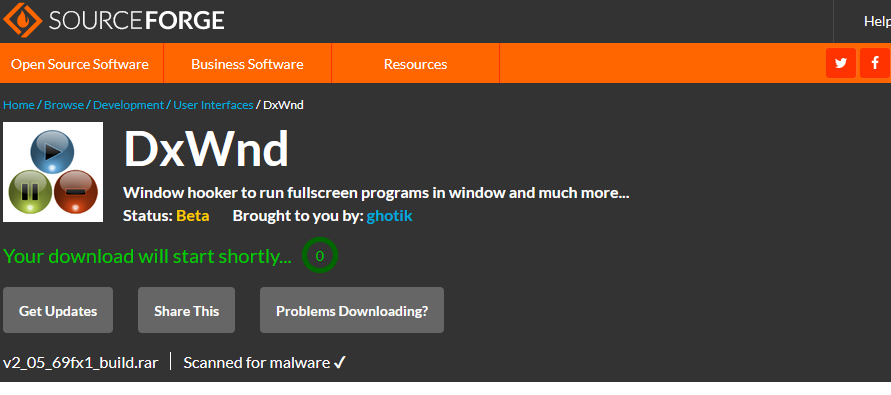
In my case, the file downloaded looks like this;
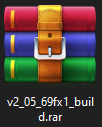
The numbers on this file may be different, due to version changes, but the overall format of the file should be like it is above. Ex. vX_XX_XXfx1_build.rar
Making a folder for DXWnd
Now, make a folder somewhere where you decide to keep DXWnd. Since Assassins Creed II isn’t updated anymore, I decide to put it right into my steam directory for Assassin’s Creed II. The folder I made is highlighted; “DXWnd.”
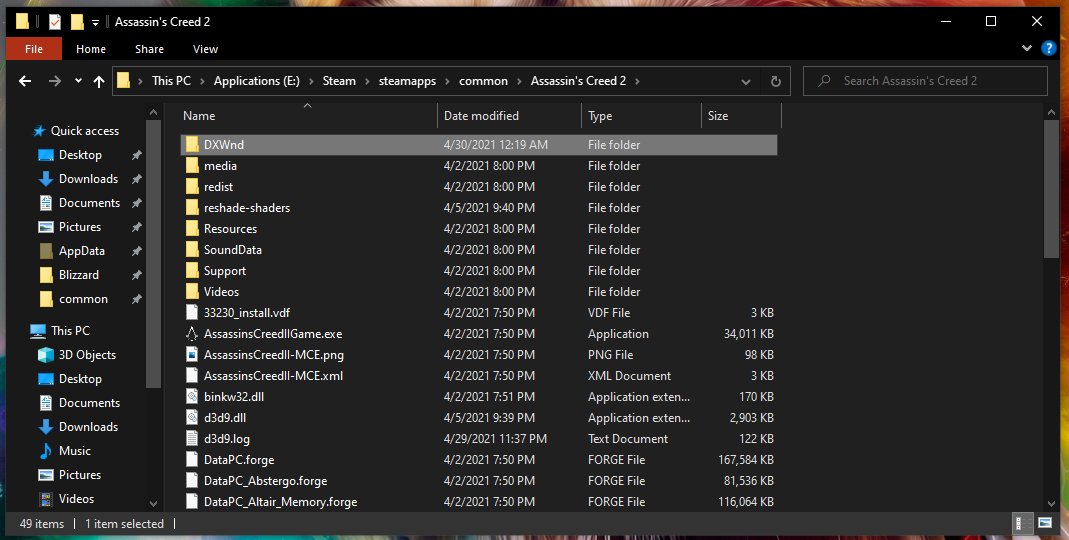
Yes, there’s a lot of files here that aren’t normal. I use Reshade, a shader mod, with Assassin’s Creed II. Don’t freak out if there’s files you don’t see in your directory here. Ignore them.
My install is also on an external hard drive, but all the same, find the directory your Assassin’sCreedIIGame.exe is in if that’s where you want your DXWnd to be.
I recommend to put it there like I did if you’re not confident what you’re doing will work, because then you’re closely following me a little better. Plus, you’ll need DXWnd to launch Asssassin’s Creed II every time anyways. Might as well put it somewhere a little “permanent.”
Open the folder you made for DXWnd, put it to the side for later.
Opening DXWnd with WinRAR & WinRAR Installation
You will want to double-click-to-open this vX_XX_XXfx1_build.rar file in your download as previously displayed earlier in the guide.
If you are unable to open the file or the icon doesn’t look like mine, you don’t have a WinZip or WinRAR installed, otherwise, if you already have it installed or you’re already able to open it, skip this entire section going forward.
In this case, I will suggest WinRar.
If you do not already have it, you can download WinRAR www.win-rar.com – https://www.win-rar.com/start.html?&L=0
Here’s what the page should look like;

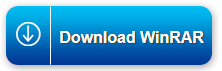
Click through on the blue download button button until you get to the download page.
Most people already have an extracting program for .rar files, but if not, there’s plenty documentation on how to open .rar files with WinRAR or WinZip beyond the info I provide here outside of this guide.
Note: if you are just now downloading WinRAR, every time you open WinRAR, you will be prompted to buy it. Just close the prompt and you can use it as if it isn’t even there. Buying it does not unlock anything you’re not already able to use or need. It has no benefit other than removing the prompt to itself. However, I do suggest supporting their work! I’ve used WinRAR for years.
Extracting DXWnd with WinRAR
You should have your folder you made for DXWnd from earlier opened up now, and the .rar file open up with WinRAR or another extraction program as well.
Here’s what mine looks like;
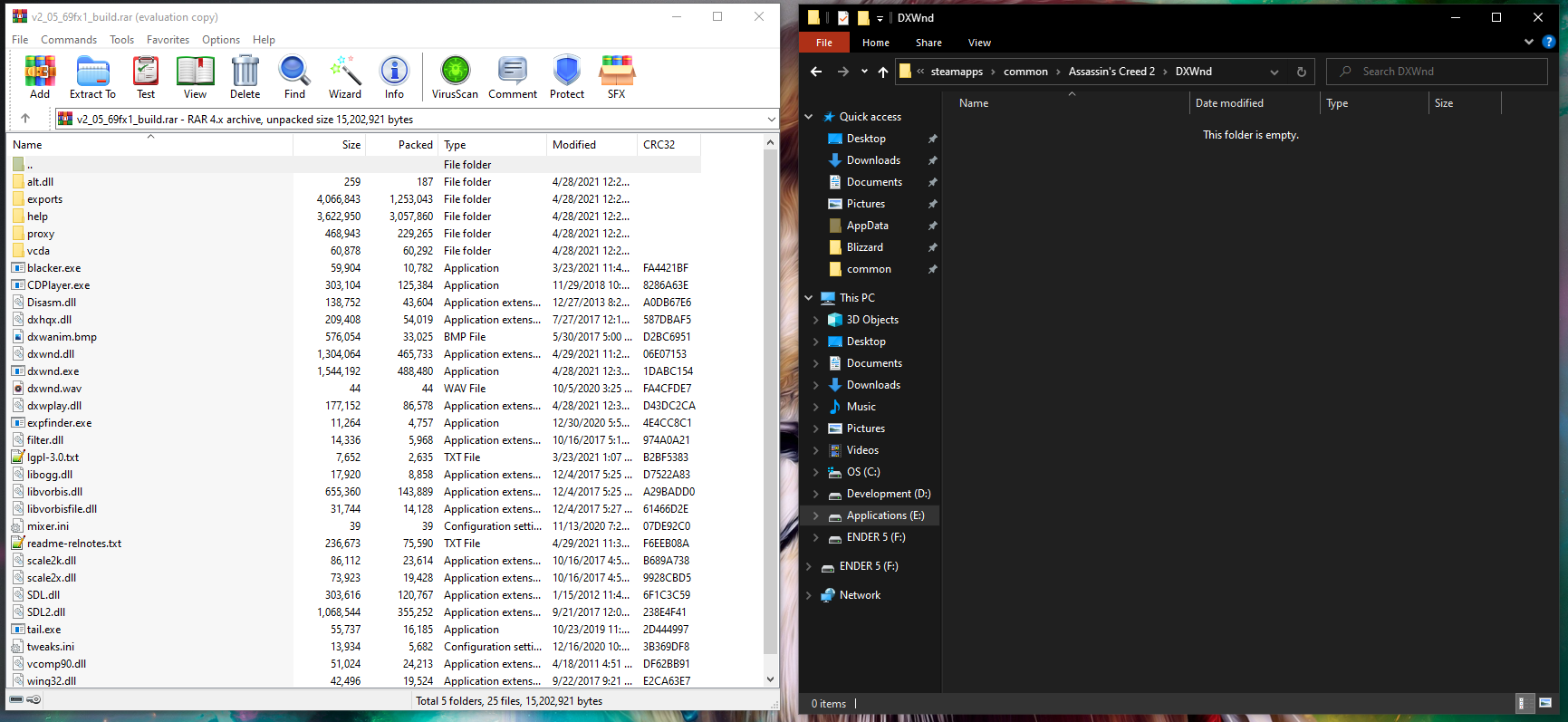
Copy everything from the .rar file opened in WinRar, and paste it over into the folder you made for DXWnd.
It should look like this now;
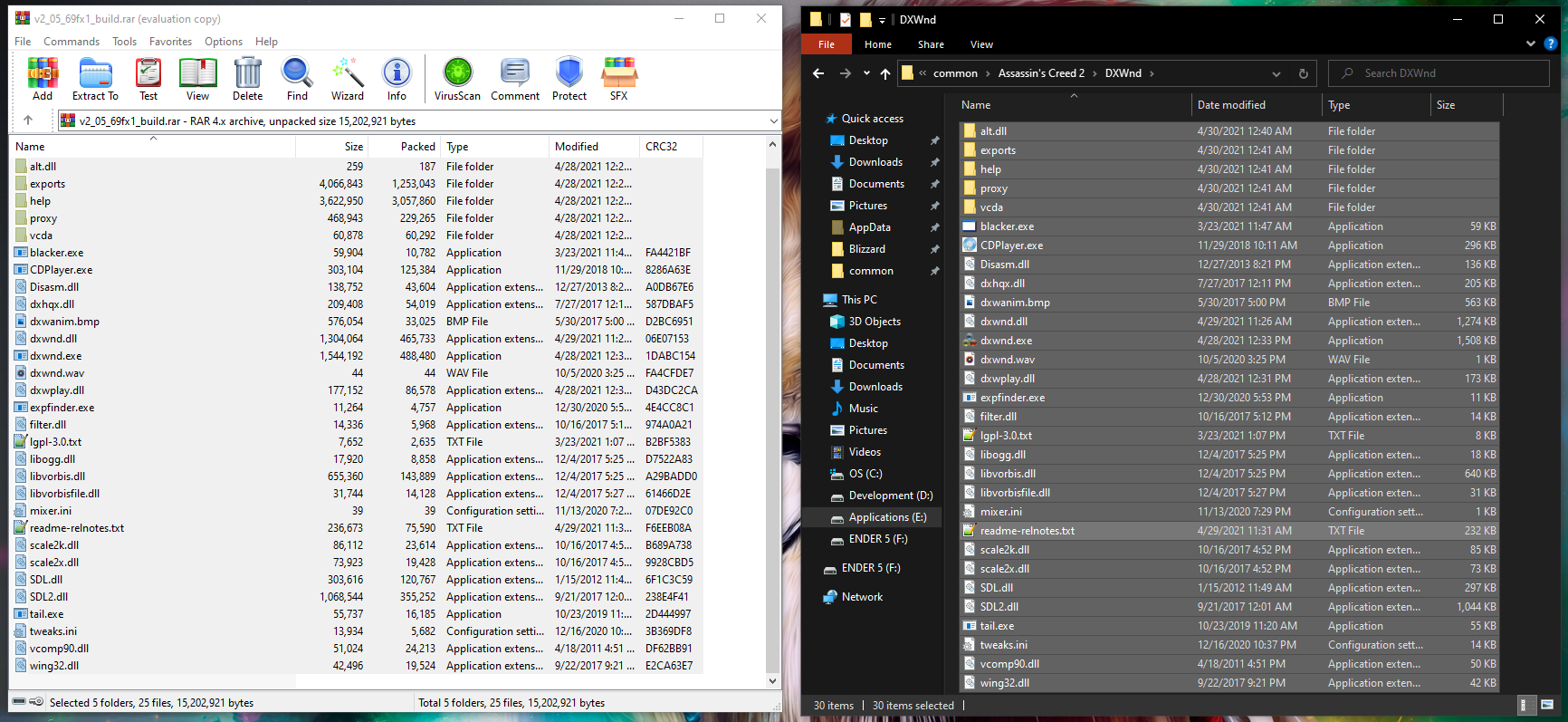
You can close WinRAR now and delete the .rar file. You don’t need it anymore.
Setting Up Assassins Creed II In DXWnd
Now, you can open up DXWnd.
To open it, double click dxwnd.exe in your DXWnd folder.
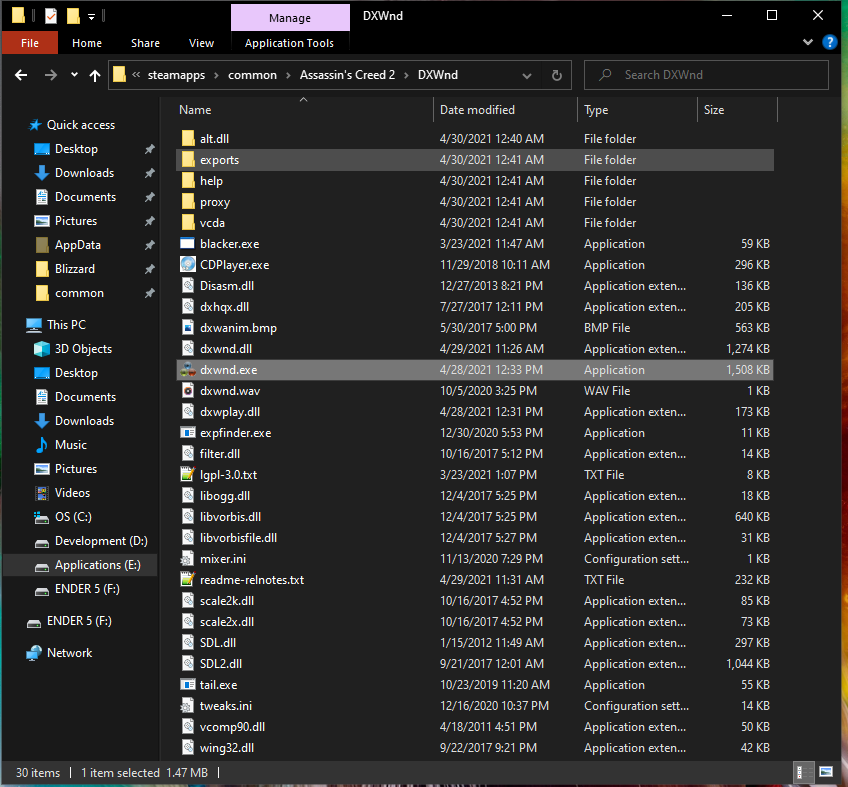
On the first run, a message may pop up. Take note of the message and just hit “OK.”
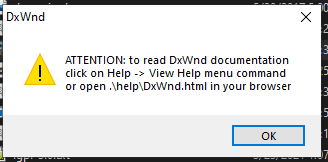
DXWnd is finally open. Once in, right click the blank white space, and hit “Add.”
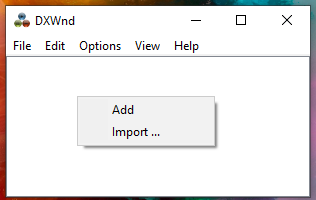
A dialog named “New” will come up, here you will fill in the details about the game. Enter as follows;
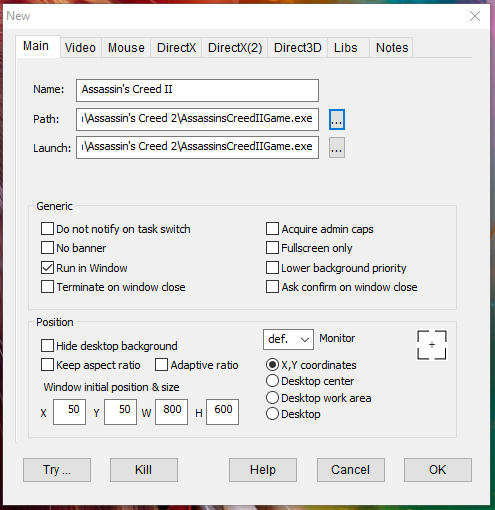
Name can be whatever you want, but to be professional, I’m just naming it Assassin’s Creed II.
Both Path and Launch should both point to your AssassinsCreedIIGame.exe in your steam files.
For me, in example, it is “E:\Steam\steamapps\common\Assassin’s Creed 2\AssassinsCreedIIGame.exe” without quotes.
Everything else should be default, but you are free to mess with the settings.
Simply press “OK.”
Assassin’s Creed II should now show under DXWnd like it’s own little shortcut inside of it.
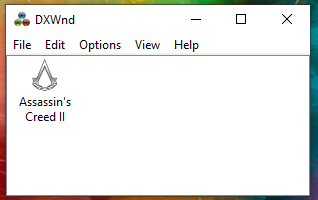
Double click Assassin’s Creed II inside of DXWnd. It should now launch as windowed.
In case it doesn’t work on Steam, follow this!
I have had times where I’ve been able t o replicate it being able to work, and other times refusing to. I’ll list some parameters you should take before actually launch the game in windowed mode.
Set Assassin’s Creed II command parameters to force windowed mode.
- Open your Steam Library
- From Assassin’s Creed II library page, select Manage > Properties.
- On the General tab you’ll find Launch Options section.
- Under launch options, add “-windowed” without quotes into the line.
- Close the game’s Properties window.
Set DXWnd as administrator.
- Find DXWnd.exe where you installed it.
- Right click it > Properties
- Find DXWnd.exe where you installed it.
- In Properties, go to the Compatability tab.
- Toggle “Run this program as administrator” on.
- Hit “OK.”
Set Assassin’s Creed II as fullscreen nonexclusive.
- Find AssassinsCreedIIGame.exe.
- Right click it > Properties
- Find DXWnd.exe where you installed it.
- In Properties, go to the Compatability tab.
- Toggle “Disable full screen optimizations” on.
- Hit “OK.”
Disable uPlay overlay.
- Open uPlay and click the little gear icon in the top right corner.
- Click settings
- Under the general tab uncheck “Enable in-game overlay for supported games.”
Enable Ubisoft Connect in offline mode.
- Open uPlay and click the little gear icon in the top right corner.
- Click settings
- Under the general tab check “Always start Ubisoft Connect in offline mode”
Skip intro videos.
- Go to <path-to-game>\Videos\
- Delete or rename UBI_LOGO.bik.
- Further delete or rename any folder present here (e.g. en, it or whatever else installed languages might be).
With steam, I managed to get it to work by hitting Ctrl-Alt-Delete **after** Assassin’s Creed II launched, load Task Manager, focus on task manager, and then back on Assassin’s Creed II for some reason magically turns it windowed. No idea why, but hey, it works. Sometimes.
Epologue, Troubleshooting, & Notes
- You will need to run Assassin’s Creed II through DXWnd every time you intend to launch it.
- When closing DXWnd, ensure you hit “yes” to save the task list if you made changes (if made) within the session, or you configuration will not save!
- If you want to create a shortcut, navigate to DXWnd, right click the .exe to launch it, and send a shortcut to the desktop.
- Note this guide better works for uPlay with a whole lot less hassle.
- DXWnd works for many applications, not just Assassin’s Creed II. It works for some other Assassin’s Creed games, and even some non Assassin’s Creed games such as Maplestory.
I hope you enjoy the Guide we share about Assassin’s Creed II – How to play window mode; if you think we forget to add or we should add more information, please let us know via commenting below! See you soon!
- All Assassin's Creed II Posts List


Leave a Reply