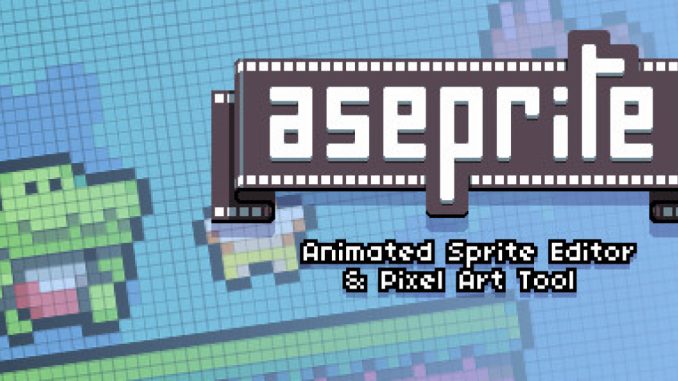
A quick guide with relevant images explaining how to customise and save your own palette.
Preface
In this guide all of the tools you need are on the left side of the screen.
Guide is just a quick start – i may update this in the future.
Quick Rundown
A) Options
- Sort palette
- Load preset palette.
- Change palette index icon size.
- Load palette.
- Save palette.
- Change colour picker.
B) Palette
- The palette stores all the colours that you are using.
- Select colours with the [Right/Left] Mouse Button to set it as the [Foreground/Background] colour see [D/E].
- Double click the colour to highlight the palette index.
C) Colour Picker
- Select the HSV that you want.
- Select the opacity – alpha you want.
D) Foreground Colour
- Tells you which index (if any) is being used.
- In no index is being used it will tell you the HEX value of the colour.
- Open Advance Colour Editor by double clicking on it (See F).
E) Background Colour
- Tells you which index (if any) is being used.
- If no index is being used it will tell you the HEX value of the colour.
- Open Advance Colour Editor by double clicking on it (See F).
F) Advance Colour Editor
- Change to & from RGB / HSV / HSL / Grayscale / Mask.
- Edit HEX value.
- Edit RGB / HSV / HSL / Grayscale / Mask values ( showing RGB values).
G) Save to Palette
- Click on icon to save to palette.
Changelog
| DD-MM-YYYY | Update Notes |
| 16-02-2018 | Intial Upload Created quick rundown – a referance sheet |
Written by [RAVE]
I hope you enjoy the Guide we share about Aseprite – How to Customize Game and Palette Save 2021; if you think we forget to add or we should add more information, please let us know via commenting below! See you soon!
Recommended for You:
- All Aseprite Posts List


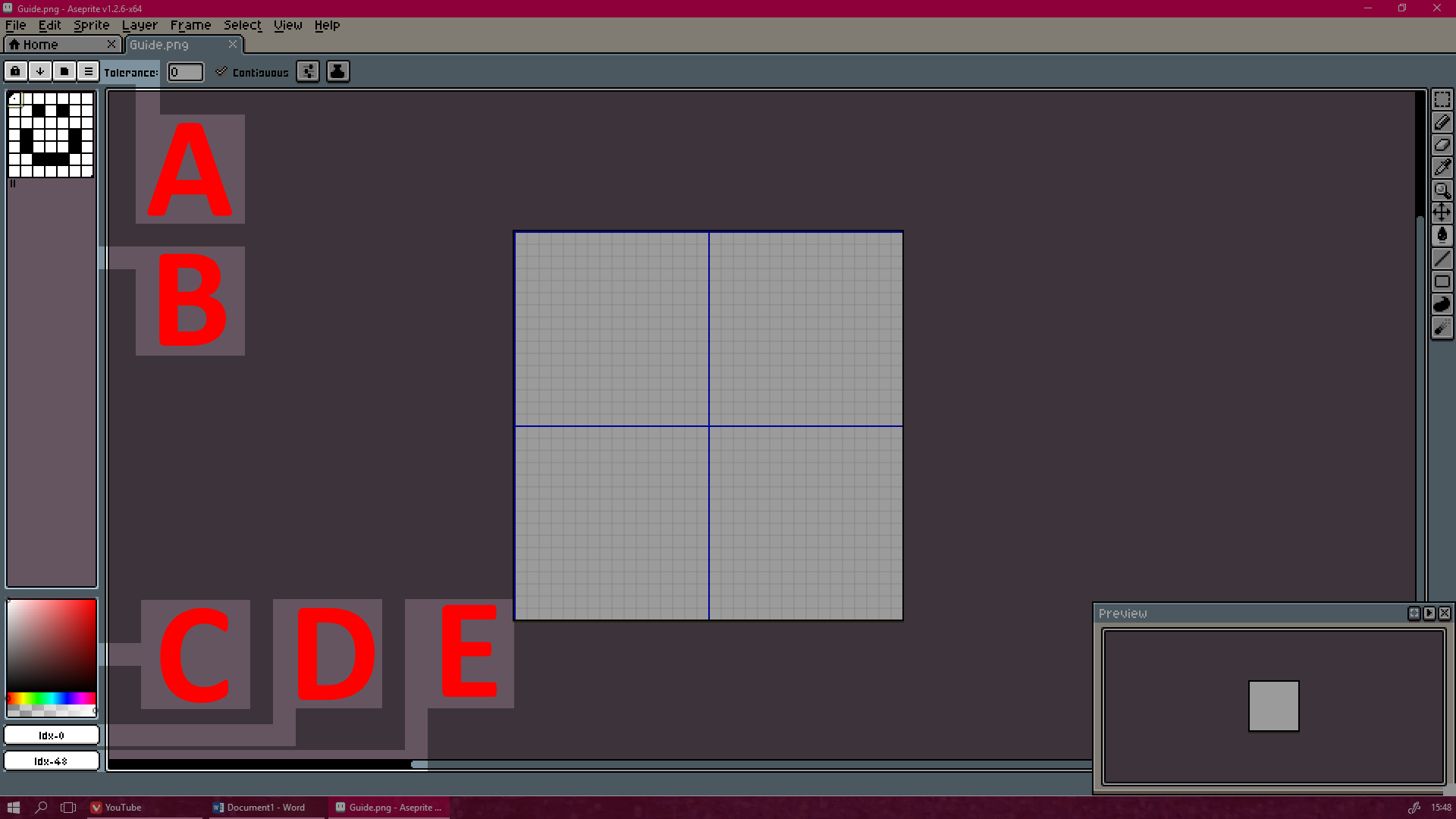
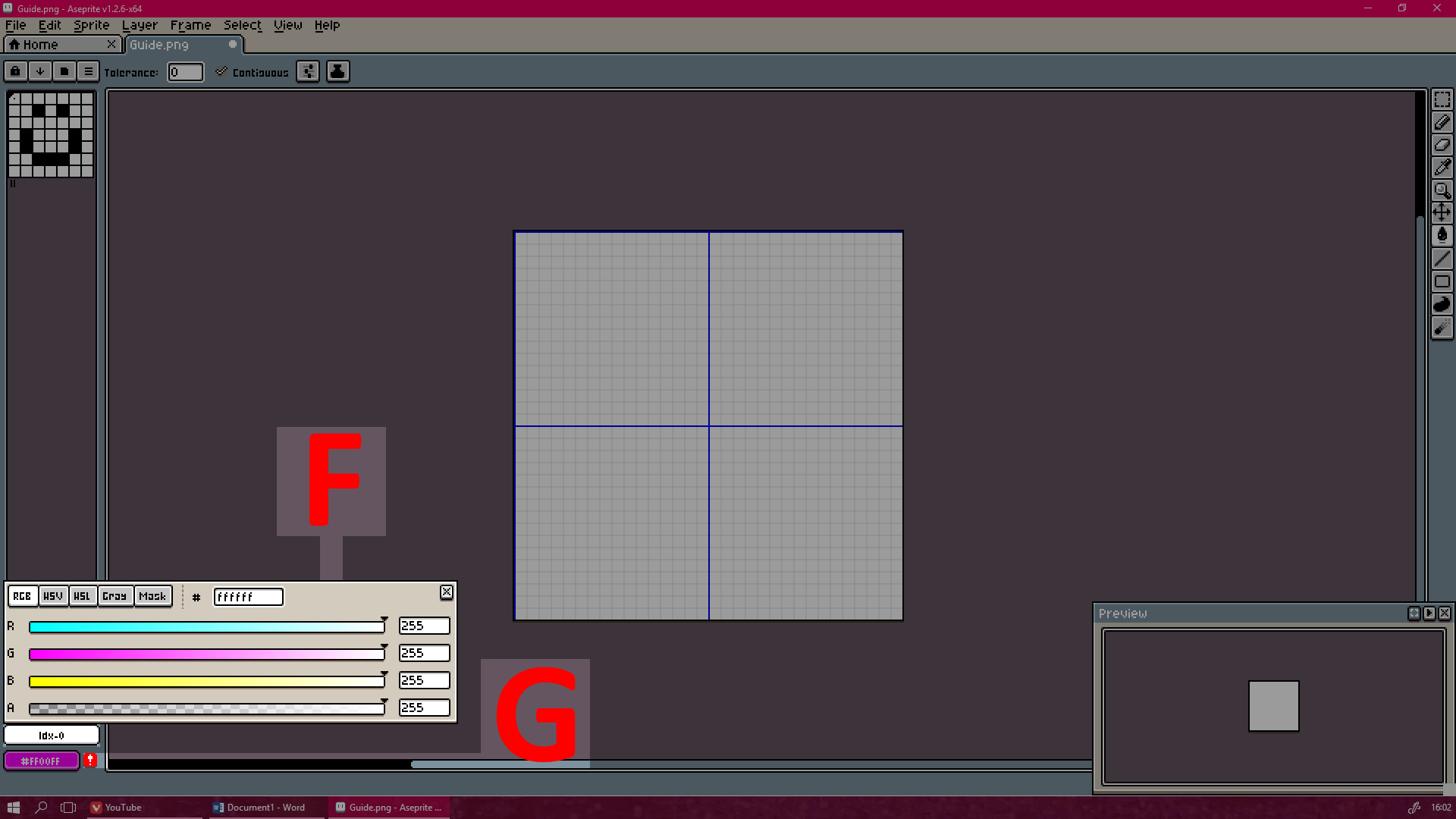
Leave a Reply